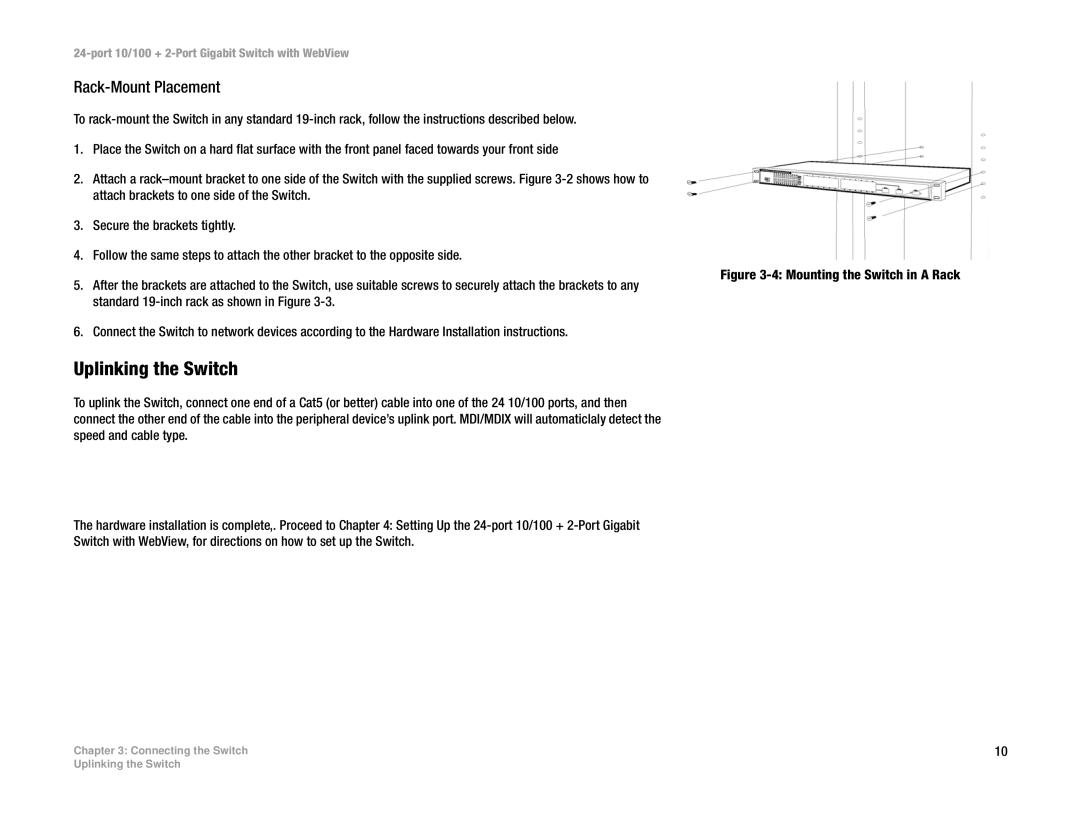24-port 10/100 + 2-Port Gigabit Switch with WebView
Rack-Mount Placement
To
1.Place the Switch on a hard flat surface with the front panel faced towards your front side
2.Attach a
3.Secure the brackets tightly.
4.Follow the same steps to attach the other bracket to the opposite side.
5.After the brackets are attached to the Switch, use suitable screws to securely attach the brackets to any standard
6.Connect the Switch to network devices according to the Hardware Installation instructions.
Uplinking the Switch
To uplink the Switch, connect one end of a Cat5 (or better) cable into one of the 24 10/100 ports, and then connect the other end of the cable into the peripheral device’s uplink port. MDI/MDIX will automaticlaly detect the speed and cable type.
The hardware installation is complete,. Proceed to Chapter 4: Setting Up the
Chapter 3: Connecting the Switch
Figure 3-4: Mounting the Switch in A Rack
10
Uplinking the Switch