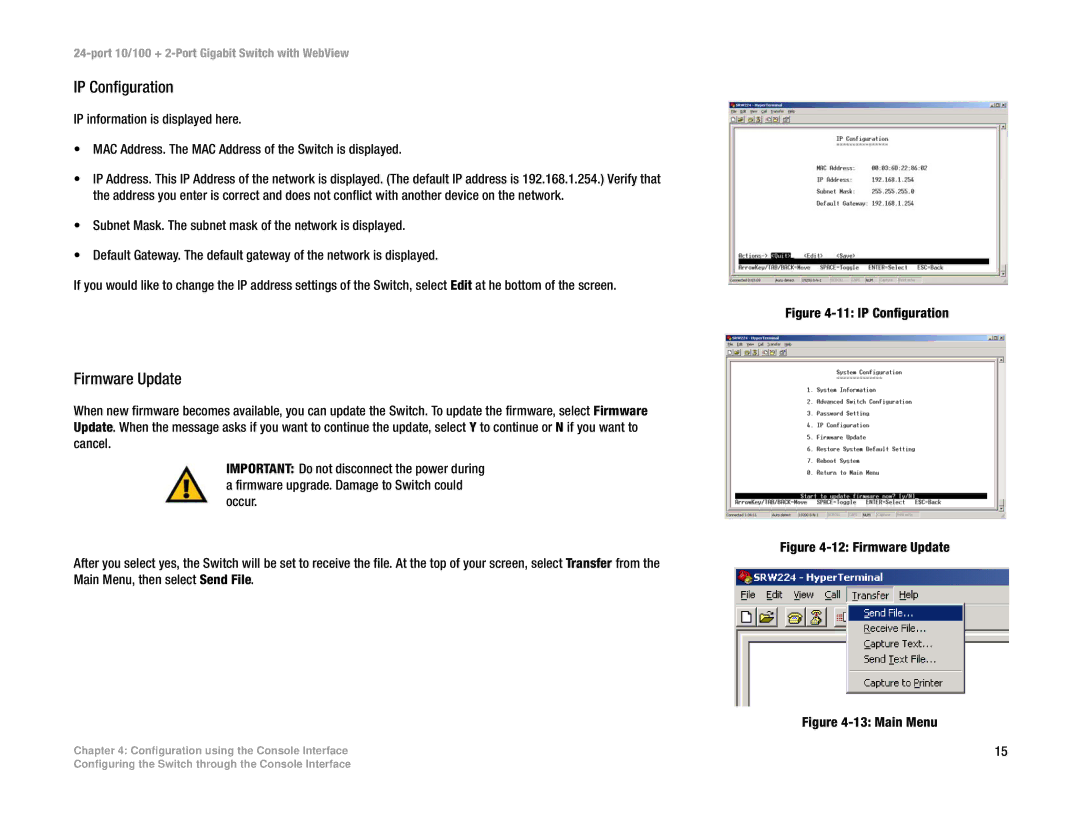24-port 10/100 + 2-Port Gigabit Switch with WebView
IP Configuration
IP information is displayed here.
•MAC Address. The MAC Address of the Switch is displayed.
•IP Address. This IP Address of the network is displayed. (The default IP address is 192.168.1.254.) Verify that the address you enter is correct and does not conflict with another device on the network.
•Subnet Mask. The subnet mask of the network is displayed.
•Default Gateway. The default gateway of the network is displayed.
If you would like to change the IP address settings of the Switch, select Edit at he bottom of the screen.
Firmware Update
When new firmware becomes available, you can update the Switch. To update the firmware, select Firmware Update. When the message asks if you want to continue the update, select Y to continue or N if you want to cancel.
IMPORTANT: Do not disconnect the power during a firmware upgrade. Damage to Switch could occur.
After you select yes, the Switch will be set to receive the file. At the top of your screen, select Transfer from the Main Menu, then select Send File.
Chapter 4: Configuration using the Console Interface
Figure 4-11: IP Configuration
Figure 4-12: Firmware Update
Figure 4-13: Main Menu
15
Configuring the Switch through the Console Interface