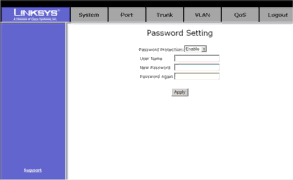
24-port 10/100 + 2-Port Gigabit Switch with WebView
Collision Retry Forever. In a collision, a packet will be
MAC Table
MAC Table Hashing. Select from a choice of two algorithm type used to check the MAC address table to determine which MAC address is associated with what port or destination on the network. Select Direct Map or CRC (Cyclical Redundancy Checking) Hash from the
Console Auto Logout Time. The console will log out after the chosen time. Select 5 min, 10 min, or 20 min from the
Web Auto Logout Time. The Web interface will log out after the chosen time. Select 5 min, 10 min, or 20 min from the
Password Setting
This screen allows you to set a password for your Switch.
Password Protection. To set a password for your network, select Enable from the
Figure 5-6: System Tab-Username/Password Setting
Chapter 5: Configuring the Switch through the Web Utility | 21 |
System Tab
