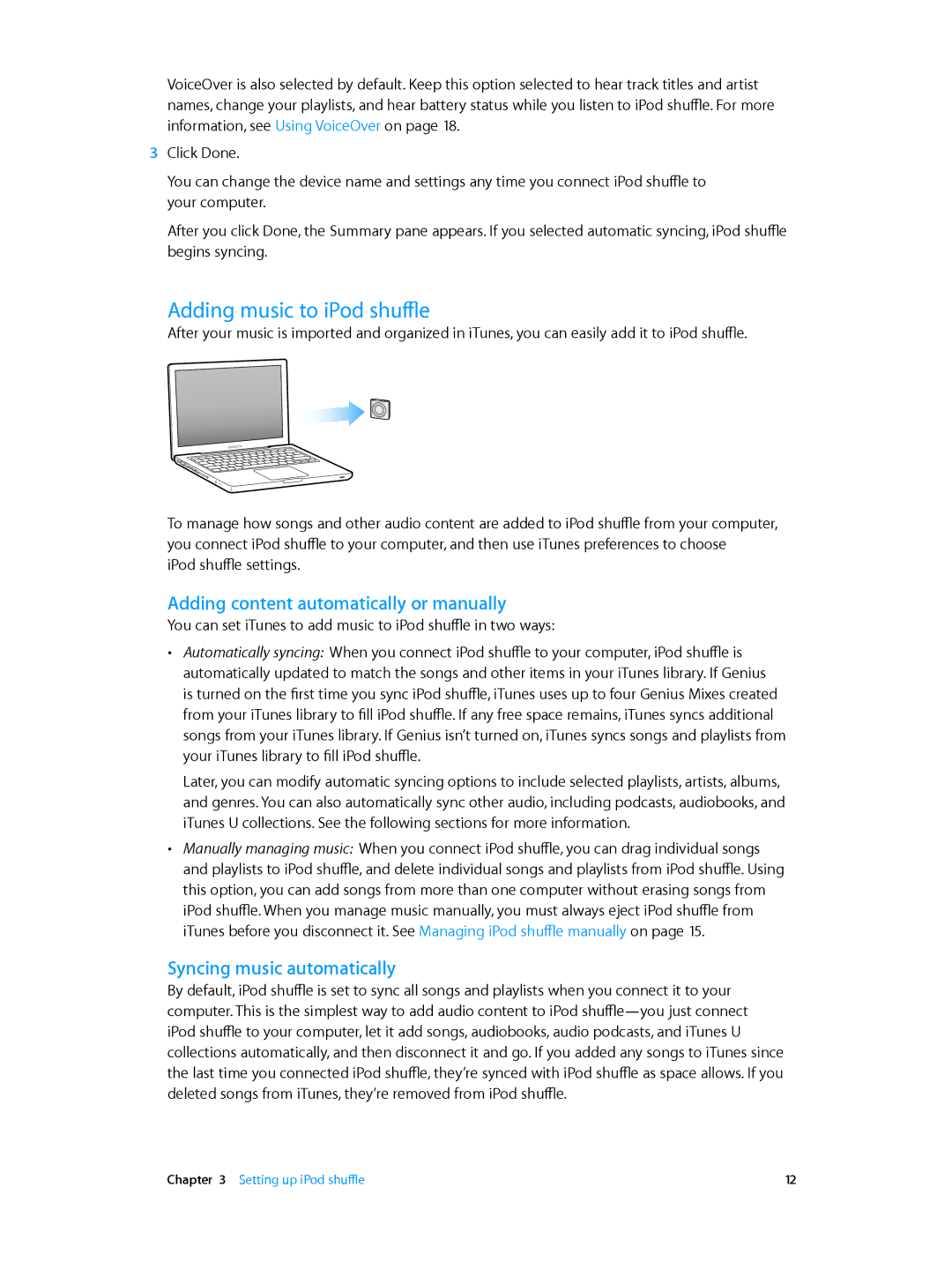VoiceOver is also selected by default. Keep this option selected to hear track titles and artist names, change your playlists, and hear battery status while you listen to iPod shuffle. For more information, see Using VoiceOver on page 18.
3Click Done.
You can change the device name and settings any time you connect iPod shuffle to your computer.
After you click Done, the Summary pane appears. If you selected automatic syncing, iPod shuffle begins syncing.
Adding music to iPod shuffle
After your music is imported and organized in iTunes, you can easily add it to iPod shuffle.
To manage how songs and other audio content are added to iPod shuffle from your computer, you connect iPod shuffle to your computer, and then use iTunes preferences to choose
iPod shuffle settings.
Adding content automatically or manually
You can set iTunes to add music to iPod shuffle in two ways:
••
••
Automatically syncing: When you connect iPod shuffle to your computer, iPod shuffle is automatically updated to match the songs and other items in your iTunes library. If Genius is turned on the first time you sync iPod shuffle, iTunes uses up to four Genius Mixes created from your iTunes library to fill iPod shuffle. If any free space remains, iTunes syncs additional songs from your iTunes library. If Genius isn’t turned on, iTunes syncs songs and playlists from your iTunes library to fill iPod shuffle.
Later, you can modify automatic syncing options to include selected playlists, artists, albums, and genres. You can also automatically sync other audio, including podcasts, audiobooks, and iTunes U collections. See the following sections for more information.
Manually managing music: When you connect iPod shuffle, you can drag individual songs and playlists to iPod shuffle, and delete individual songs and playlists from iPod shuffle. Using this option, you can add songs from more than one computer without erasing songs from iPod shuffle. When you manage music manually, you must always eject iPod shuffle from iTunes before you disconnect it. See Managing iPod shuffle manually on page 15.
Syncing music automatically
By default, iPod shuffle is set to sync all songs and playlists when you connect it to your computer. This is the simplest way to add audio content to iPod
Chapter 3 Setting up iPod shuffle | 12 |