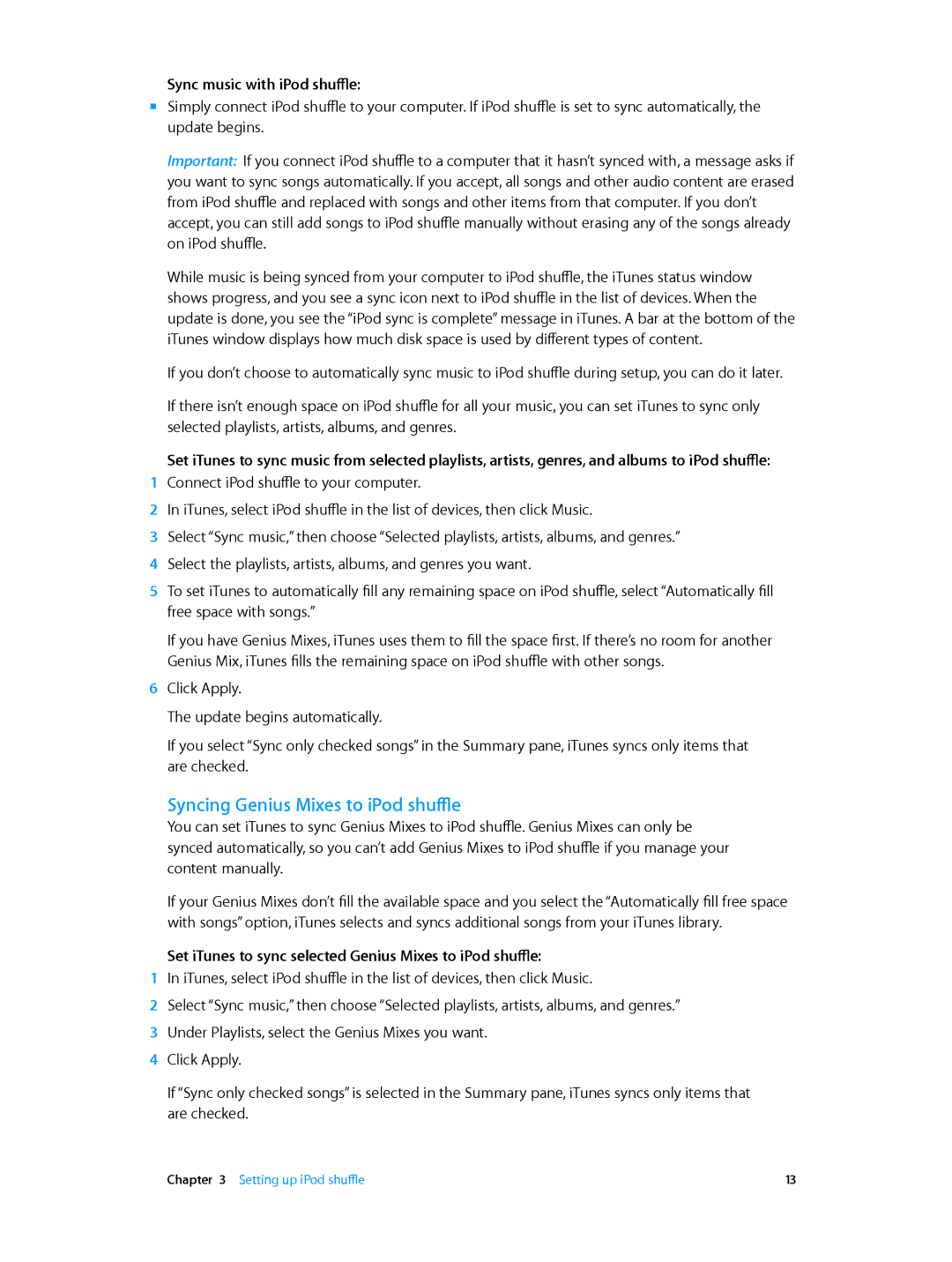Sync music with iPod shuffle:
mm Simply connect iPod shuffle to your computer. If iPod shuffle is set to sync automatically, the update begins.
Important: If you connect iPod shuffle to a computer that it hasn’t synced with, a message asks if you want to sync songs automatically. If you accept, all songs and other audio content are erased from iPod shuffle and replaced with songs and other items from that computer. If you don’t accept, you can still add songs to iPod shuffle manually without erasing any of the songs already on iPod shuffle.
While music is being synced from your computer to iPod shuffle, the iTunes status window shows progress, and you see a sync icon next to iPod shuffle in the list of devices. When the update is done, you see the “iPod sync is complete” message in iTunes. A bar at the bottom of the iTunes window displays how much disk space is used by different types of content.
If you don’t choose to automatically sync music to iPod shuffle during setup, you can do it later.
If there isn’t enough space on iPod shuffle for all your music, you can set iTunes to sync only selected playlists, artists, albums, and genres.
Set iTunes to sync music from selected playlists, artists, genres, and albums to iPod shuffle:
1Connect iPod shuffle to your computer.
2In iTunes, select iPod shuffle in the list of devices, then click Music.
3Select “Sync music,” then choose “Selected playlists, artists, albums, and genres.”
4Select the playlists, artists, albums, and genres you want.
5To set iTunes to automatically fill any remaining space on iPod shuffle, select “Automatically fill free space with songs.”
If you have Genius Mixes, iTunes uses them to fill the space first. If there’s no room for another Genius Mix, iTunes fills the remaining space on iPod shuffle with other songs.
6Click Apply.
The update begins automatically.
If you select “Sync only checked songs” in the Summary pane, iTunes syncs only items that are checked.
Syncing Genius Mixes to iPod shuffle
You can set iTunes to sync Genius Mixes to iPod shuffle. Genius Mixes can only be synced automatically, so you can’t add Genius Mixes to iPod shuffle if you manage your content manually.
If your Genius Mixes don’t fill the available space and you select the “Automatically fill free space with songs” option, iTunes selects and syncs additional songs from your iTunes library.
Set iTunes to sync selected Genius Mixes to iPod shuffle:
1In iTunes, select iPod shuffle in the list of devices, then click Music.
2Select “Sync music,” then choose “Selected playlists, artists, albums, and genres.”
3 Under Playlists, select the Genius Mixes you want.
4 Click Apply.
If “Sync only checked songs” is selected in the Summary pane, iTunes syncs only items that are checked.
Chapter 3 Setting up iPod shuffle | 13 |