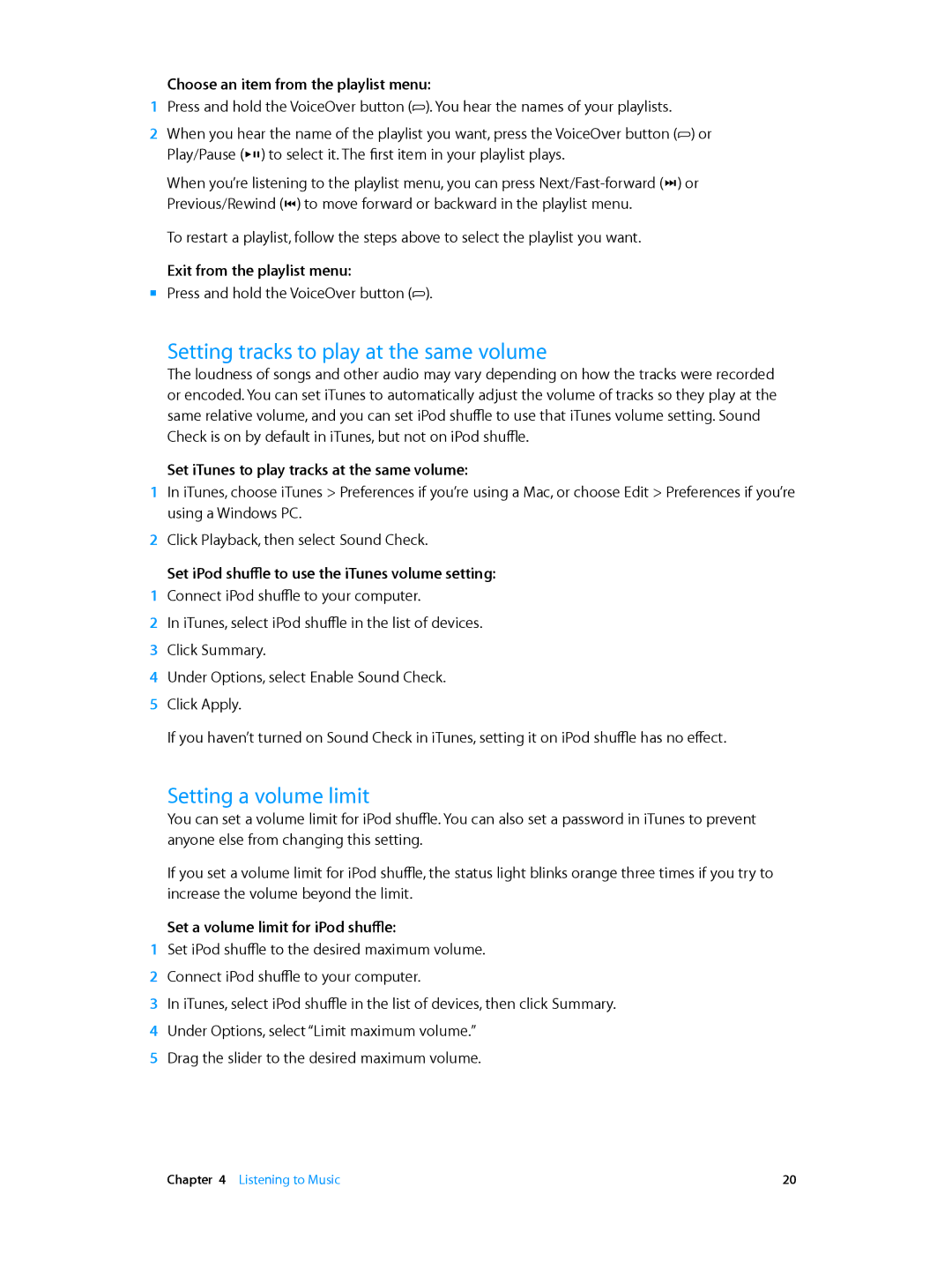Choose an item from the playlist menu:
1Press and hold the VoiceOver button (![]() ). You hear the names of your playlists.
). You hear the names of your playlists.
2When you hear the name of the playlist you want, press the VoiceOver button (![]() ) or Play/Pause (’) to select it. The first item in your playlist plays.
) or Play/Pause (’) to select it. The first item in your playlist plays.
When you’re listening to the playlist menu, you can press
To restart a playlist, follow the steps above to select the playlist you want.
Exit from the playlist menu:
mm Press and hold the VoiceOver button (![]() ).
).
Setting tracks to play at the same volume
The loudness of songs and other audio may vary depending on how the tracks were recorded or encoded. You can set iTunes to automatically adjust the volume of tracks so they play at the same relative volume, and you can set iPod shuffle to use that iTunes volume setting. Sound Check is on by default in iTunes, but not on iPod shuffle.
Set iTunes to play tracks at the same volume:
1In iTunes, choose iTunes > Preferences if you’re using a Mac, or choose Edit > Preferences if you’re using a Windows PC.
2Click Playback, then select Sound Check.
Set iPod shuffle to use the iTunes volume setting:
1Connect iPod shuffle to your computer.
2In iTunes, select iPod shuffle in the list of devices.
3 Click Summary.
4 Under Options, select Enable Sound Check.
5 Click Apply.
If you haven’t turned on Sound Check in iTunes, setting it on iPod shuffle has no effect.
Setting a volume limit
You can set a volume limit for iPod shuffle. You can also set a password in iTunes to prevent anyone else from changing this setting.
If you set a volume limit for iPod shuffle, the status light blinks orange three times if you try to increase the volume beyond the limit.
Set a volume limit for iPod shuffle:
1Set iPod shuffle to the desired maximum volume.
2 Connect iPod shuffle to your computer.
3 In iTunes, select iPod shuffle in the list of devices, then click Summary. 4 Under Options, select “Limit maximum volume.”
5 Drag the slider to the desired maximum volume.
Chapter 4 Listening to Music | 20 |