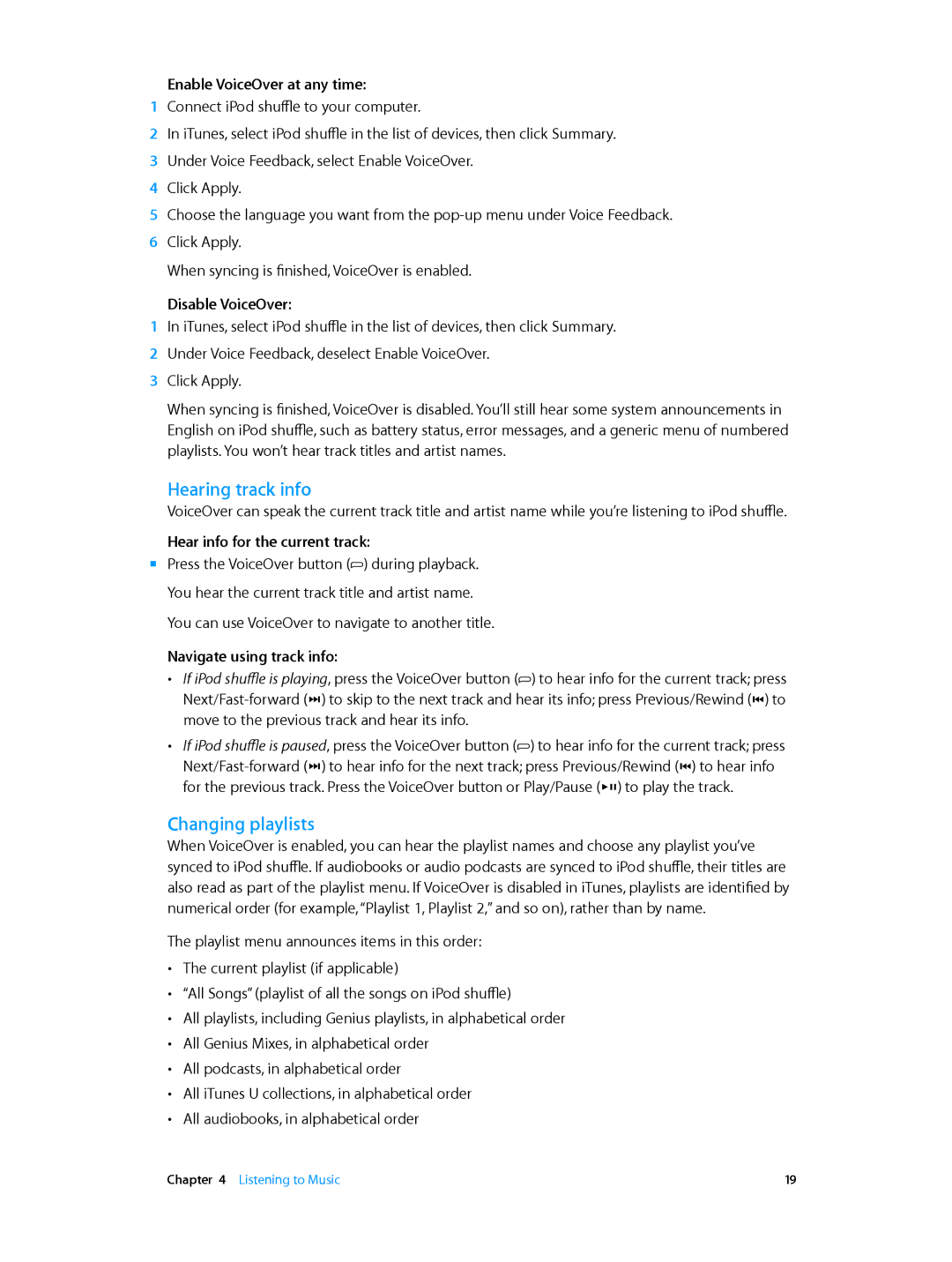Enable VoiceOver at any time:
1Connect iPod shuffle to your computer.
2In iTunes, select iPod shuffle in the list of devices, then click Summary.
3 Under Voice Feedback, select Enable VoiceOver.
4 Click Apply.
5 Choose the language you want from the
When syncing is finished, VoiceOver is enabled.
Disable VoiceOver:
1In iTunes, select iPod shuffle in the list of devices, then click Summary.
2 Under Voice Feedback, deselect Enable VoiceOver.
3 Click Apply.
When syncing is finished, VoiceOver is disabled. You’ll still hear some system announcements in English on iPod shuffle, such as battery status, error messages, and a generic menu of numbered playlists. You won’t hear track titles and artist names.
Hearing track info
VoiceOver can speak the current track title and artist name while you’re listening to iPod shuffle.
Hear info for the current track:
mm Press the VoiceOver button (![]() ) during playback. You hear the current track title and artist name. You can use VoiceOver to navigate to another title.
) during playback. You hear the current track title and artist name. You can use VoiceOver to navigate to another title.
Navigate using track info:
••
••
If iPod shuffle is playing, press the VoiceOver button (![]() ) to hear info for the current track; press
) to hear info for the current track; press
If iPod shuffle is paused, press the VoiceOver button (![]() ) to hear info for the current track; press
) to hear info for the current track; press
Changing playlists
When VoiceOver is enabled, you can hear the playlist names and choose any playlist you’ve synced to iPod shuffle. If audiobooks or audio podcasts are synced to iPod shuffle, their titles are also read as part of the playlist menu. If VoiceOver is disabled in iTunes, playlists are identified by numerical order (for example, “Playlist 1, Playlist 2,” and so on), rather than by name.
The playlist menu announces items in this order:
••
••
••
••
••
••
••
The current playlist (if applicable)
“All Songs” (playlist of all the songs on iPod shuffle)
All playlists, including Genius playlists, in alphabetical order All Genius Mixes, in alphabetical order
All podcasts, in alphabetical order
All iTunes U collections, in alphabetical order All audiobooks, in alphabetical order
Chapter 4 Listening to Music | 19 |