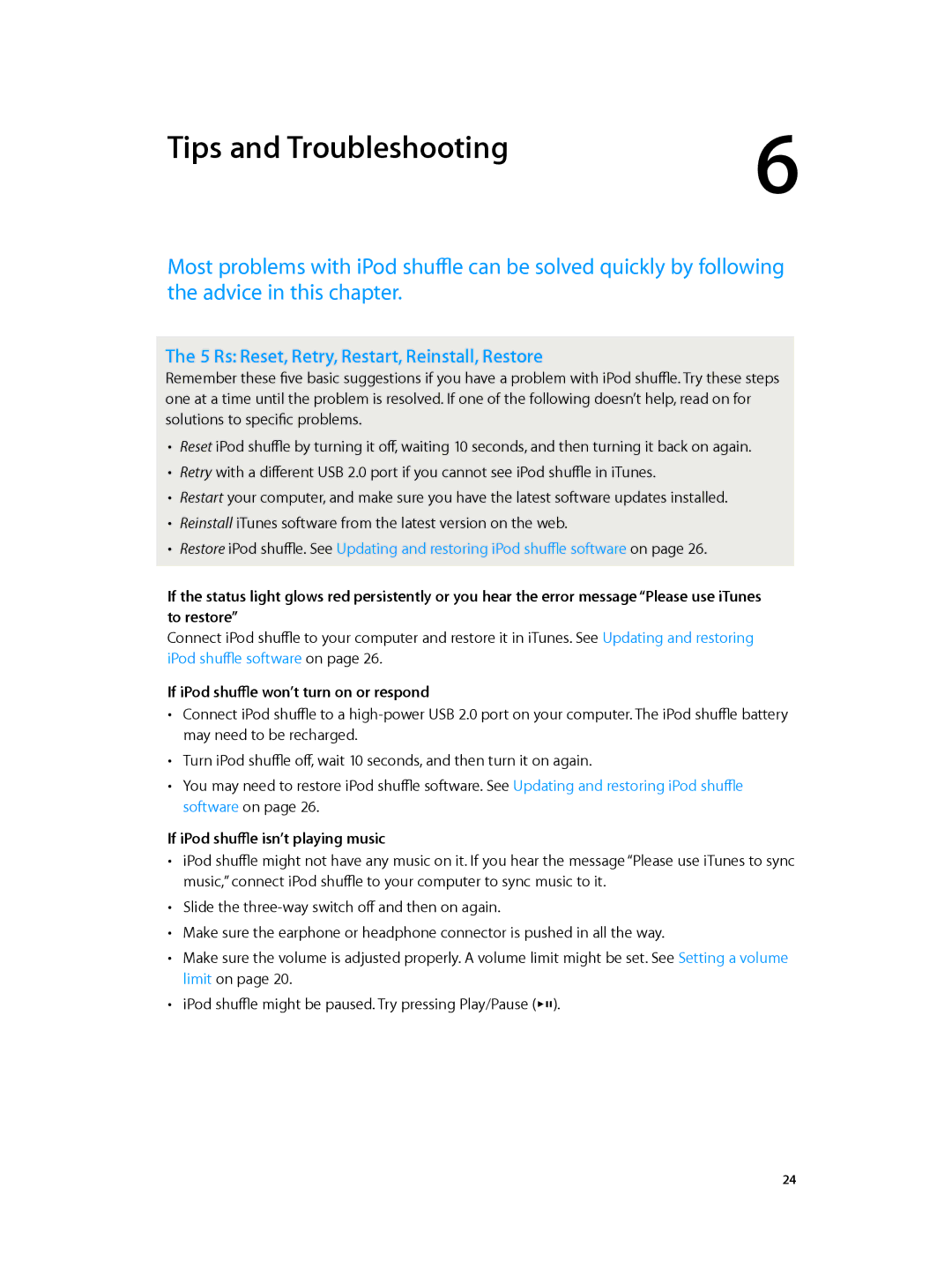Tips and Troubleshooting | 6 |
|
Most problems with iPod shuffle can be solved quickly by following the advice in this chapter.
The 5 Rs: Reset, Retry, Restart, Reinstall, Restore
Remember these five basic suggestions if you have a problem with iPod shuffle. Try these steps one at a time until the problem is resolved. If one of the following doesn’t help, read on for solutions to specific problems.
••
••
••
••
••
Reset iPod shuffle by turning it off, waiting 10 seconds, and then turning it back on again. Retry with a different USB 2.0 port if you cannot see iPod shuffle in iTunes.
Restart your computer, and make sure you have the latest software updates installed. Reinstall iTunes software from the latest version on the web.
Restore iPod shuffle. See Updating and restoring iPod shuffle software on page 26.
If the status light glows red persistently or you hear the error message “Please use iTunes to restore”
Connect iPod shuffle to your computer and restore it in iTunes. See Updating and restoring iPod shuffle software on page 26.
If iPod shuffle won’t turn on or respond
••
••
••
Connect iPod shuffle to a
Turn iPod shuffle off, wait 10 seconds, and then turn it on again.
You may need to restore iPod shuffle software. See Updating and restoring iPod shuffle software on page 26.
If iPod shuffle isn’t playing music
••
••
••
••
••
iPod shuffle might not have any music on it. If you hear the message “Please use iTunes to sync music,” connect iPod shuffle to your computer to sync music to it.
Slide the
Make sure the earphone or headphone connector is pushed in all the way.
Make sure the volume is adjusted properly. A volume limit might be set. See Setting a volume limit on page 20.
iPod shuffle might be paused. Try pressing Play/Pause (’).
24