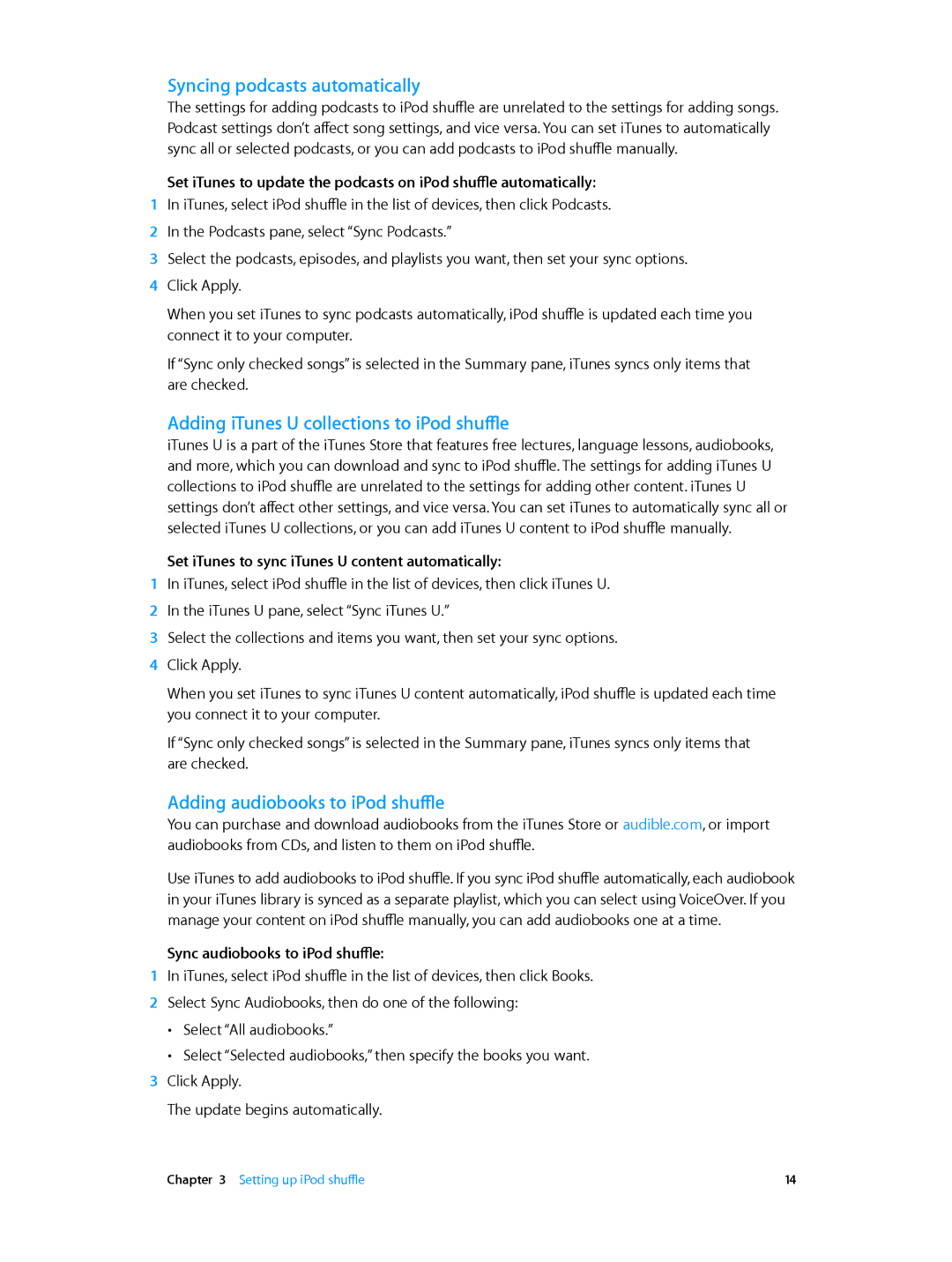Syncing podcasts automatically
The settings for adding podcasts to iPod shuffle are unrelated to the settings for adding songs. Podcast settings don’t affect song settings, and vice versa. You can set iTunes to automatically sync all or selected podcasts, or you can add podcasts to iPod shuffle manually.
Set iTunes to update the podcasts on iPod shuffle automatically:
1In iTunes, select iPod shuffle in the list of devices, then click Podcasts.
2 In the Podcasts pane, select “Sync Podcasts.”
3 Select the podcasts, episodes, and playlists you want, then set your sync options. 4 Click Apply.
When you set iTunes to sync podcasts automatically, iPod shuffle is updated each time you connect it to your computer.
If “Sync only checked songs” is selected in the Summary pane, iTunes syncs only items that are checked.
Adding iTunes U collections to iPod shuffle
iTunes U is a part of the iTunes Store that features free lectures, language lessons, audiobooks, and more, which you can download and sync to iPod shuffle. The settings for adding iTunes U collections to iPod shuffle are unrelated to the settings for adding other content. iTunes U settings don’t affect other settings, and vice versa. You can set iTunes to automatically sync all or selected iTunes U collections, or you can add iTunes U content to iPod shuffle manually.
Set iTunes to sync iTunes U content automatically:
1In iTunes, select iPod shuffle in the list of devices, then click iTunes U.
2 In the iTunes U pane, select “Sync iTunes U.”
3 Select the collections and items you want, then set your sync options. 4 Click Apply.
When you set iTunes to sync iTunes U content automatically, iPod shuffle is updated each time you connect it to your computer.
If “Sync only checked songs” is selected in the Summary pane, iTunes syncs only items that are checked.
Adding audiobooks to iPod shuffle
You can purchase and download audiobooks from the iTunes Store or audible.com, or import audiobooks from CDs, and listen to them on iPod shuffle.
Use iTunes to add audiobooks to iPod shuffle. If you sync iPod shuffle automatically, each audiobook in your iTunes library is synced as a separate playlist, which you can select using VoiceOver. If you manage your content on iPod shuffle manually, you can add audiobooks one at a time.
Sync audiobooks to iPod shuffle:
1In iTunes, select iPod shuffle in the list of devices, then click Books.
2 Select Sync Audiobooks, then do one of the following:
••
••
Select “All audiobooks.”
Select “Selected audiobooks,” then specify the books you want.
3Click Apply.
The update begins automatically.
Chapter 3 Setting up iPod shuffle | 14 |