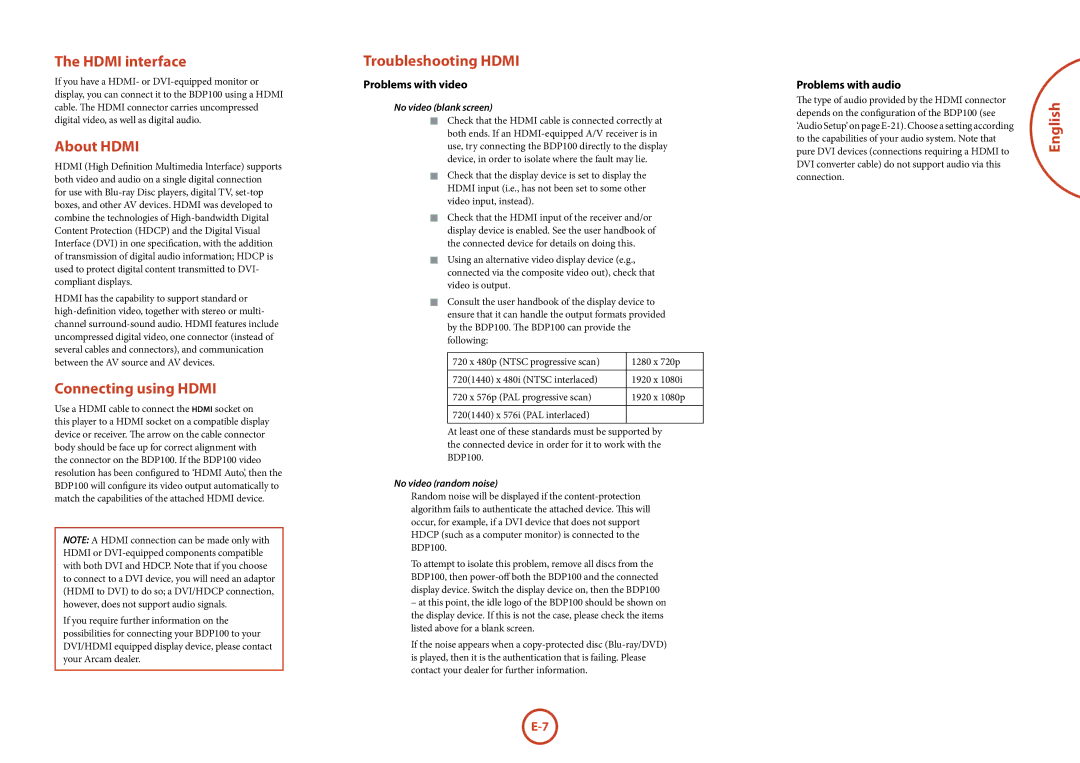The HDMI interface
If you have a HDMI- or
About HDMI
HDMI (High Definition Multimedia Interface) supports both video and audio on a single digital connection for use with
HDMI has the capability to support standard or
Connecting using HDMI
Use a HDMI cable to connect the HDMI socket on this player to a HDMI socket on a compatible display device or receiver. The arrow on the cable connector body should be face up for correct alignment with the connector on the BDP100. If the BDP100 video resolution has been configured to ‘HDMI Auto’, then the BDP100 will configure its video output automatically to match the capabilities of the attached HDMI device.
NOTE: A HDMI connection can be made only with HDMI or
If you require further information on the possibilities for connecting your BDP100 to your DVI/HDMI equipped display device, please contact your Arcam dealer.
Troubleshooting HDMI
Problems with video
No video (blank screen)
<Check that the HDMI cable is connected correctly at both ends. If an
<Check that the display device is set to display the HDMI input (i.e., has not been set to some other video input, instead).
<Check that the HDMI input of the receiver and/or display device is enabled. See the user handbook of the connected device for details on doing this.
<Using an alternative video display device (e.g., connected via the composite video out), check that video is output.
<Consult the user handbook of the display device to ensure that it can handle the output formats provided by the BDP100. The BDP100 can provide the following:
720 x 480p | (NTSC progressive scan) | 1280 x 720p | |
720(1440) x 480i | (NTSC interlaced) | 1920 x 1080i | |
720 x 576p | (PAL progressive scan) | 1920 x 1080p | |
720(1440) x 576i | (PAL interlaced) |
| |
At least one of these standards must be supported by the connected device in order for it to work with the BDP100.
No video (random noise)
Random noise will be displayed if the
To attempt to isolate this problem, remove all discs from the BDP100, then
–at this point, the idle logo of the BDP100 should be shown on the display device. If this is not the case, please check the items listed above for a blank screen.
If the noise appears when a
Problems with audio
The type of audio provided by the HDMI connector depends on the configuration of the BDP100 (see ‘Audio Setup’ on page