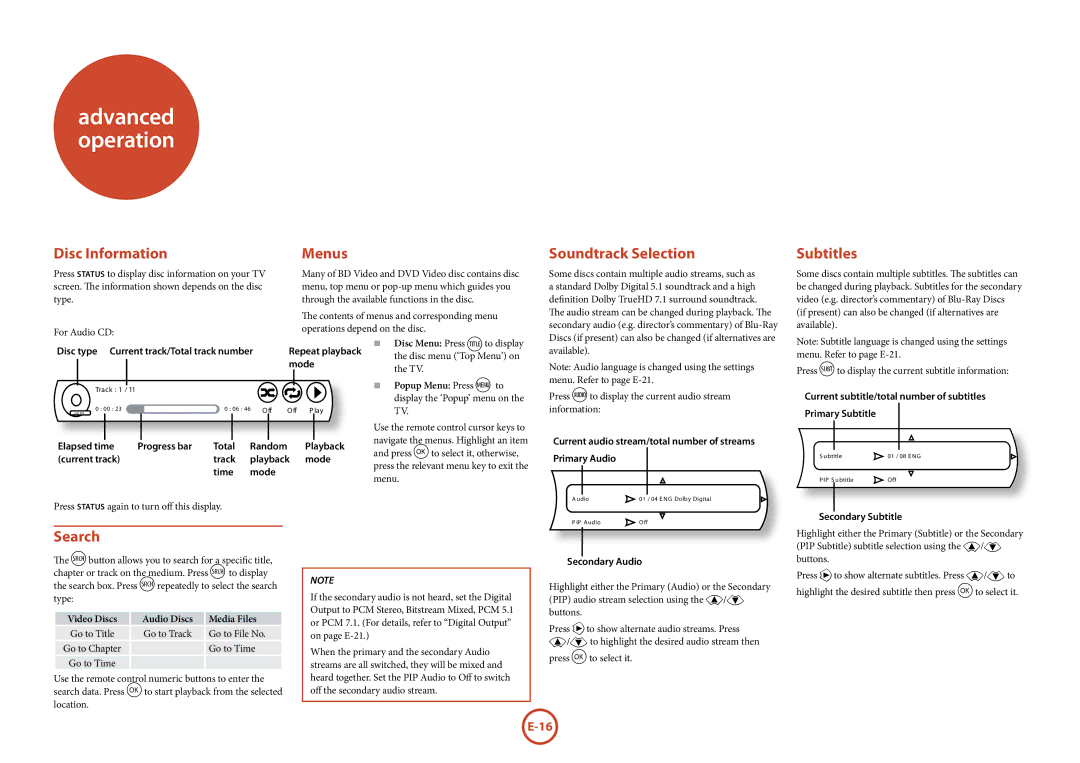advanced operation
Disc Information |
|
|
|
|
|
|
| Menus |
|
| |||||||
Press status to display disc information on your TV |
|
| Many of BD Video and DVD Video disc contains disc | ||||||||||||||
screen. The information shown depends on the disc |
|
| menu, top menu or | ||||||||||||||
type. |
|
|
|
|
|
|
|
|
| through the available functions in the disc. | |||||||
|
|
|
|
|
|
|
|
|
|
|
|
| The contents of menus and corresponding menu | ||||
For Audio CD: |
|
|
|
|
|
|
|
|
| operations depend on the disc. | |||||||
|
|
|
|
|
|
|
|
|
|
|
| < Disc Menu: Press tto display | |||||
Disc type Current track/Total track number |
|
| Repeat playback | ||||||||||||||
|
|
| the disc menu (‘Top Menu’) on | ||||||||||||||
|
|
|
|
|
|
|
|
|
|
| mode |
| |||||
|
|
|
|
|
|
|
|
|
|
|
| the TV. | |||||
|
|
|
|
|
|
|
|
|
|
|
|
|
|
|
|
| |
|
|
|
|
|
|
|
|
|
|
|
|
|
|
|
| < | Popup Menu: Press U to |
| Track : 1 / | 11 |
|
|
|
|
|
|
|
|
|
|
|
| |||
|
|
|
|
|
|
|
|
| Off | Off | P lay |
|
| display the ‘Popup’ menu on the | |||
C D DA |
|
|
|
|
|
|
| TV. | |||||||||
0 : 00 : 23 |
|
|
| 0 : 06 : 46 |
|
|
|
|
|
|
|
|
| ||||
|
|
|
|
|
|
|
|
|
|
|
|
|
|
|
| Use the remote control cursor keys to | |
|
|
|
|
|
|
|
|
|
|
|
|
|
|
|
| navigate the menus. Highlight an item | |
Elapsed time | Progress bar | Total | Random |
|
| Playback | |||||||||||
|
| and press Oto select it, otherwise, | |||||||||||||||
(current track) |
|
| track | playback | mode | ||||||||||||
|
| press the relevant menu key to exit the | |||||||||||||||
|
|
|
|
|
| time | mode |
|
|
|
|
| |||||
|
|
|
|
|
|
|
|
|
|
| menu. | ||||||
|
|
|
|
|
|
|
|
|
|
|
|
|
|
|
| ||
Press status again to turn off this display.
Soundtrack Selection
Some discs contain multiple audio streams, such as a standard Dolby Digital 5.1 soundtrack and a high definition Dolby TrueHD 7.1 surround soundtrack.
The audio stream can be changed during playback. The secondary audio (e.g. director’s commentary) of
Note: Audio language is changed using the settings menu. Refer to page
Press oto display the current audio stream information:
Current audio stream/total number of streams Primary Audio
A udio | 01 / 04 E NG Dolby Digital |
P IP Audio | Off |
Subtitles
Some discs contain multiple subtitles. The subtitles can be changed during playback. Subtitles for the secondary video (e.g. director’s commentary) of
Note: Subtitle language is changed using the settings menu. Refer to page
Press bto display the current subtitle information:
Current subtitle/total number of subtitles Primary Subtitle
|
|
|
S ubtitle | 01 / 08 E NG | |
P IP S ubtitle | Off | |
|
|
|
Secondary Subtitle
Search
The hbutton allows you to search for a specific title, chapter or track on the medium. Press h to display the search box. Press hrepeatedly to select the search type:
Video Discs | Audio Discs | Media Files |
Go to Title | Go to Track | Go to File No. |
Go to Chapter |
| Go to Time |
Go to Time |
|
|
Use the remote control numeric buttons to enter the search data. Press Oto start playback from the selected location.
NOTE
If the secondary audio is not heard, set the Digital Output to PCM Stereo, Bitstream Mixed, PCM 5.1 or PCM 7.1. (For details, refer to “Digital Output” on page
When the primary and the secondary Audio streams are all switched, they will be mixed and heard together. Set the PIP Audio to Off to switch off the secondary audio stream.
Secondary Audio
Highlight either the Primary (Audio) or the Secondary (PIP) audio stream selection using the '/, buttons.
Press >to show alternate audio streams. Press '/,to highlight the desired audio stream then
press Oto select it.
Highlight either the Primary (Subtitle) or the Secondary (PIP Subtitle) subtitle selection using the '/, buttons.
Press >to show alternate subtitles. Press '/,to highlight the desired subtitle then press Oto select it.