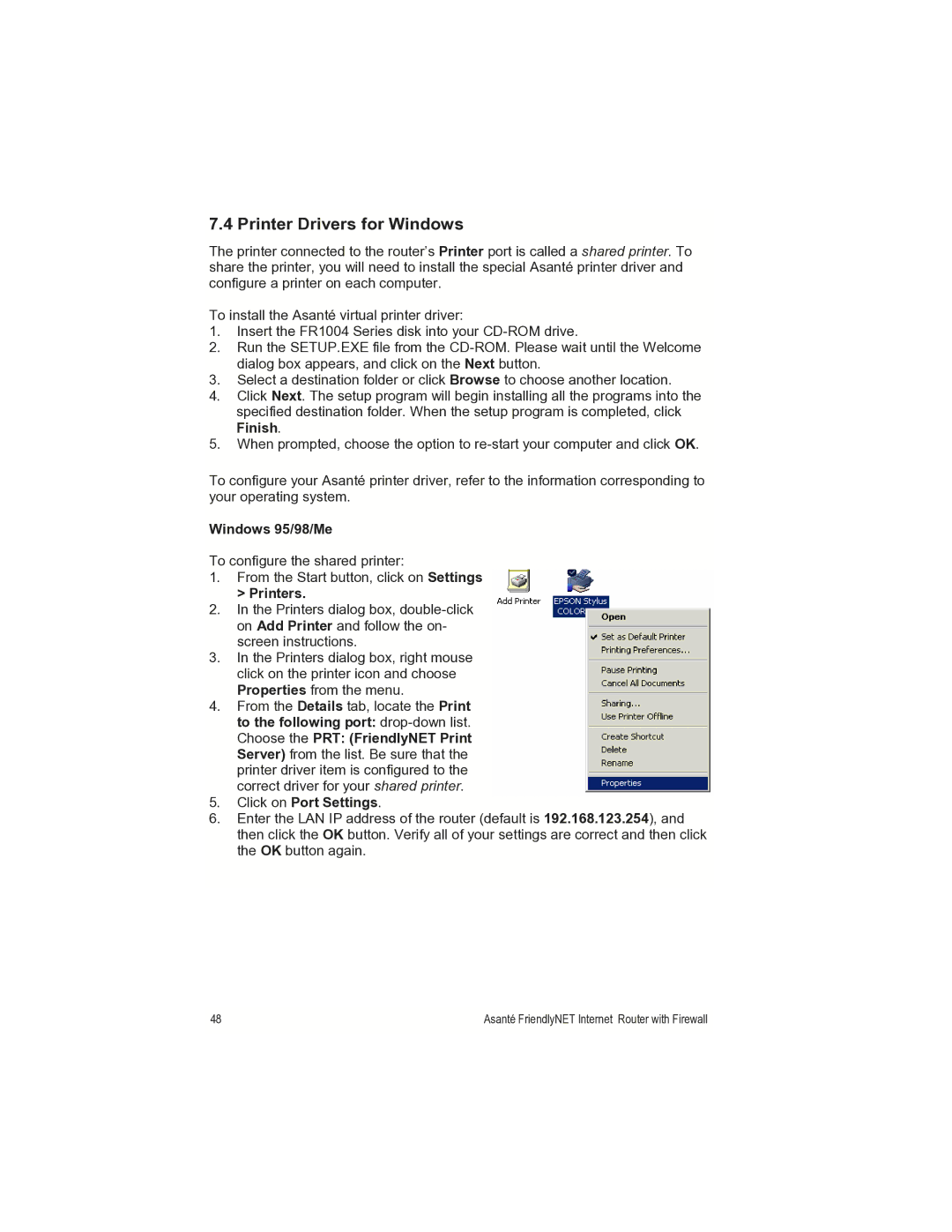7.4 Printer Drivers for Windows
The printer connected to the router’s Printer port is called a shared printer. To share the printer, you will need to install the special Asanté printer driver and configure a printer on each computer.
To install the Asanté virtual printer driver:
1.Insert the FR1004 Series disk into your
2.Run the SETUP.EXE file from the
3.Select a destination folder or click Browse to choose another location.
4.Click Next. The setup program will begin installing all the programs into the specified destination folder. When the setup program is completed, click Finish.
5.When prompted, choose the option to
To configure your Asanté printer driver, refer to the information corresponding to your operating system.
Windows 95/98/Me
To configure the shared printer:
1.From the Start button, click on Settings > Printers.
2.In the Printers dialog box,
3.In the Printers dialog box, right mouse click on the printer icon and choose Properties from the menu.
4.From the Details tab, locate the Print to the following port:
5.Click on Port Settings.
6.Enter the LAN IP address of the router (default is 192.168.123.254), and then click the OK button. Verify all of your settings are correct and then click the OK button again.
48 | Asanté FriendlyNET Internet Router with Firewall |
|
|