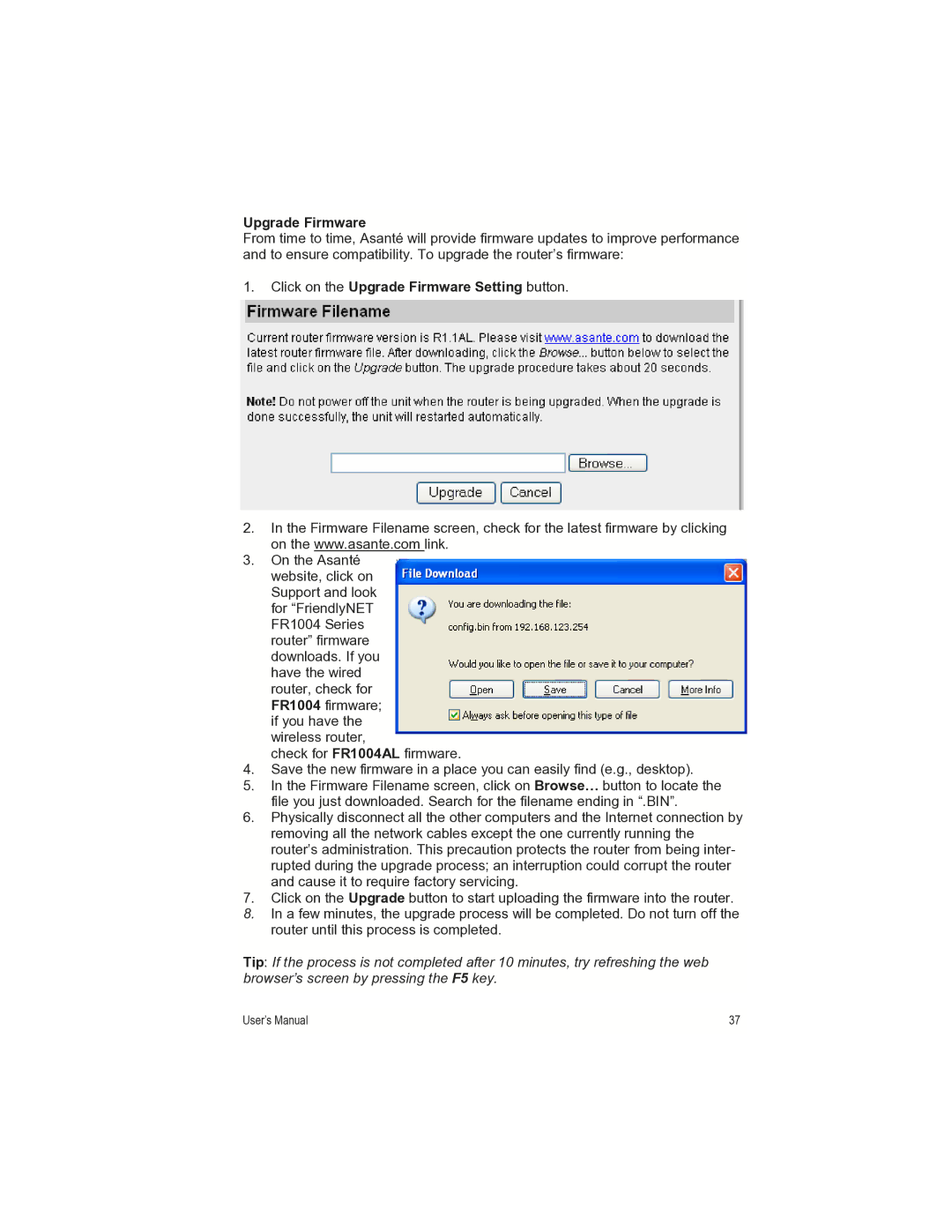Upgrade Firmware
From time to time, Asanté will provide firmware updates to improve performance and to ensure compatibility. To upgrade the router’s firmware:
1.Click on the Upgrade Firmware Setting button.
2.In the Firmware Filename screen, check for the latest firmware by clicking on the www.asante.com link.
3.On the Asanté website, click on Support and look for “FriendlyNET FR1004 Series router” firmware downloads. If you have the wired router, check for FR1004 firmware; if you have the wireless router,
check for FR1004AL firmware.
4.Save the new firmware in a place you can easily find (e.g., desktop).
5.In the Firmware Filename screen, click on Browse… button to locate the file you just downloaded. Search for the filename ending in “.BIN”.
6.Physically disconnect all the other computers and the Internet connection by removing all the network cables except the one currently running the router’s administration. This precaution protects the router from being inter- rupted during the upgrade process; an interruption could corrupt the router and cause it to require factory servicing.
7.Click on the Upgrade button to start uploading the firmware into the router.
8.In a few minutes, the upgrade process will be completed. Do not turn off the router until this process is completed.
Tip: If the process is not completed after 10 minutes, try refreshing the web browser’s screen by pressing the F5 key.
User’s Manual | 37 |
|
|