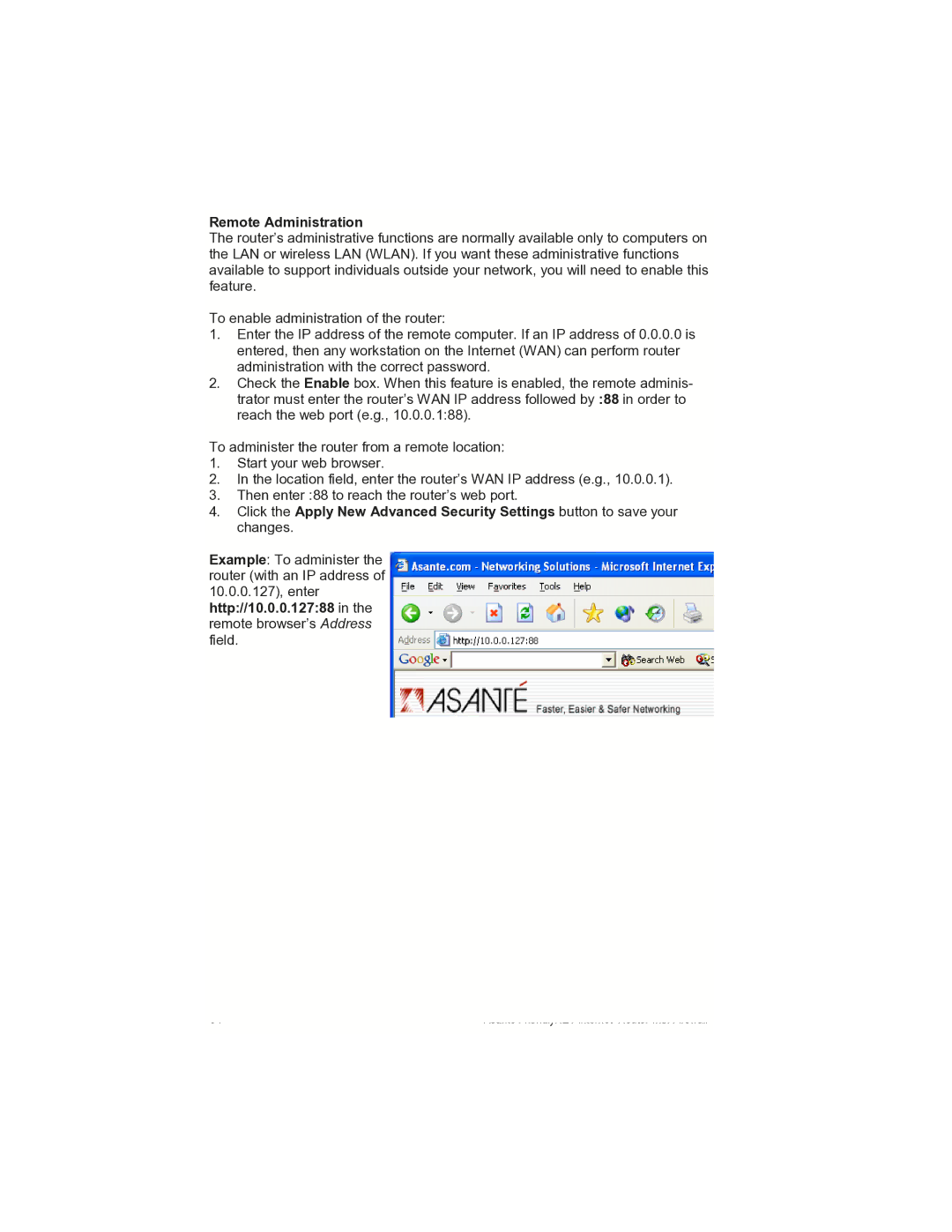Remote Administration
The router’s administrative functions are normally available only to computers on the LAN or wireless LAN (WLAN). If you want these administrative functions available to support individuals outside your network, you will need to enable this feature.
To enable administration of the router:
1.Enter the IP address of the remote computer. If an IP address of 0.0.0.0 is entered, then any workstation on the Internet (WAN) can perform router administration with the correct password.
2.Check the Enable box. When this feature is enabled, the remote adminis- trator must enter the router’s WAN IP address followed by :88 in order to reach the web port (e.g., 10.0.0.1:88).
To administer the router from a remote location:
1.Start your web browser.
2.In the location field, enter the router’s WAN IP address (e.g., 10.0.0.1).
3.Then enter :88 to reach the router’s web port.
4.Click the Apply New Advanced Security Settings button to save your changes.
Example: To administer the router (with an IP address of 10.0.0.127), enter http://10.0.0.127:88 in the remote browser’s Address field.
34 | Asanté FriendlyNET Internet Router with Firewall |
|
|