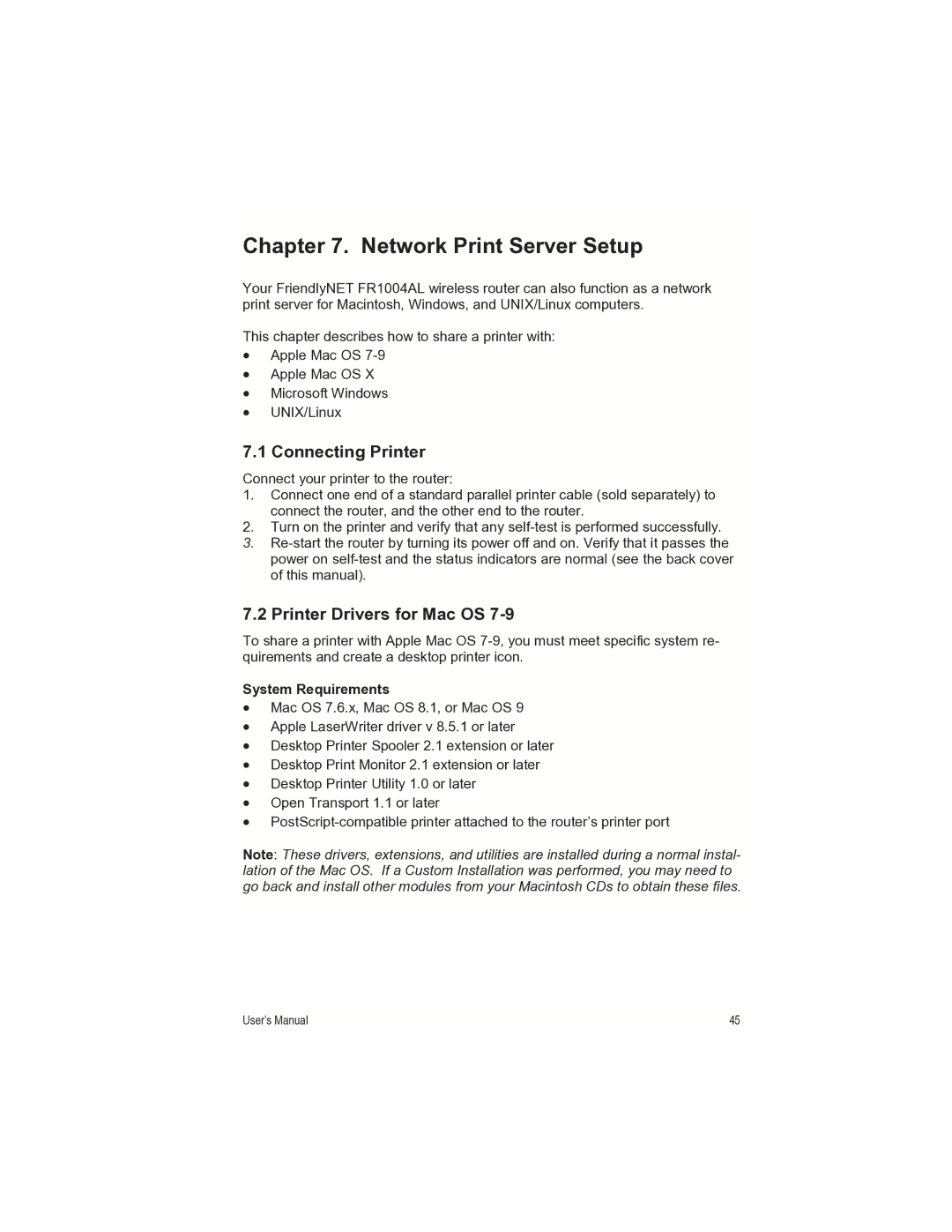Chapter 7. Network Print Server Setup
Your FriendlyNET FR1004AL wireless router can also function as a network print server for Macintosh, Windows, and UNIX/Linux computers.
This chapter describes how to share a printer with:
•Apple Mac OS
•Apple Mac OS X
•Microsoft Windows
•UNIX/Linux
7.1 Connecting Printer
Connect your printer to the router:
1.Connect one end of a standard parallel printer cable (sold separately) to connect the router, and the other end to the router.
2.Turn on the printer and verify that any
3.
7.2 Printer Drivers for Mac OS 7-9
To share a printer with Apple Mac OS
System Requirements
•Mac OS 7.6.x, Mac OS 8.1, or Mac OS 9
•Apple LaserWriter driver v 8.5.1 or later
•Desktop Printer Spooler 2.1 extension or later
•Desktop Print Monitor 2.1 extension or later
•Desktop Printer Utility 1.0 or later
•Open Transport 1.1 or later
•
Note: These drivers, extensions, and utilities are installed during a normal instal- lation of the Mac OS. If a Custom Installation was performed, you may need to go back and install other modules from your Macintosh CDs to obtain these files.
User’s Manual | 45 |
|
|