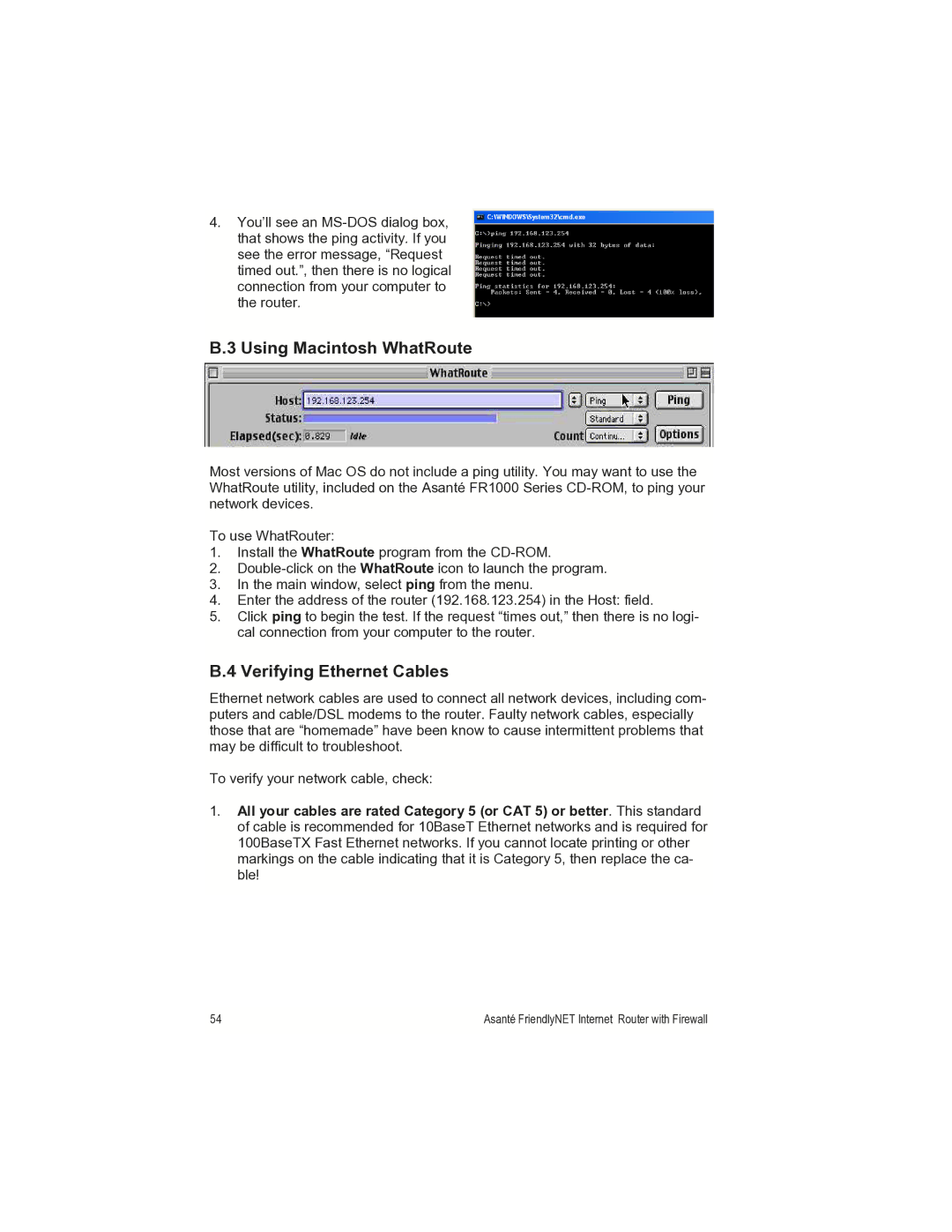4.You’ll see an
B.3 Using Macintosh WhatRoute
Most versions of Mac OS do not include a ping utility. You may want to use the WhatRoute utility, included on the Asanté FR1000 Series
To use WhatRouter:
1.Install the WhatRoute program from the
2.
3.In the main window, select ping from the menu.
4.Enter the address of the router (192.168.123.254) in the Host: field.
5.Click ping to begin the test. If the request “times out,” then there is no logi- cal connection from your computer to the router.
B.4 Verifying Ethernet Cables
Ethernet network cables are used to connect all network devices, including com- puters and cable/DSL modems to the router. Faulty network cables, especially those that are “homemade” have been know to cause intermittent problems that may be difficult to troubleshoot.
To verify your network cable, check:
1.All your cables are rated Category 5 (or CAT 5) or better. This standard of cable is recommended for 10BaseT Ethernet networks and is required for 100BaseTX Fast Ethernet networks. If you cannot locate printing or other markings on the cable indicating that it is Category 5, then replace the ca- ble!
54 | Asanté FriendlyNET Internet Router with Firewall |
|
|