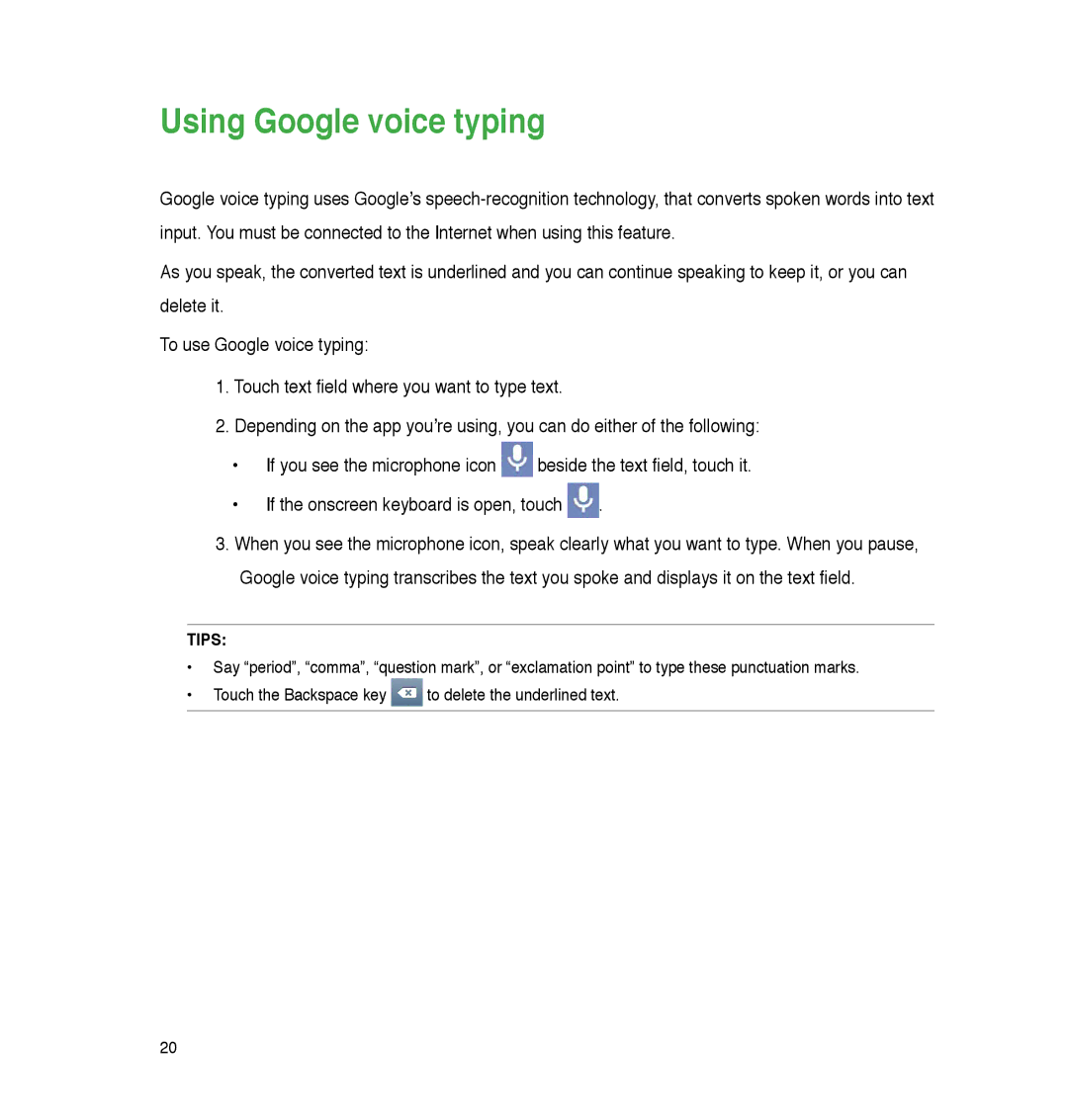Using Google voice typing
Google voice typing uses Google’s
As you speak, the converted text is underlined and you can continue speaking to keep it, or you can delete it.
To use Google voice typing:
1.Touch text field where you want to type text.
2.Depending on the app you’re using, you can do either of the following:
•If you see the microphone icon ![]() beside the text field, touch it.
beside the text field, touch it.
•If the onscreen keyboard is open, touch ![]() .
.
3.When you see the microphone icon, speak clearly what you want to type. When you pause,
Google voice typing transcribes the text you spoke and displays it on the text field.
TIPS:
•Say “period”, “comma”, “question mark”, or “exclamation point” to type these punctuation marks.
•Touch the Backspace key ![]() to delete the underlined text.
to delete the underlined text.
20