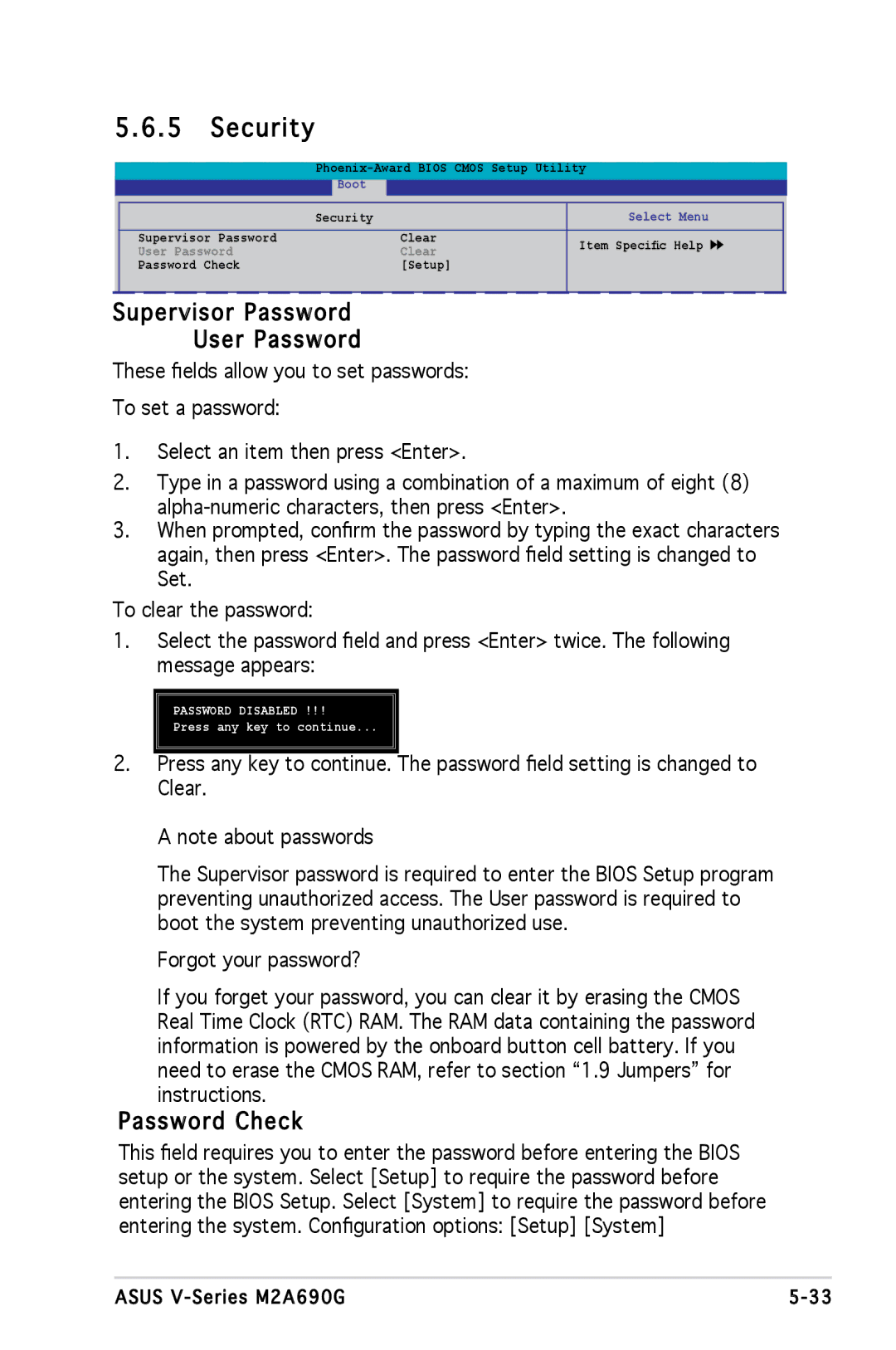5.6.5 | Security |
|
| |
| ||||
| Boot |
|
| |
| Security |
| Select Menu | |
Supervisor Password | Clear | Item Specific Help | ||
User Password | Clear | |||
| ||||
Password Check | [Setup] |
| ||
Supervisor Password
User Password
These fields allow you to set passwords:
To set a password:
1.Select an item then press <Enter>.
2.Type in a password using a combination of a maximum of eight (8)
3.When prompted, confirm the password by typing the exact characters again, then press <Enter>. The password field setting is changed to
Set.
To clear the password:
1.Select the password field and press <Enter> twice. The following message appears:
2.
PASSWORD DISABLED !!!
Press any key to continue...
Press any key to continue. The password field setting is changed to Clear.
A note about passwords
The Supervisor password is required to enter the BIOS Setup program preventing unauthorized access. The User password is required to boot the system preventing unauthorized use.
Forgot your password?
If you forget your password, you can clear it by erasing the CMOS Real Time Clock (RTC) RAM. The RAM data containing the password information is powered by the onboard button cell battery. If you need to erase the CMOS RAM, refer to section “1.9 Jumpers” for instructions.
Password Check
This field requires you to enter the password before entering the BIOS setup or the system. Select [Setup] to require the password before entering the BIOS Setup. Select [System] to require the password before entering the system. Configuration options: [Setup] [System]
ASUS |