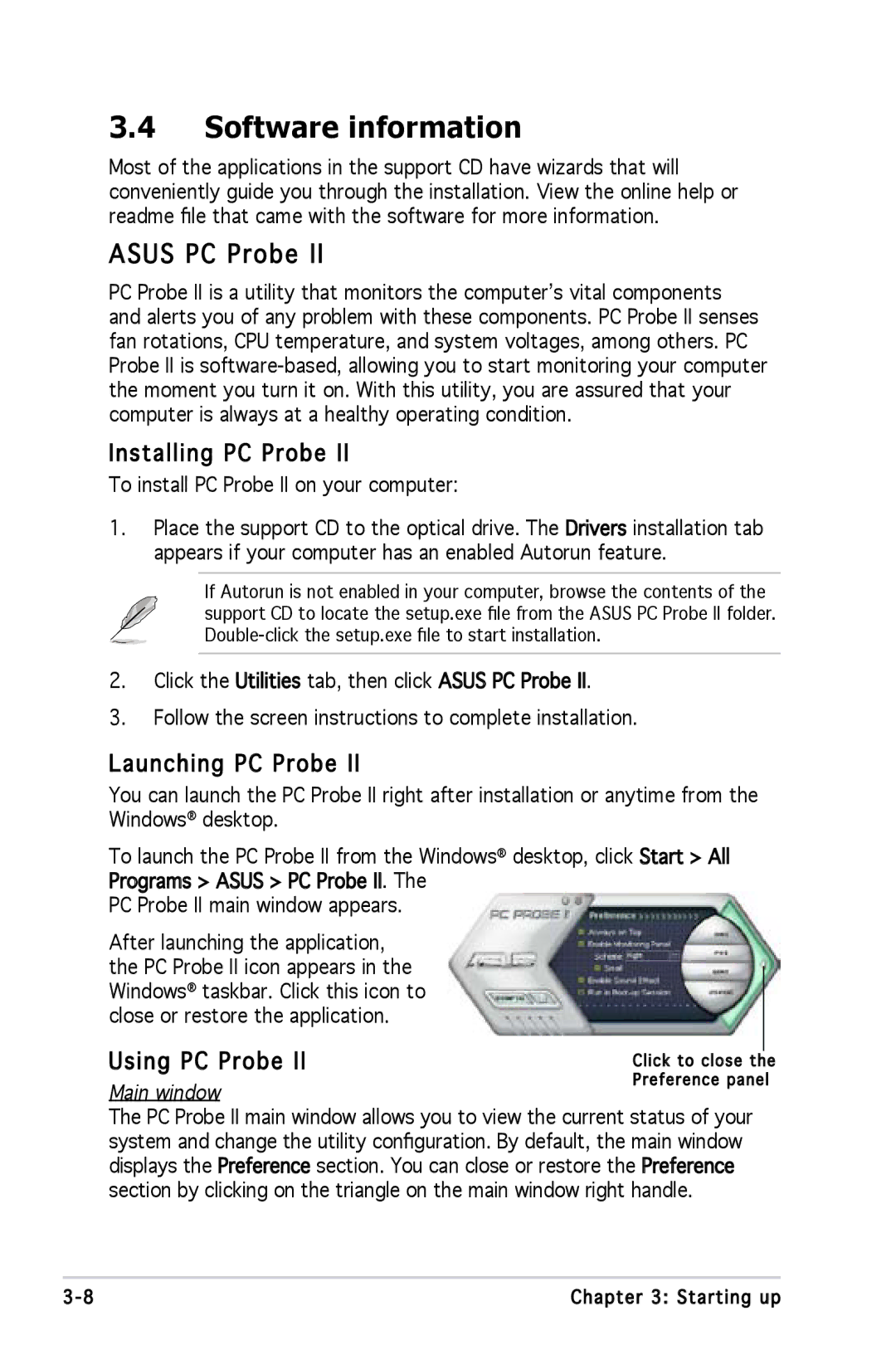3.4Software information
Most of the applications in the support CD have wizards that will conveniently guide you through the installation. View the online help or readme file that came with the software for more information.
ASUS PC Probe II

PC Probe II is a utility that monitors the computer’s vital components and alerts you of any problem with these components. PC Probe II senses fan rotations, CPU temperature, and system voltages, among others. PC Probe II is
Installing PC Probe II
PC Probe II

To install PC Probe II on your computer:
1.Place the support CD to the optical drive. The Drivers installation tab appears if your computer has an enabled Autorun feature.
If Autorun is not enabled in your computer, browse the contents of the support CD to locate the setup.exe file from the ASUS PC Probe II folder.
2.Click the Utilities tab, then click ASUS PC Probe II.![]()
3.Follow the screen instructions to complete installation.
Launching PC Probe II
PC Probe II

You can launch the PC Probe II right after installation or anytime from the Windows® desktop.
To launch the PC Probe II from the Windows® desktop, click Start > All![]() Programs > ASUS > PC Probe II.
Programs > ASUS > PC Probe II.![]() The
The
PC Probe II main window appears.
After launching the application, the PC Probe II icon appears in the Windows® taskbar. Click this icon to close or restore the application.
Using PC Probe II



Main window![]()
![]()
![]()
![]()
![]()
![]()
![]()
![]()
![]() The PC Probe II main window allows you to view the current status of your system and change the utility configuration. By default, the main window displays the Preference section. You can close or restore the Preference section by clicking on the triangle on the main window right handle.
The PC Probe II main window allows you to view the current status of your system and change the utility configuration. By default, the main window displays the Preference section. You can close or restore the Preference section by clicking on the triangle on the main window right handle.
3- | Chapter 3: Starting up |