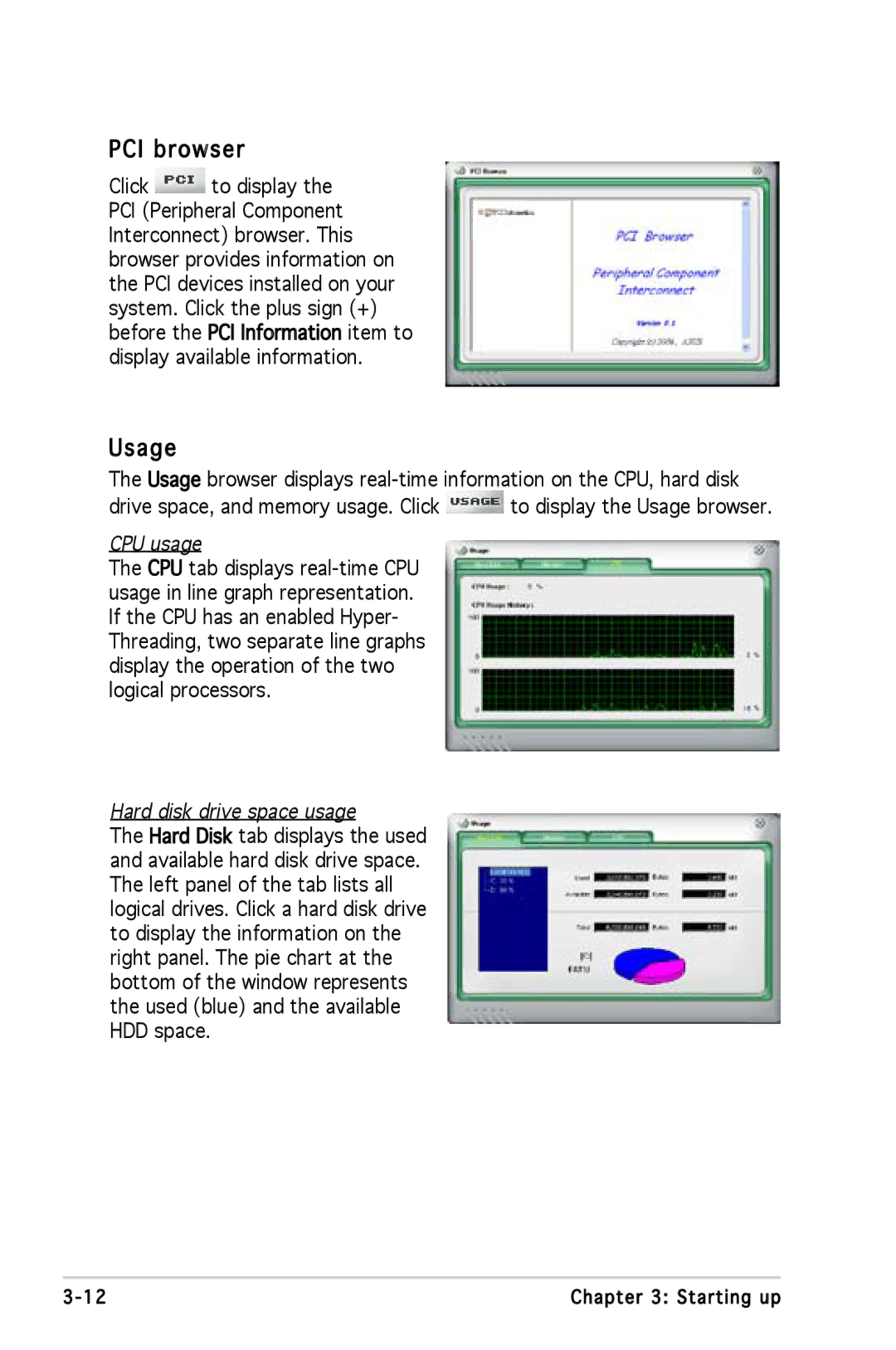PCI browser
browser
Click ![]() to display the PCI (Peripheral Component Interconnect) browser. This browser provides information on the PCI devices installed on your system. Click the plus sign (+) before the PCI
to display the PCI (Peripheral Component Interconnect) browser. This browser provides information on the PCI devices installed on your system. Click the plus sign (+) before the PCI![]() Information
Information![]() item to display available information.
item to display available information.
Usage
The Usage browser displays
drive space, and memory usage. Click ![]() to display the Usage browser.
to display the Usage browser.
CPU usage
The CPU tab displays
Hard disk drive space usage
The Hard![]() Disk tab displays the used and available hard disk drive space. The left panel of the tab lists all logical drives. Click a hard disk drive to display the information on the right panel. The pie chart at the bottom of the window represents the used (blue) and the available HDD space.
Disk tab displays the used and available hard disk drive space. The left panel of the tab lists all logical drives. Click a hard disk drive to display the information on the right panel. The pie chart at the bottom of the window represents the used (blue) and the available HDD space.
Chapter 3: Starting up |