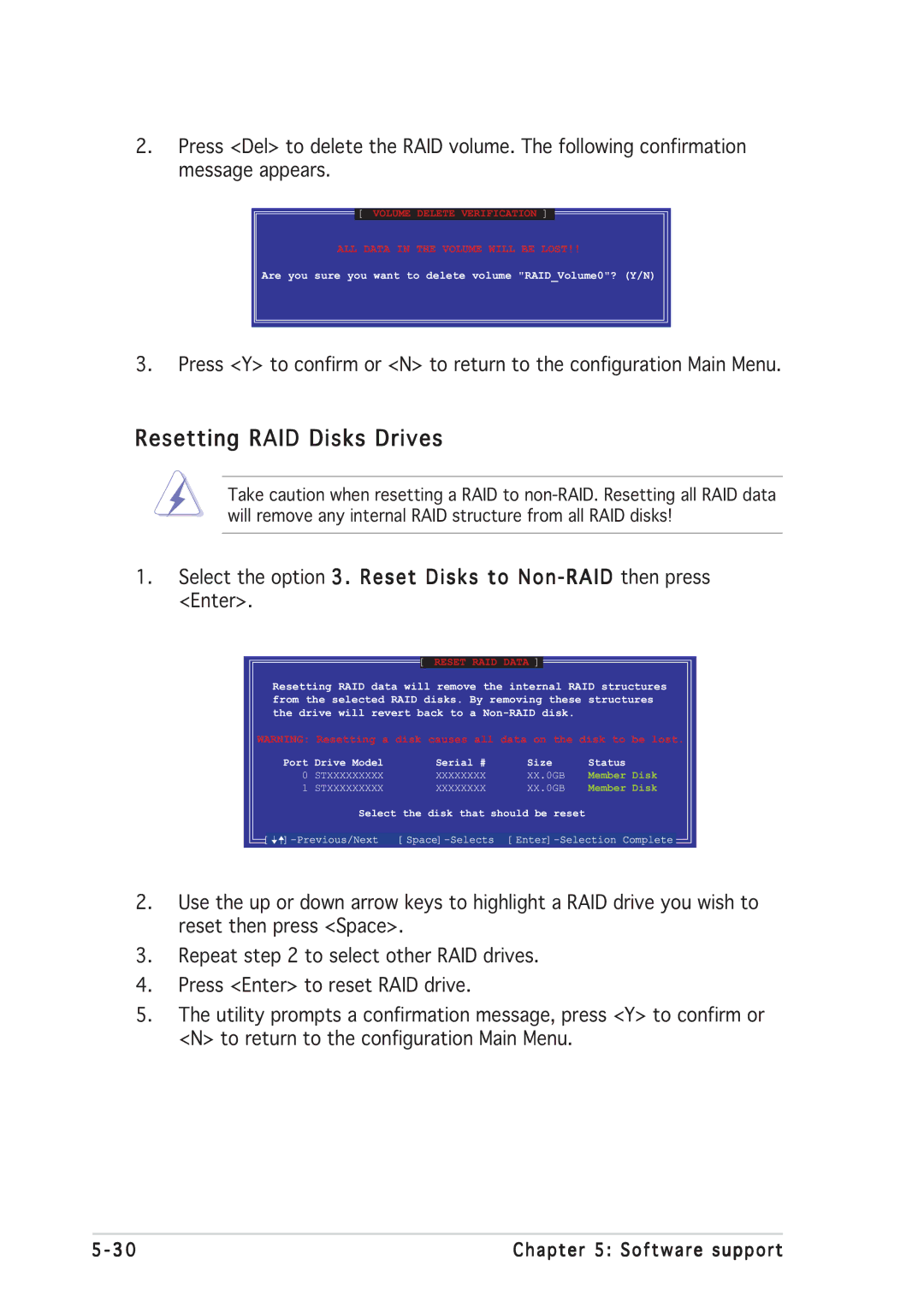Motherboard
E1674 First Edition June
Copyright 2004 ASUSTeK Computer INC. All Rights Reserved
Contents
Powering up
Bios setup
Software support
Primary, Third and Fourth IDE Master/Slave
Media 3D audio configuration
Federal Communications Commission Statement
Canadian Department of Communications Statement
Electrical safety
Safety information
Operation safety
About this guide
Where to find more information
How this guide is organized
Typography
Conventions used in this guide
P5GD2 Deluxe specifications summary
Memory
Ieee
Internal
Page
Product introduction
Chapter summary
Asus P5GD2 Deluxe
Package contents
Welcome
Special features
Product highlights
Channel high definition audio
Triple RAID solution
PCI Expressª interface
Dolby¨ Digital Liveª
Pdif digital sound ready
Temperature, fan, and voltage monitoring
USB 2.0 technology
Asus Stack Cool
Asus Proactive features
AI NOSª Non-Delay Overclocking System
AI Net2
Innovative Asus features
Hardware2 information
Chapter summary
Onboard LED
Before you proceed
P5GD2 Deluxe Onboard LED Asus P5GD2 Deluxe
Motherboard overview
Placement direction
Screw holes
Asus Stack Cool
Motherboard layout
24.5cm 9.6in
Layout Contents
Internal connectors G e
Central Processing Unit CPU
Installling the CPU
P5GD2 Deluxe Socket
Load plate
Asus P5GD2 Deluxe
Installling the CPU heatsink and fan
Asus P5GD2 Deluxe
P5GD2 Deluxe CPU fan connector
Overview
Memory Configurations
System memory
P5GD2 Deluxe 184-Pin DDR Dimm sockets
DDR2 533 Qualified Vendors List
M p o n e n t
To install a Dimm
Installing a Dimm
Removing a Dimm
Configuring an expansion card
Installing an expansion card
Expansion slots
Standard interrupt assignments
Interrupt assignments
IRQ assignments for this motherboard
PCI Express x16 slot
PCI slots
PCI Express x1 slot
Clear RTC RAM CLRTC1
Jumpers
P5GD2 Deluxe Clear RTC RAM
USB device wake-up 3-pin USBPW12, USBPW34, USBPW56, USBPW78
P5GD2 Deluxe USB device wake-up
Keyboard power 3-pin KBPWR1
P5GD2 Deluxe Keyboard power setting Asus P5GD2 Deluxe
Rear panel connectors
Connectors
LAN port LED indications
Wireless LAN LED indications
Audio 2, 4, 6, or 8-channel configuration
Primary IDE connector 40-1 pin PRIIDE1
Internal connectors
Floppy disk drive connector 34-1 pin Floppy
P5GD2 Deluxe Floppy disk drive connector
IDE RAID connectors 40-1 pin PRIRAID1 red, SECRAID1 red
P5GD2 Deluxe RAID connectors
Serial ATA Master/Slave connectors
P5GD2 Deluxe Sata connectors Important notes on Serial ATA
P5GD2 Deluxe Sata RAID connectors
SATARAID1 SATARAID3
P5GD2 Deluxe Fan connectors
P5GD2 Deluxe COM port connectors
Serial port connector 10-1 pin COM1
USB connectors 10-1 pin USB56, USB78
P5GD2 Deluxe USB 2.0 connectors
ATX power connectors 24-pin EATXPWR1, 4-pin ATX12V1
P5GD2 Deluxe ATX power connectors
P5GD2 Deluxe CD audio connector
Optical drive audio connector 4-pin CD
GAME/MIDI port connector 16-1 pin GAME1
P5GD2 Deluxe Game connector
P5GD2 Deluxe Chassis alarm lead
Chassis intrusion connector 4-1 pin CHASSIS1
Front panel audio connector 10-1 pin Aafp
P5GD2 Deluxe Front panel connector
¥ Reset button Blue 2-pin Reset
System panel connector 20-pin PANEL1
¥ System power LED Green 3-pin Pled
P5GD2 Deluxe System panel connector
Hardware information
Powering up
Chapter summary
AMI Bios beep codes
Starting up for the first time
Using the OS shut down function
Powering off the computer
Using the dual function power switch
Asus Post Reporter
Vocal Post messages
Powering up
Launching the Voice Editor
Playing the default wave files
Winbond Voice Editor
Start All Programs Winbond Voice Editor Voice Editor
Changing the default language
Customizing your Post messages
Powering up
Bios setup
Chapter summary
Managing and updating your Bios
Creating a bootable floppy disk
Asus EZ Flash utility
Copying the current Bios
Afudos utility
Updating the Bios file
To update the Bios file using the Afudos utility
Asus CrashFree Bios 2 utility
Recovering the Bios from a floppy disk
Recovering the Bios from the support CD
Asus Update utility
Installing Asus Update
Updating the Bios through the Internet
Updating the Bios through a Bios file
Bios setup program
Menu bar
Bios menu screen
Navigation keys
Sub-menu items
Configuration fields
Menu items
Pop-up window
System Date Day xx/xx/xxxx
Main menu
System Time
Legacy Diskette a 1.44M, 3.5
Type Auto
LBA/Large Mode Auto
Primary, Third and Fourth IDE Master/Slave
Block Multi-sector Transfer Auto
IDE Configuration
Alpe and ASP Disabled
IDE Detect Time Out
Processor
System Information
System Memory
Advanced menu
JumperFree Configuration
AI Overclocking Auto
CPU VCore Over Voltage Control Disabled
CPU Clock Spread Spectrum Enabled
Pcie Clock Spread Spectrum Enabled
Dram Frequency Auto
FSB Termination Voltage Auto
Sata Clock Sync to Pciex Disabled
PCI Clock Synchronization Mode Asynchronization
CPU to NB Trapping Auto
LAN Cable Status
Overclock Options Overclock 5%
USB Configuration
CPU Configuration
Hyper-Threading Technology Enabled
Chipset
Booting Graphic Adapter Priority PCI Express/PCI
PEG Buffer Length Auto
Onboard Devices Configuration
Parallel Port Mode ECP
ITE8212F Controller IDE Mode
Silicon Image Controller Enabled
Serial Port1 Address 3F8/IRQ4
PCI PnP
Onboard Game/MIDI Port Disabled
PCI Latency Timer
Plug And Play O/S No
Speech Configuration
Acpi Apic Support Enabled
Power menu
Suspend Mode Auto
Repost Video on S3 Resume No
Restore on AC Power Loss Power Off
APM Configuration
Power Button Mode On/Off
Power On By RTC Alarm Disabled
Wakeup Password
Power On By PCI Devices Disabled
Power On By PS/2 Keyboard Disabled
Power On By PS/2 Mouse Disabled
Hardware Monitor
CPU Temperature xxxC/xxxF MB Temperature xxxC/xxxF
CPU Q-Fan Control Disabled
CPU Fan Speed xxxxRPM or N/A
Power Fan Speed xxxxRPM or N/A
CPU Target Temperature xxx¼C
Chassis Q-Fan Control Disabled
Chassis Fan Speed xxxxRPM or N/A
Boot Device Priority
Boot menu
1st ~ xxth Boot Device 1st Floppy Drive
Boot Settings Configuration
Change Supervisor Password
Hit Ôdelõ Message Display Enabled
Interrupt 19 Capture Disabled
Security
User Access Level Full Access
Change User Password
Boot Sector Virus Protection Disabled
Clear User Password
Password Check Setup
Exit menu
Exit & Discard Changes
Load Setup Defaults
Exit & Save Changes
Discard Changes
Software5 support
Installing an operating system
Support CD information
Installing an operating system
Running the support CD
Drivers menu
Utilities menu
Microsoft DirectX
Asus Update
AI Booster
PC-cilllin
Manuals menu
Other information
Asus Contact information
Motherboard Info
Technical support Form
Browse this CD
Filelist
Software information
Asus MyLogo2ª
Asus P5GD2 Deluxe
Using the Virtual Cable Testerª
AI NET2
Launching the C-Media 3D Audio Configuration utility
Media 3D audio configuration
Using the C-Media 3D Audio Configuration utility
Mixer
Effect
Device Setting
RAID configurations
Installing Parallel ATA hard disks
Installing hard disks
Installing Serial ATA Sata hard disks
Setting the Bios RAID items
Silicon Image RAID configurations
Launching the Silicon Image Array Management Software
Enter
Entering the Silicon Image Bios RAID Configuration Utility
Ctrl-E
Auto configuration
Creating a RAID 0 set Striped
Manual configuration
Creating a RAID 1 set Mirrored
Manual configuration
Creating a RAID 10 set Mirrored+Striped
Select RAID 10 then press Enter to display the following
Xxxxxxxxxxx
Creating a RAID 5 or Jbod set
Intel¨ RAID configurations
Set the OnBoard Serial-ATA Bootrom item as Enabled
Creating a RAID Volume
Create Array Menu
Deleting a RAID Volume
Delete Array Menu
Resetting RAID Disks Drives
Reset RAID Data
4 ITE¨ 8212F RAID configurations
Entering the ITE¨ 8212F Setup Utility
Auto-configuring a RAID array
Setup Array Type as
Defining a RAID array
Deleting a RAID array
Rebuilding a RAID array
Viewing your RAID configuration
Creating a RAID driver disk
Software support

![]() [ VOLUME DELETE VERIFICATION ]
[ VOLUME DELETE VERIFICATION ] ![]()
![]()
![]() ]-Previous/Next
]-Previous/Next