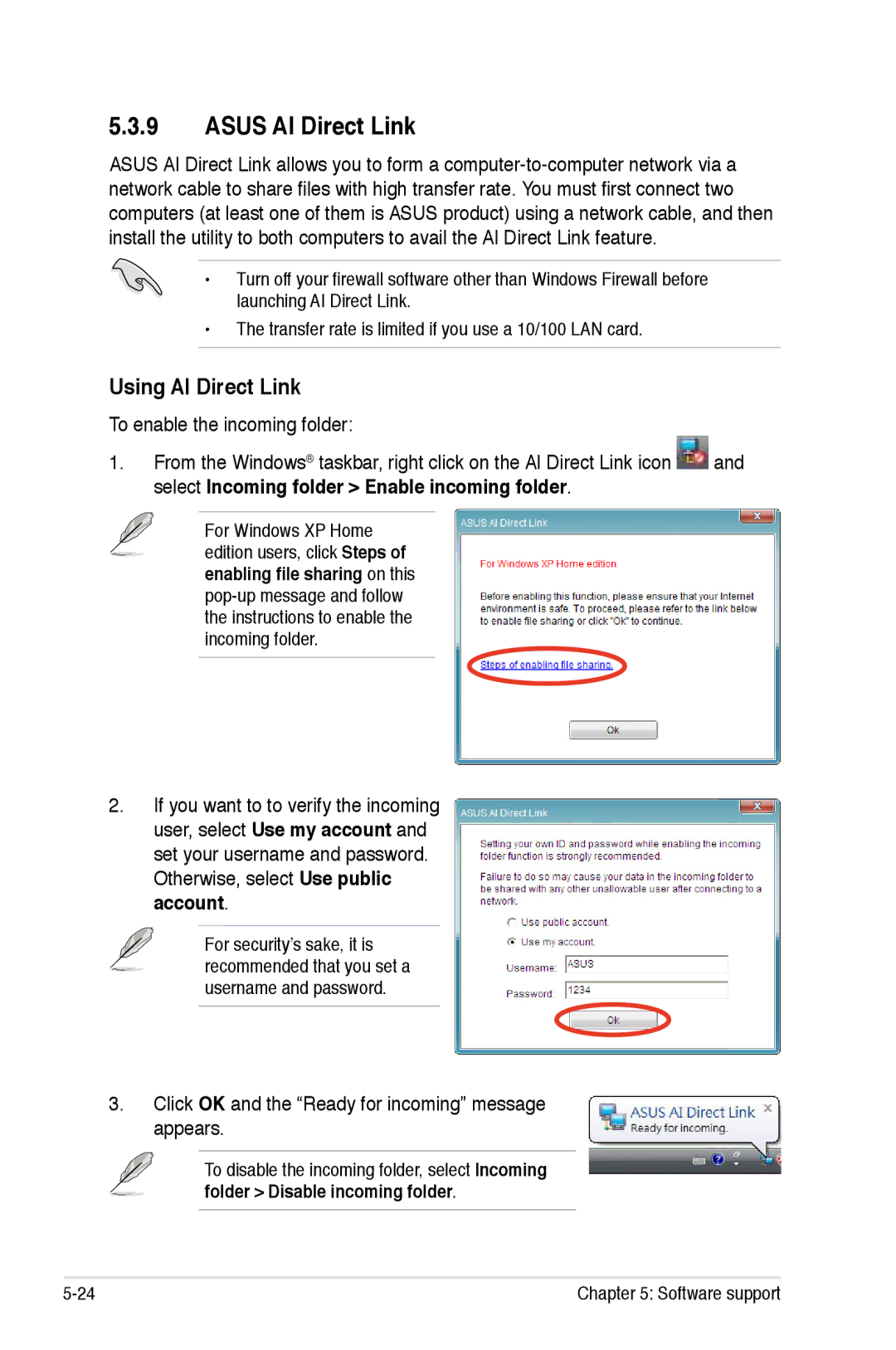5.3.9ASUS AI Direct Link
ASUS AI Direct Link allows you to form a
• Turn off your firewall software other than Windows Firewall before launching AI Direct Link.
•The transfer rate is limited if you use a 10/100 LAN card.
Using AI Direct Link
To enable the incoming folder:
1.From the Windows® taskbar, right click on the AI Direct Link icon ![]() and select Incoming folder > Enable incoming folder.
and select Incoming folder > Enable incoming folder.
For Windows XP Home edition users, click Steps of enabling file sharing on this
2.If you want to to verify the incoming user, select Use my account and set your username and password. Otherwise, select Use public account.
For security’s sake, it is recommended that you set a username and password.
3.Click OK and the “Ready for incoming” message appears.
To disable the incoming folder, select Incoming
folder > Disable incoming folder.
Chapter 5: Software support |