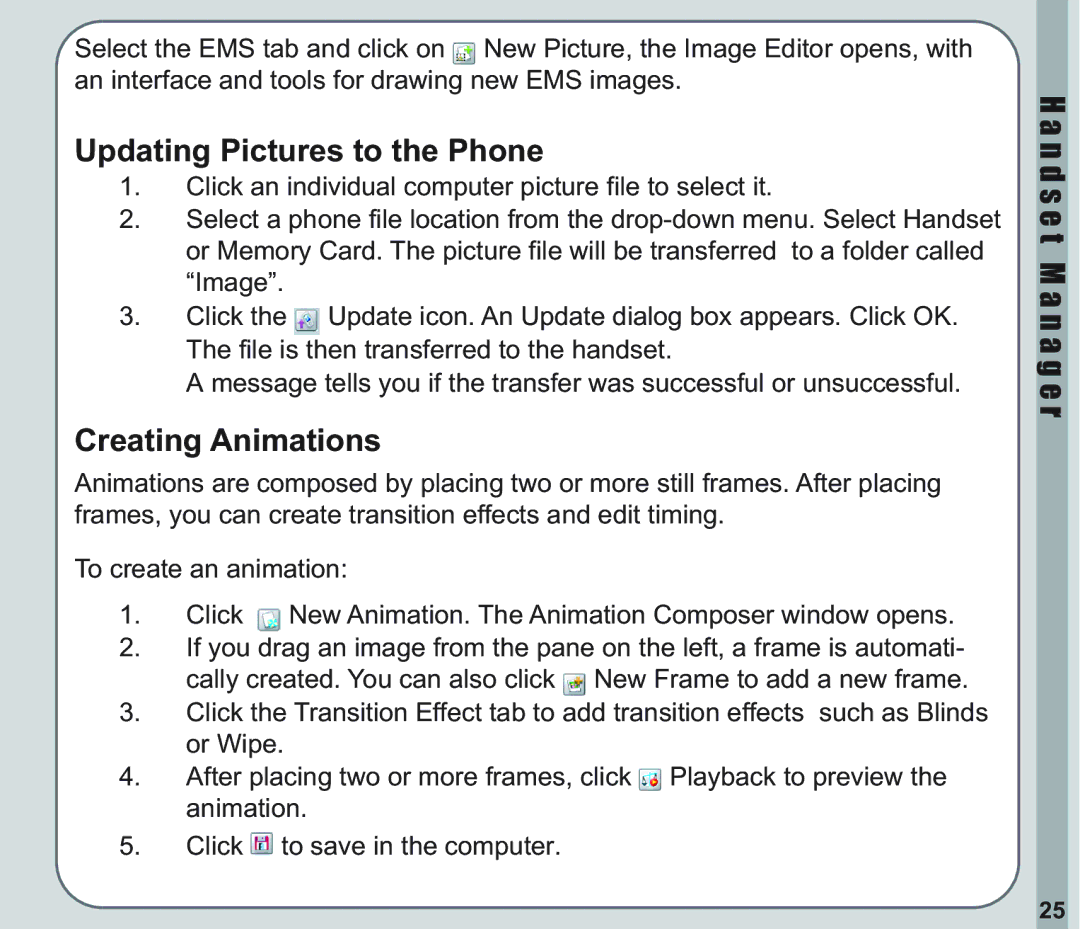Select the EMS tab and click on ![]() New Picture, the Image Editor opens, with an interface and tools for drawing new EMS images.
New Picture, the Image Editor opens, with an interface and tools for drawing new EMS images.
Updating Pictures to the Phone
1.Click an individual computer picture file to select it.
2.Select a phone file location from the
3.Click the ![]() Update icon. An Update dialog box appears. Click OK. The file is then transferred to the handset.
Update icon. An Update dialog box appears. Click OK. The file is then transferred to the handset.
A message tells you if the transfer was successful or unsuccessful.
Creating Animations
Animations are composed by placing two or more still frames. After placing frames, you can create transition effects and edit timing.
To create an animation:
1.Click ![]() New Animation. The Animation Composer window opens.
New Animation. The Animation Composer window opens.
2.If you drag an image from the pane on the left, a frame is automati- cally created. You can also click ![]() New Frame to add a new frame.
New Frame to add a new frame.
3.Click the Transition Effect tab to add transition effects such as Blinds or Wipe.
4.After placing two or more frames, click ![]() Playback to preview the animation.
Playback to preview the animation.
5.Click ![]() to save in the computer.
to save in the computer.
H a n d s e t M a n a g e r
25