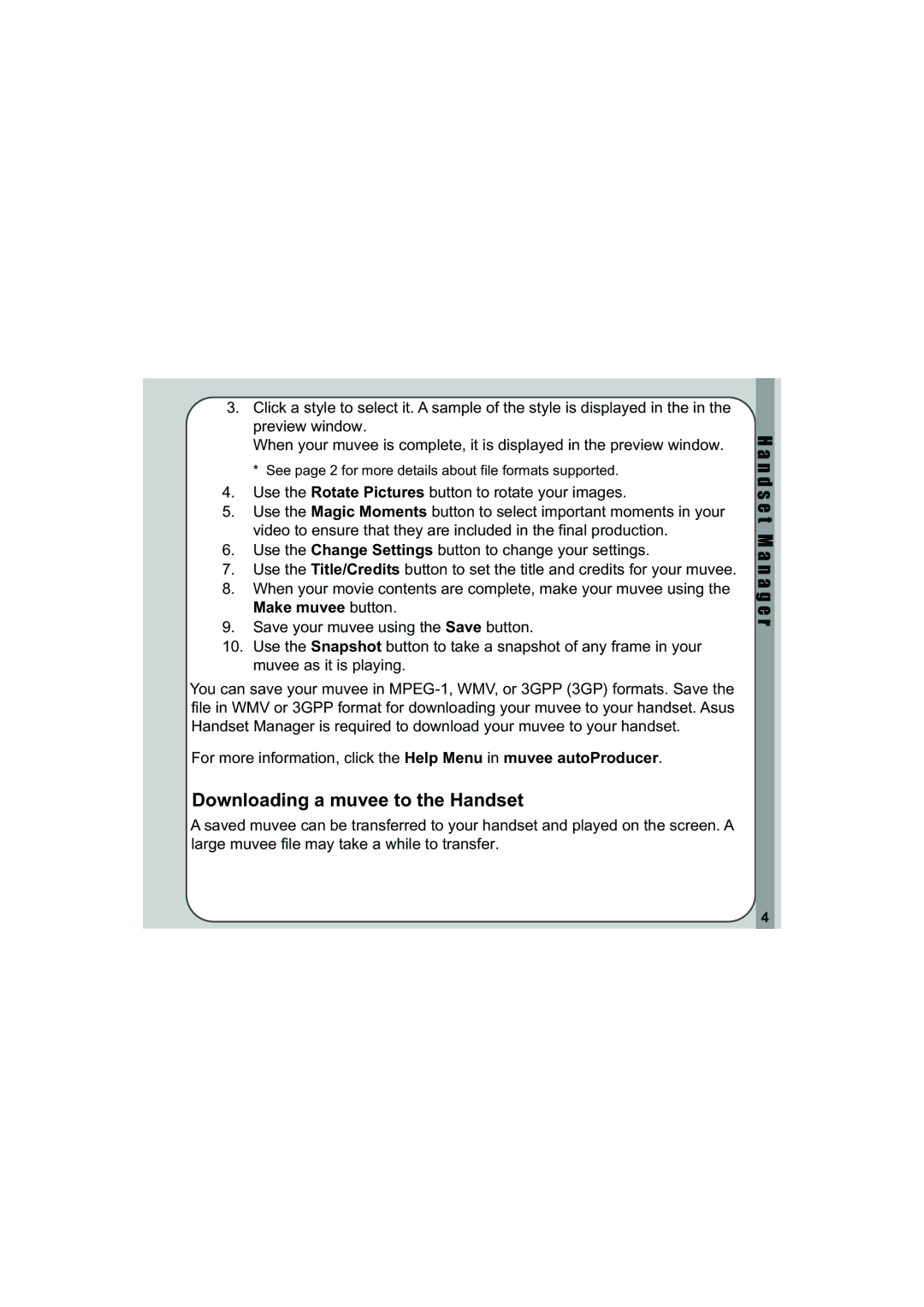3.Click a style to select it. A sample of the style is displayed in the in the preview window.
When your muvee is complete, it is displayed in the preview window.
* See page 2 for more details about file formats supported.
4.Use the Rotate Pictures button to rotate your images.
5.Use the Magic Moments button to select important moments in your video to ensure that they are included in the final production.
6.Use the Change Settings button to change your settings.
7.Use the Title/Credits button to set the title and credits for your muvee.
8.When your movie contents are complete, make your muvee using the Make muvee button.
9.Save your muvee using the Save button.
10.Use the Snapshot button to take a snapshot of any frame in your muvee as it is playing.
You can save your muvee in
For more information, click the Help Menu in muvee autoProducer.
Downloading a muvee to the Handset
A saved muvee can be transferred to your handset and played on the screen. A large muvee file may take a while to transfer.
H a n d s e t M a n a g e r
4