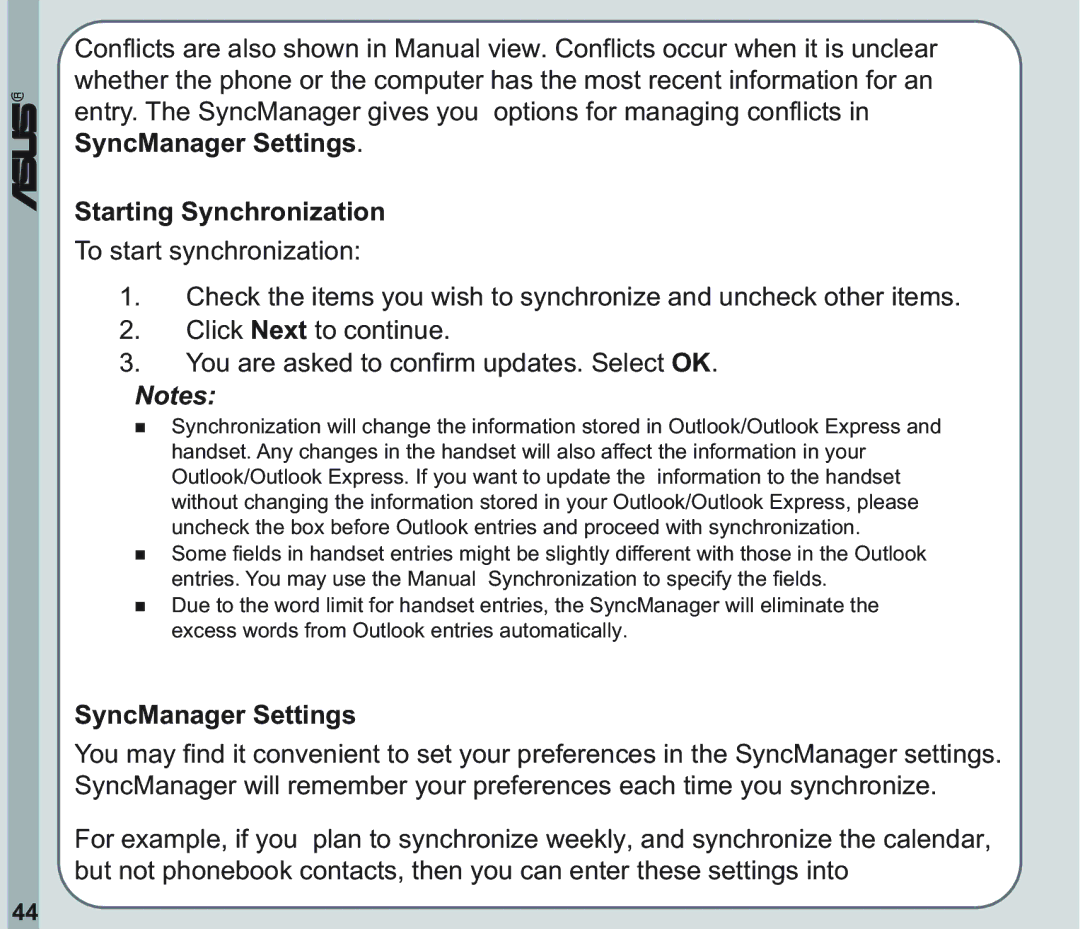®
Conflicts are also shown in Manual view. Conflicts occur when it is unclear whether the phone or the computer has the most recent information for an entry. The SyncManager gives you options for managing conflicts in SyncManager Settings.
Starting Synchronization
To start synchronization:
1.Check the items you wish to synchronize and uncheck other items.
2.Click Next to continue.
3.You are asked to confirm updates. Select OK.
Notes:
Synchronization will change the information stored in Outlook/Outlook Express and handset. Any changes in the handset will also affect the information in your Outlook/Outlook Express. If you want to update the information to the handset without changing the information stored in your Outlook/Outlook Express, please uncheck the box before Outlook entries and proceed with synchronization.
Some fields in handset entries might be slightly different with those in the Outlook entries. You may use the Manual Synchronization to specify the fields.
Due to the word limit for handset entries, the SyncManager will eliminate the excess words from Outlook entries automatically.
SyncManager Settings
You may find it convenient to set your preferences in the SyncManager settings. SyncManager will remember your preferences each time you synchronize.
For example, if you plan to synchronize weekly, and synchronize the calendar, but not phonebook contacts, then you can enter these settings into
44