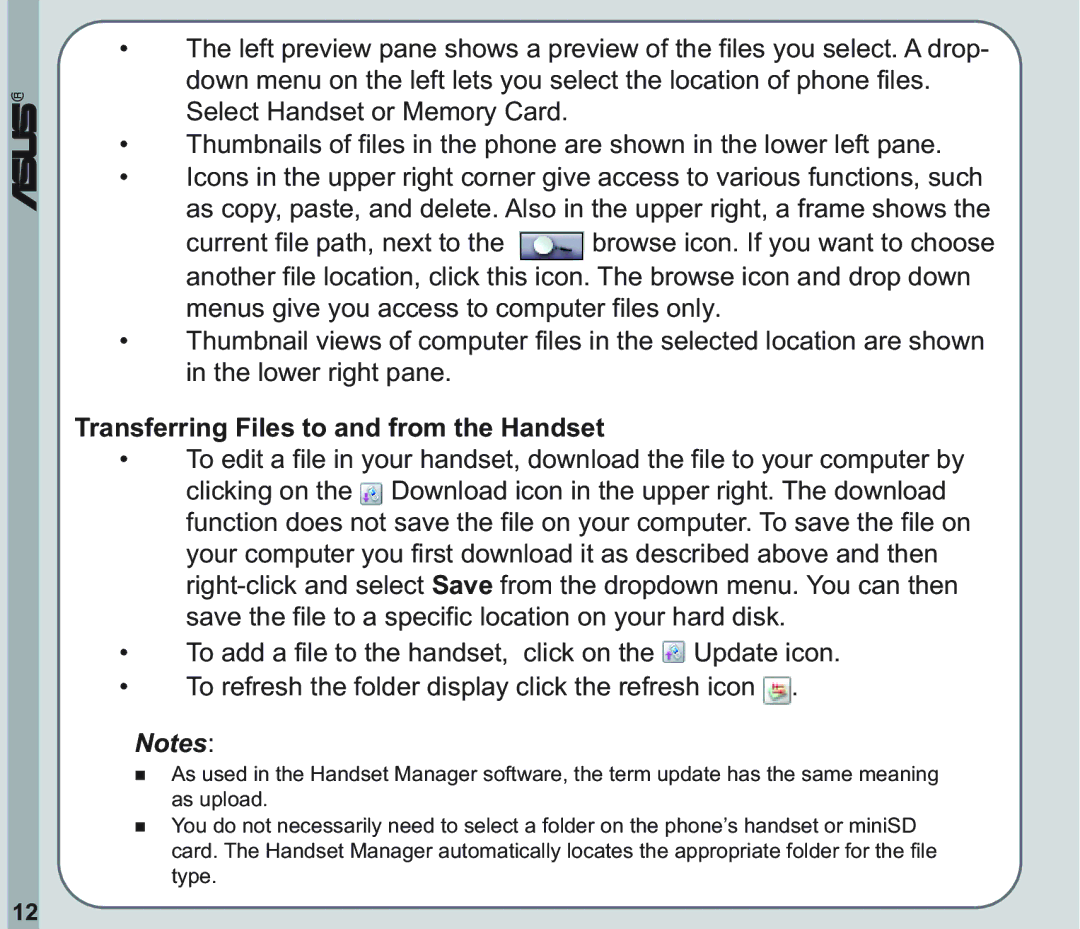®
•The left preview pane shows a preview of the files you select. A drop- down menu on the left lets you select the location of phone files. Select Handset or Memory Card.
•Thumbnails of files in the phone are shown in the lower left pane.
•Icons in the upper right corner give access to various functions, such as copy, paste, and delete. Also in the upper right, a frame shows the
current file path, next to the ![]() browse icon. If you want to choose another file location, click this icon. The browse icon and drop down menus give you access to computer files only.
browse icon. If you want to choose another file location, click this icon. The browse icon and drop down menus give you access to computer files only.
•Thumbnail views of computer files in the selected location are shown in the lower right pane.
Transferring Files to and from the Handset
•To edit a file in your handset, download the file to your computer by
clicking on the ![]() Download icon in the upper right. The download function does not save the file on your computer. To save the file on your computer you first download it as described above and then
Download icon in the upper right. The download function does not save the file on your computer. To save the file on your computer you first download it as described above and then
•To add a file to the handset, click on the ![]() Update icon.
Update icon.
•To refresh the folder display click the refresh icon ![]() .
.
Notes:
As used in the Handset Manager software, the term update has the same meaning as upload.
You do not necessarily need to select a folder on the phone’s handset or miniSD card. The Handset Manager automatically locates the appropriate folder for the file type.
12