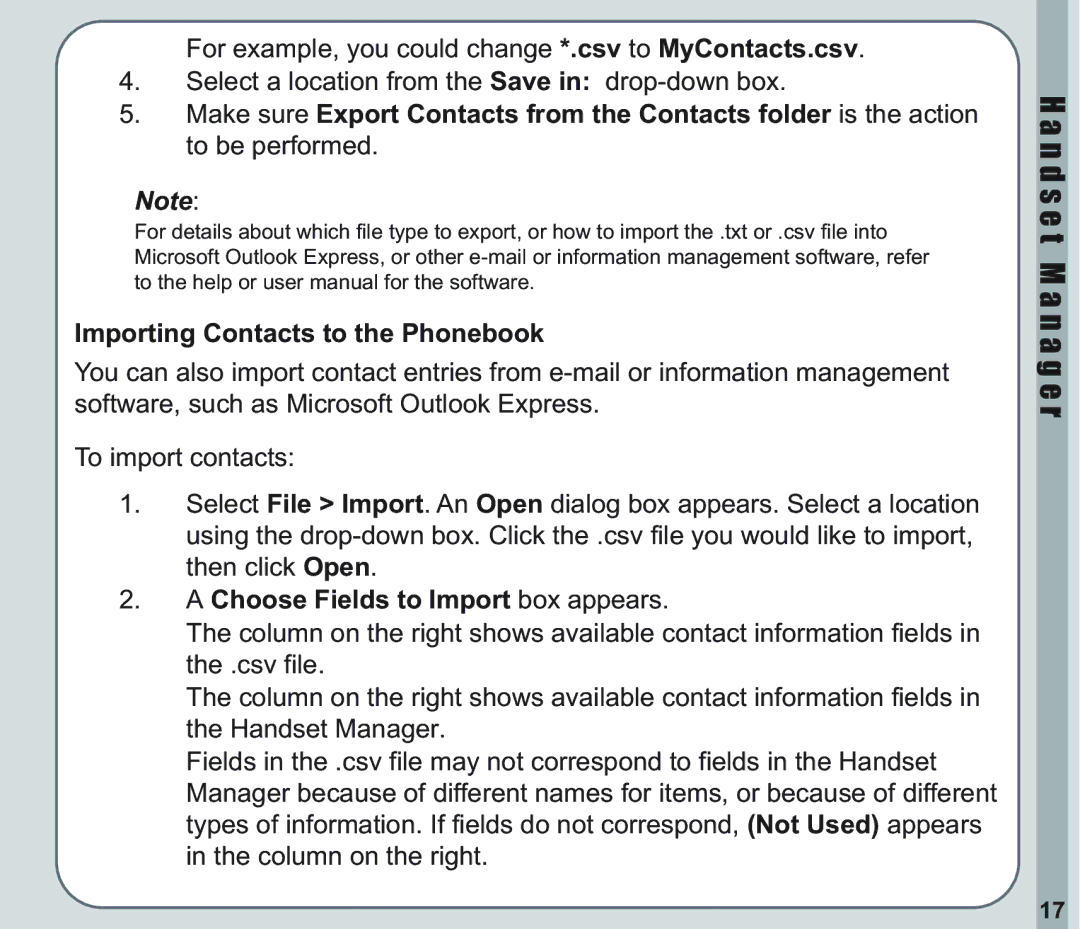For example, you could change *.csv to MyContacts.csv.
4.Select a location from the Save in:
5.Make sure Export Contacts from the Contacts folder is the action to be performed.
Note:
For details about which file type to export, or how to import the .txt or .csv file into Microsoft Outlook Express, or other
Importing Contacts to the Phonebook
You can also import contact entries from
To import contacts:
1.Select File > Import. An Open dialog box appears. Select a location using the
2.A Choose Fields to Import box appears.
The column on the right shows available contact information fields in the .csv file.
The column on the right shows available contact information fields in the Handset Manager.
Fields in the .csv file may not correspond to fields in the Handset Manager because of different names for items, or because of different types of information. If fields do not correspond, (Not Used) appears in the column on the right.
H a n d s e t M a n a g e r
17