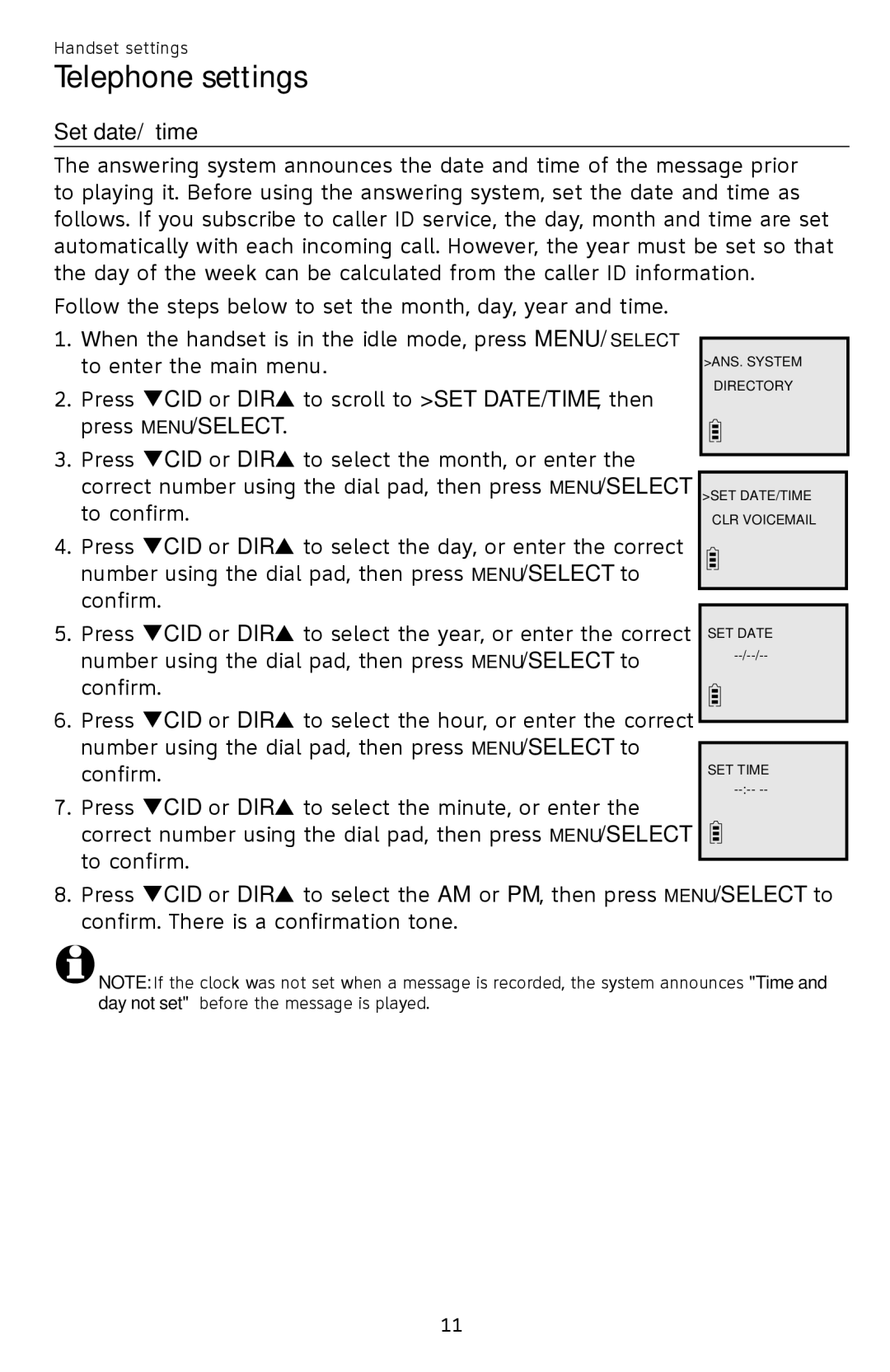Handset settings
Telephone settings
Set date/time
The answering system announces the date and time of the message prior to playing it. Before using the answering system, set the date and time as follows. If you subscribe to caller ID service, the day, month and time are set automatically with each incoming call. However, the year must be set so that the day of the week can be calculated from the caller ID information.
Follow the steps below to set the month, day, year and time.
1.When the handset is in the idle mode, press MENU/SELECT to enter the main menu.
2.Press qCID or DIRp to scroll to >SET DATE/TIME, then press MENU/SELECT.
3.Press qCID or DIRp to select the month, or enter the correct number using the dial pad, then press MENU/SELECT to confirm.
4.Press CID or DIR to select the day, or enter the correct number using the dial pad, then press MENU/SELECT to confirm.
5.Press CID or DIR to select the year, or enter the correct number using the dial pad, then press MENU/SELECT to confirm.
6.Press CID or DIR to select the hour, or enter the correct number using the dial pad, then press MENU/SELECT to confirm.
7.Press CID or DIR to select the minute, or enter the correct number using the dial pad, then press MENU/SELECT to confirm.
>ANS. SYSTEM DIRECTORY
>SET DATE/TIME CLR VOICEMAIL
SET DATE
SET TIME
8.Press CID or DIR to select the AM or PM, then press MENU/SELECT to confirm. There is a confirmation tone.
![]() NOTE: If the clock was not set when a message is recorded, the system announces "Time and day not set" before the message is played.
NOTE: If the clock was not set when a message is recorded, the system announces "Time and day not set" before the message is played.
11