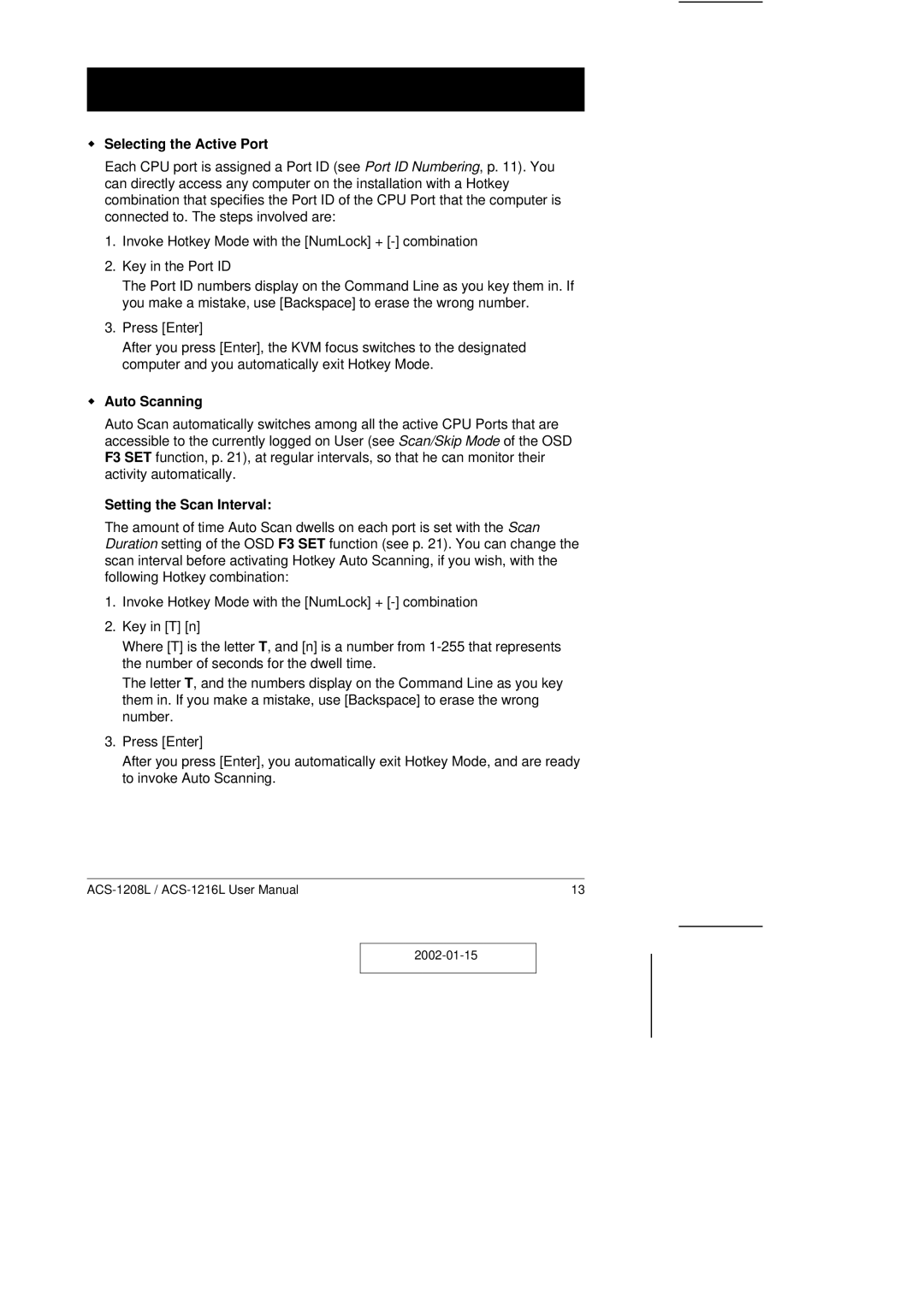wSelecting the Active Port
Each CPU port is assigned a Port ID (see Port ID Numbering, p. 11). You can directly access any computer on the installation with a Hotkey combination that specifies the Port ID of the CPU Port that the computer is connected to. The steps involved are:
1.Invoke Hotkey Mode with the [NumLock] +
2.Key in the Port ID
The Port ID numbers display on the Command Line as you key them in. If you make a mistake, use [Backspace] to erase the wrong number.
3.Press [Enter]
After you press [Enter], the KVM focus switches to the designated computer and you automatically exit Hotkey Mode.
wAuto Scanning
Auto Scan automatically switches among all the active CPU Ports that are accessible to the currently logged on User (see Scan/Skip Mode of the OSD F3 SET function, p. 21), at regular intervals, so that he can monitor their activity automatically.
Setting the Scan Interval:
The amount of time Auto Scan dwells on each port is set with the Scan Duration setting of the OSD F3 SET function (see p. 21). You can change the scan interval before activating Hotkey Auto Scanning, if you wish, with the following Hotkey combination:
1.Invoke Hotkey Mode with the [NumLock] +
2.Key in [T] [n]
Where [T] is the letter T, and [n] is a number from
The letter T, and the numbers display on the Command Line as you key them in. If you make a mistake, use [Backspace] to erase the wrong number.
3.Press [Enter]
After you press [Enter], you automatically exit Hotkey Mode, and are ready to invoke Auto Scanning.
13 |