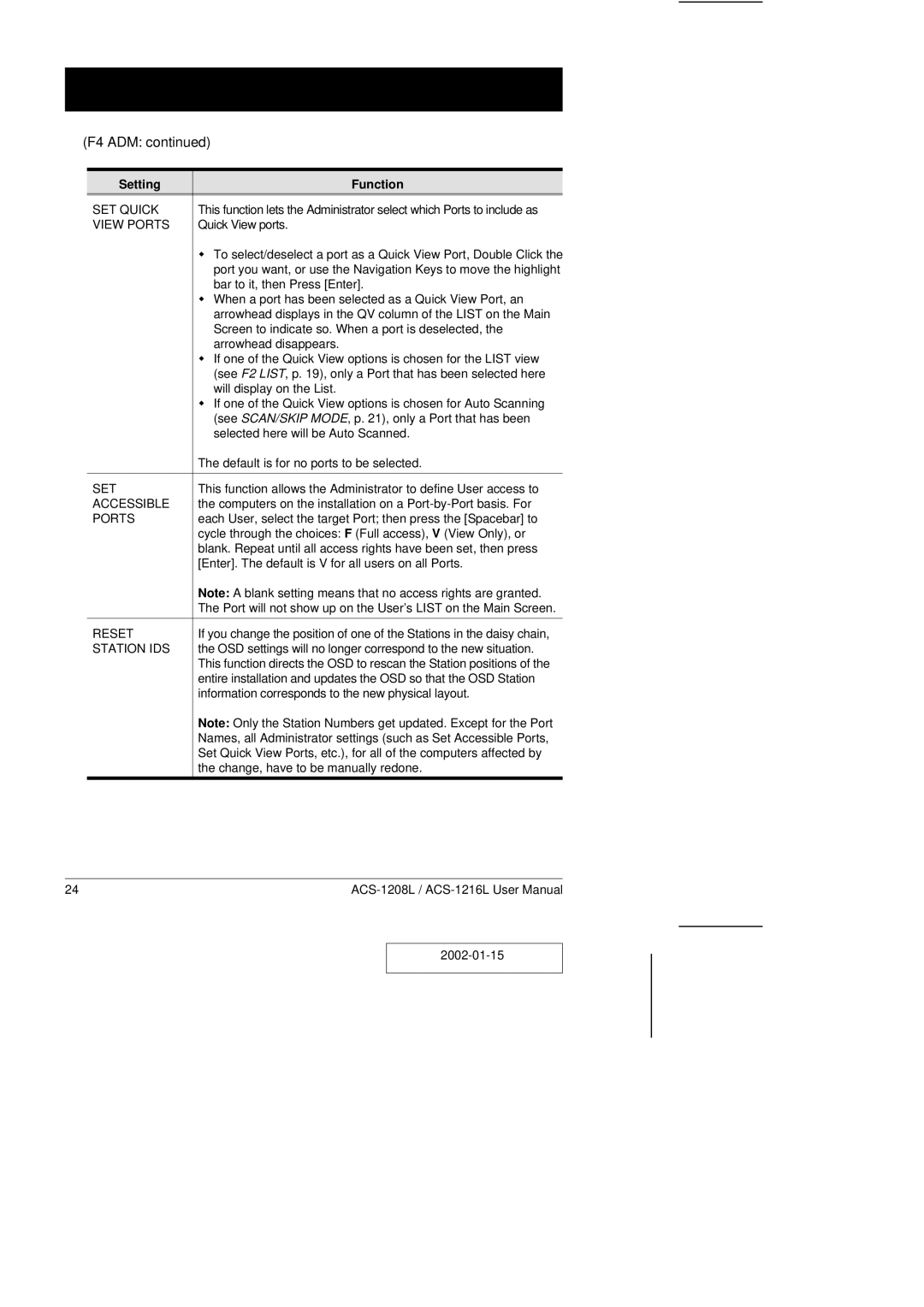(F4 ADM: continued)
Setting | Function |
SET QUICK | This function lets the Administrator select which Ports to include as |
VIEW PORTS | Quick View ports. |
| w To select/deselect a port as a Quick View Port, Double Click the |
| port you want, or use the Navigation Keys to move the highlight |
| bar to it, then Press [Enter]. |
| w When a port has been selected as a Quick View Port, an |
| arrowhead displays in the QV column of the LIST on the Main |
| Screen to indicate so. When a port is deselected, the |
| arrowhead disappears. |
| w If one of the Quick View options is chosen for the LIST view |
| (see F2 LIST, p. 19), only a Port that has been selected here |
| will display on the List. |
| w If one of the Quick View options is chosen for Auto Scanning |
| (see SCAN/SKIP MODE, p. 21), only a Port that has been |
| selected here will be Auto Scanned. |
| The default is for no ports to be selected. |
|
|
SET | This function allows the Administrator to define User access to |
ACCESSIBLE | the computers on the installation on a |
PORTS | each User, select the target Port; then press the [Spacebar] to |
| cycle through the choices: F (Full access), V (View Only), or |
| blank. Repeat until all access rights have been set, then press |
| [Enter]. The default is V for all users on all Ports. |
| Note: A blank setting means that no access rights are granted. |
| The Port will not show up on the User’s LIST on the Main Screen. |
|
|
RESET | If you change the position of one of the Stations in the daisy chain, |
STATION IDS | the OSD settings will no longer correspond to the new situation. |
| This function directs the OSD to rescan the Station positions of the |
| entire installation and updates the OSD so that the OSD Station |
| information corresponds to the new physical layout. |
| Note: Only the Station Numbers get updated. Except for the Port |
| Names, all Administrator settings (such as Set Accessible Ports, |
| Set Quick View Ports, etc.), for all of the computers affected by |
| the change, have to be manually redone. |
24 |