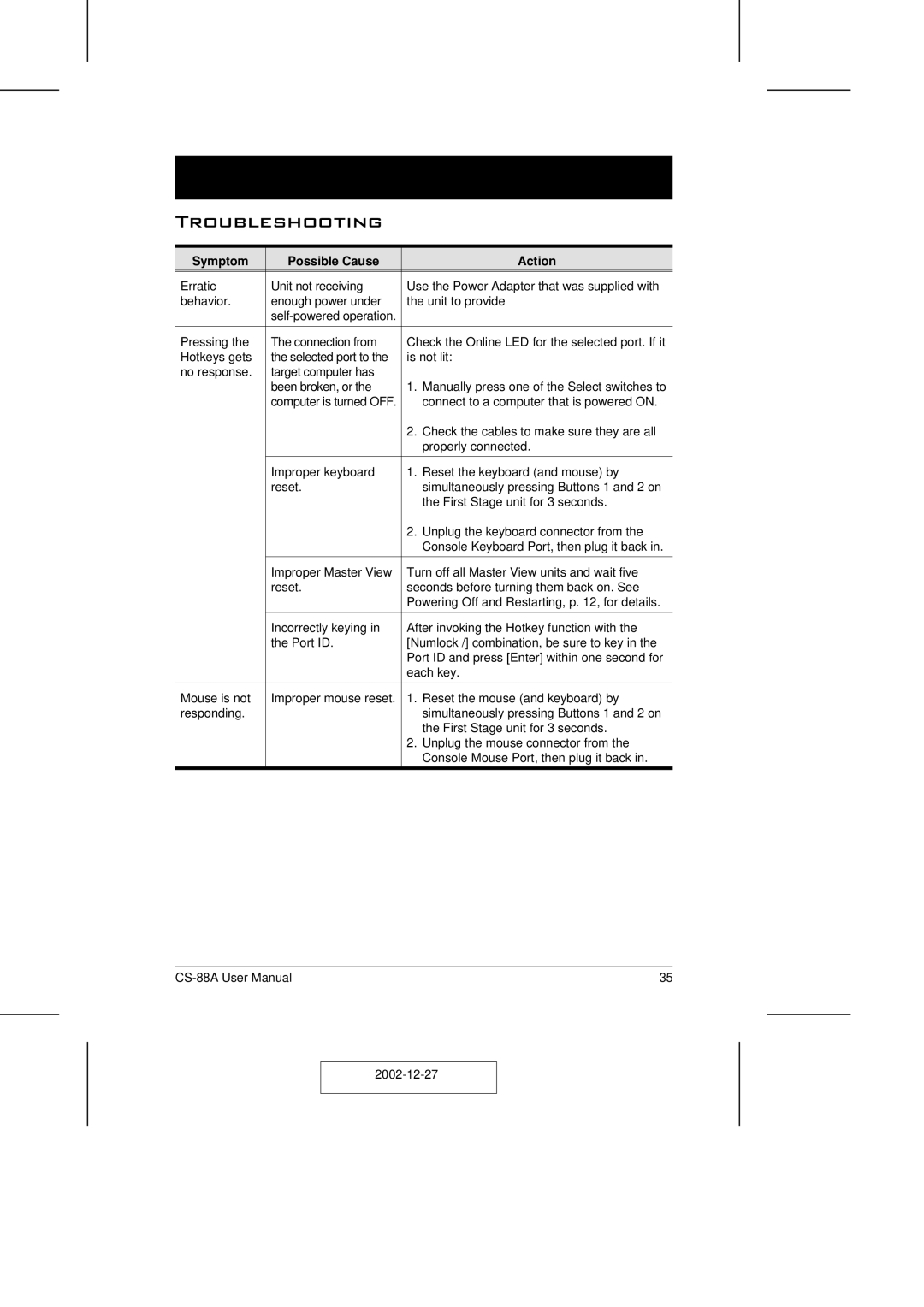Troubleshooting
Symptom | Possible Cause |
| Action |
Erratic | Unit not receiving | Use the Power Adapter that was supplied with | |
behavior. | enough power under | the unit to provide | |
|
|
| |
|
|
| |
Pressing the | The connection from | Check the Online LED for the selected port. If it | |
Hotkeys gets | the selected port to the | is not lit: | |
no response. | target computer has |
|
|
| been broken, or the | 1. | Manually press one of the Select switches to |
| computer is turned OFF. |
| connect to a computer that is powered ON. |
|
| 2. | Check the cables to make sure they are all |
|
|
| properly connected. |
|
|
|
|
| Improper keyboard | 1. | Reset the keyboard (and mouse) by |
| reset. |
| simultaneously pressing Buttons 1 and 2 on |
|
|
| the First Stage unit for 3 seconds. |
|
| 2. | Unplug the keyboard connector from the |
|
|
| Console Keyboard Port, then plug it back in. |
|
|
| |
| Improper Master View | Turn off all Master View units and wait five | |
| reset. | seconds before turning them back on. See | |
|
| Powering Off and Restarting, p. 12, for details. | |
|
|
| |
| Incorrectly keying in | After invoking the Hotkey function with the | |
| the Port ID. | [Numlock /] combination, be sure to key in the | |
|
| Port ID and press [Enter] within one second for | |
|
| each key. | |
|
|
|
|
Mouse is not | Improper mouse reset. | 1. | Reset the mouse (and keyboard) by |
responding. |
|
| simultaneously pressing Buttons 1 and 2 on |
|
|
| the First Stage unit for 3 seconds. |
|
| 2. | Unplug the mouse connector from the |
|
|
| Console Mouse Port, then plug it back in. |
|
|
|
|
35 |