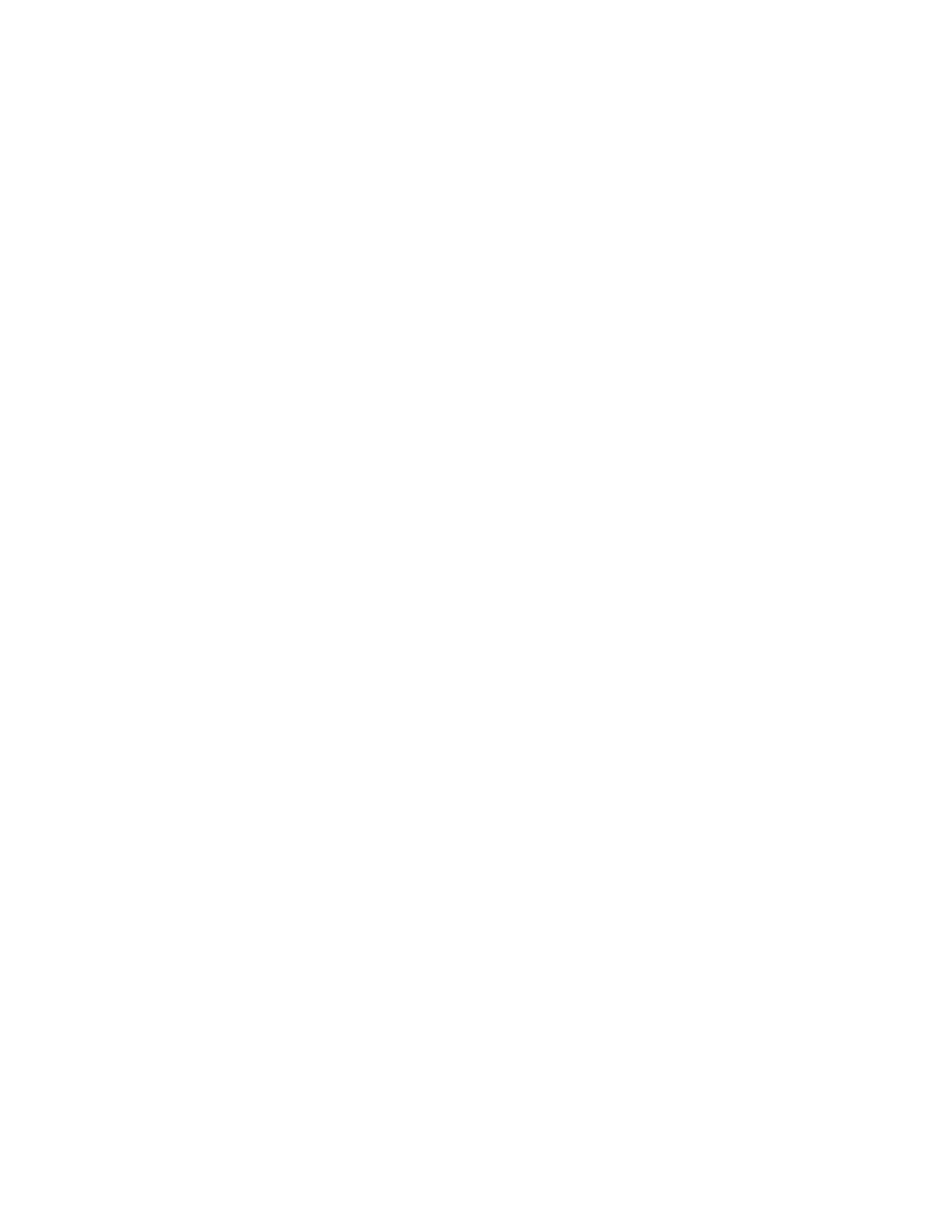Dell PowerEdge R610 Systems
September
Contents
Using the System Password Using the Setup Password
Processor Settings Screen
Entering the Uefi Boot Manager
Uefi Boot Settings Screen
Installing a Hard Drive Into a
Entering the iDRAC Configuration Utility
Expansion Card Installation Guidelines Contents
Installing a VFlash Media Card
Installing an Expansion Card Removing an Expansion Card
Installing the Internal SD Module
Installing an Internal SD Flash Card
Replacing the Plastic Fan Guide 108
Installing the Integrated Storage
General Memory Module Installation
Replacing the System Battery 127
148
Troubleshooting Your System 141
163
Disabling a Forgotten Password 163
159
163
167
F11
Accessing System Features During Startup
You to select a boot device
You to manage your system’s boot options
Front-Panel Features and Indicators
Operating systems documentation
USB connectors
System error messages
LCD panel displays an error
Optional Or DVD+RW drive System identification
LCD Panel Features
Hold the system ID button for more than five
Seconds to enter Bios Progress mode
Home Screen
Buttons Description Left
View Menu
Setup Menu
Option Description Temperature
Hard-Drive Indicator Patterns for RAID
Amber
During this time
Connects a VGA display to the system
Back-Panel Features and Indicators
Power supply 1 PS1
Indicator, Button, or Icon
Power supply 2 PS2
Power Indicator Codes
Link indicator
NIC Indicator Codes
Viewing Status Messages
LCD Status Messages
Removing LCD Status Messages
Battery
Error
Disabled
Range. Power
Regulator
E122C CPU Power
Fault. Power
E1216
E1313 Fan
Configuration
E1311 Fan module ##
RPM exceeding
Check error
Error. Power
Parity error
Power cycle
E1626 Power Supply
E161C Power Supply
Power. Check
E1624 Lost power
Clear SEL
Error on Bus
E1710 Channel
Review
E1716 Chipset Ierr
Error. Review
E1714 Unknown
E1715 Fatal I/O
E1810 Hard drive ##
Fault. Review
Reconfigure
E171F PCIe fatal
Control panel
Configured
But unusable Check DIMMs E2013 Bios unable
E1A15 SAS cable B
E2015
E2017 Timer refresh
Timer error
E2019 Parity error
Initializatio
Configur
E201B Keyboard
E201C
##. Reseat
Error on Dimm
Disabled on
E2110 Multibit
24hr
W1627 Power
W1228
Capacity
System Messages
Alert! iDRAC6 not
Rebooting
Power required
System boot
Boot
Alert! Power
Memory disabled
Fatal error
Attempt Failed
Bios Update
Is installed on
CPU x installed
Different cache
Bootable media is
Configuration on
CPUs with
NICy
Correct Connectors Gate A20 failure
Please run Setup
Embedded NICx
Slot
Invalid PCIe card
Found
InternalStorage
Memory double
Memory address
Line failure at
Value expecting
Available
Mirror mode
No timer tick
DIMMs must be
PCIe Training
PCI Bios failed
To install
Error Expected
Not found
Read fault
Seek error
Requested sector
Changed
Shutdown failure
Amount
System memory has
Following DIMMs should Match in size
Setup program
DIMMs should
Following DIMMs should
Counter 2 failed
Timer chip
Will now reset
System Services
Combination
Protected mode
Unexpected
Unsupported CPU
Code update
Error has caused
System reset
Installed
Mismatch. PSU
Configuration is
Not optimal. Recommended Memory Configuration
Write fault Write fault on selected drive
Alert Messages
Diagnostics Messages
Other Information You May Need
About Your System
Choosing the System Boot Mode
Using the System Setup Program and Uefi Boot Manager
System if any changes were made
Entering the System Setup Program
Responding to Error Messages
Using the System Setup Program Navigation Keys
See Integrated Devices Screen
System Setup Options
Size, and so on. See Processor Settings Screen
Main Screen
This setting does not affect the operation of the keyboard
On default To 84-key keyboards Report Keyboard
Errors
Report default
Processor Settings Screen
Memory Settings Screen
Cache size, and number of cores of each processor
Sata Settings Screen
Execute Disable
Enabled default Available power states Processor X ID
Boot Settings Screen
Integrated Devices Screen
Serial Communication Screen
PCI IRQ Assignments Screen
You can configure each option independently
Power Management Screen
Attempt fails. This rate should not be adjusted
Enabled default Operating system is loaded
Fan Power
DBPM, the fan power to Minimum Power,
Memory power to Maximum Performance. In this
If you select Custom, you can configure each option
System Security Screen
Exit Screen
Enables or disables the NMI feature
One or returns to the previous screen
Entering the Uefi Boot Manager
Using the Uefi Boot Manager Navigation Keys
Displays the Uefi Boot Manager help file
Uefi Boot Settings Screen
Uefi Boot Manager Screen
Using the System Password
System and Setup Password Features
System Utilities Screen
Using the System Setup Program and Uefi Boot Manager
Using the Setup Password
Using the System Setup Program and Uefi Boot Manager
Entering the iDRAC Configuration Utility
IDRAC Configuration Utility
Recommended Tools
Installing System Components
Inside the System
Removing and Replacing the Optional Front Bezel
Removing the Information Tag
Information Tag
Replacing the Information Tag
Opening and Closing the System
Opening the System
Lift up the latch on the cover
Closing the System
Removing a Drive Blank
Hard Drives
Removing a Hot-Swap Hard Drive
Installing a Hard-Drive Blank
Remove the front bezel. See Removing the Front Bezel
Installing a Hot-Swap Hard Drive Hard drive Drive carrier
Installing a Hot-Swap Hard Drive
Removing a Hard Drive From a Hard-Drive Carrier
Installing a Hard Drive Into a Hard-Drive Carrier
SAS screw hole
Removing a Power Supply
Power Supplies
Removing and Replacing a Power Supply Power supply
Installing a Power Supply
Expansion Cards
Removing the Power Supply Blank
Installing the Power Supply Blank
Expansion Card Installation Guidelines
Installing an Expansion Card
Close the expansion-card latch. See Figure
Removing an Expansion Card
Expansion-Card Risers
Removing an Expansion-Card Riser
Installing System Components
Page
Opposite side of riser
Installing the Internal SD Module
Internal SD Module
Replacing an Expansion-Card Riser
Board
Internal SD Flash Card
Installing an Internal SD Flash Card
Removing the Internal SD Module Card
Removing an Internal SD Flash Card
Internal USB Memory Key
Removing the Internal USB Cable
Internal USB Cable
USB memory key
100
Installing the Internal USB Cable
Remove the USB cable from the connector on the system board
VFlash Media
Removing a VFlash Media Card
Installing a VFlash Media Card
Installing an iDRAC6 Enterprise Card
IDRAC6 Enterprise Card Optional
Retention standoff posts Socket
Removing an iDRAC6 Enterprise Card
103
NIC Hardware Key
Cooling Fans
13. Installing a NIC Hardware Key NIC hardware key
Removing a Cooling Fan
Fan assembly Installing System Components
105
Replacing a Cooling Fan
Removing the Fan Assembly
107
Replacing the Fan Assembly
Only
Removing the Plastic Fan Guide
Optical Drive
Replacing the Plastic Fan Guide
109
Removing an Optical Drive
16. Removing the Optical Drive Optical drive
Installing an Optical Drive
Removing the Integrated Storage Controller Card
Integrated Storage Controller Card
111
Intstorage
Installing the Integrated Storage Controller Card
SAS data cable Cable retention clip
113
Removing the Perc 6/I Battery Cable
RAID Battery
Removing a RAID Battery
Installing a RAID Battery
115
Installing the Perc 6/I Battery Cable
System Memory
General Memory Module Installation Guidelines
117
Mode-Specific Guidelines
118
None All Mirroring
119
Mirroring None
Installing Memory Modules
121
18. Installing and Removing a Memory Module Memory module
122
Processors
Removing Memory Modules
Removing a Processor
123
19. Installing and Removing the Heat Sink Heat sink
Installing System Components
125
Installing a Processor
Installing System Components
Replacing the System Battery
System Battery
127
21. Replacing the System Battery
Removing the Control Panel Display Module
Control Panel Assembly
129
Mounting screws 3 Torx
Removing the Control Panel Board
Installing the Control Panel Display Module
131
SAS Backplane
Installing the Control Panel Board
Removing the SAS Backplane
133
134
135
Installing a SAS Backplane
System Board
Removing the System Board
Installing System Components
137
24. Removing and Installing the System Board Retention pin
Installing the System Board
139
140
Troubleshooting Your System
Troubleshooting External Connections
141
Troubleshooting a USB Device
Troubleshooting the Video Subsystem
Troubleshooting a NIC
Troubleshooting a Serial I/O Device
143
Troubleshooting a Wet System
145
Troubleshooting a Damaged System
Troubleshooting Power Supplies
Troubleshooting the System Battery
Ensure that none of the following conditions exist
Troubleshooting System Cooling Problems
147
Troubleshooting System Memory
Troubleshooting a Fan
149
Troubleshooting an Internal SD Card
Troubleshooting an Optical Drive
Troubleshooting an Internal USB Key
151
Troubleshooting Hard Drives
153
Troubleshooting a SAS Controller
Try using a different tape cartridge 154
Troubleshooting an External Tape Drive
155
Troubleshooting Expansion Cards
156
157
Troubleshooting the Processors
Troubleshooting Your System
System Diagnostics Features
Using Dell PowerEdge Diagnostics
Running the System Diagnostics
When to Use the System Diagnostics
Selecting Diagnostics Options
System Diagnostics Testing Options
Using the Custom Test Options
Selecting Devices for Testing
Viewing Information and Results
System Board Jumpers
Disabling a Forgotten Password
System Board Jumper Settings
Jumpers and Connectors
System Board Connectors
165
System Board Connectors Jumpers and Connectors
166
167
Contacting Dell
168
Amperes AC Alternating current
169
Glossary
CPU Central processing unit. See processor DC Direct current
170
171
172
173
174
System memory See RAM
175
176
177
178
Index
179
Using Dell PowerEdge Diagnostics
Diagnostics Advanced testing options, 161 testing options
Microprocessor See processor
181
SD card, 98 system board
Post
183
System Utilities screen, 72 Uefi Boot Settings screen
Front-panel connectors USB cable internal