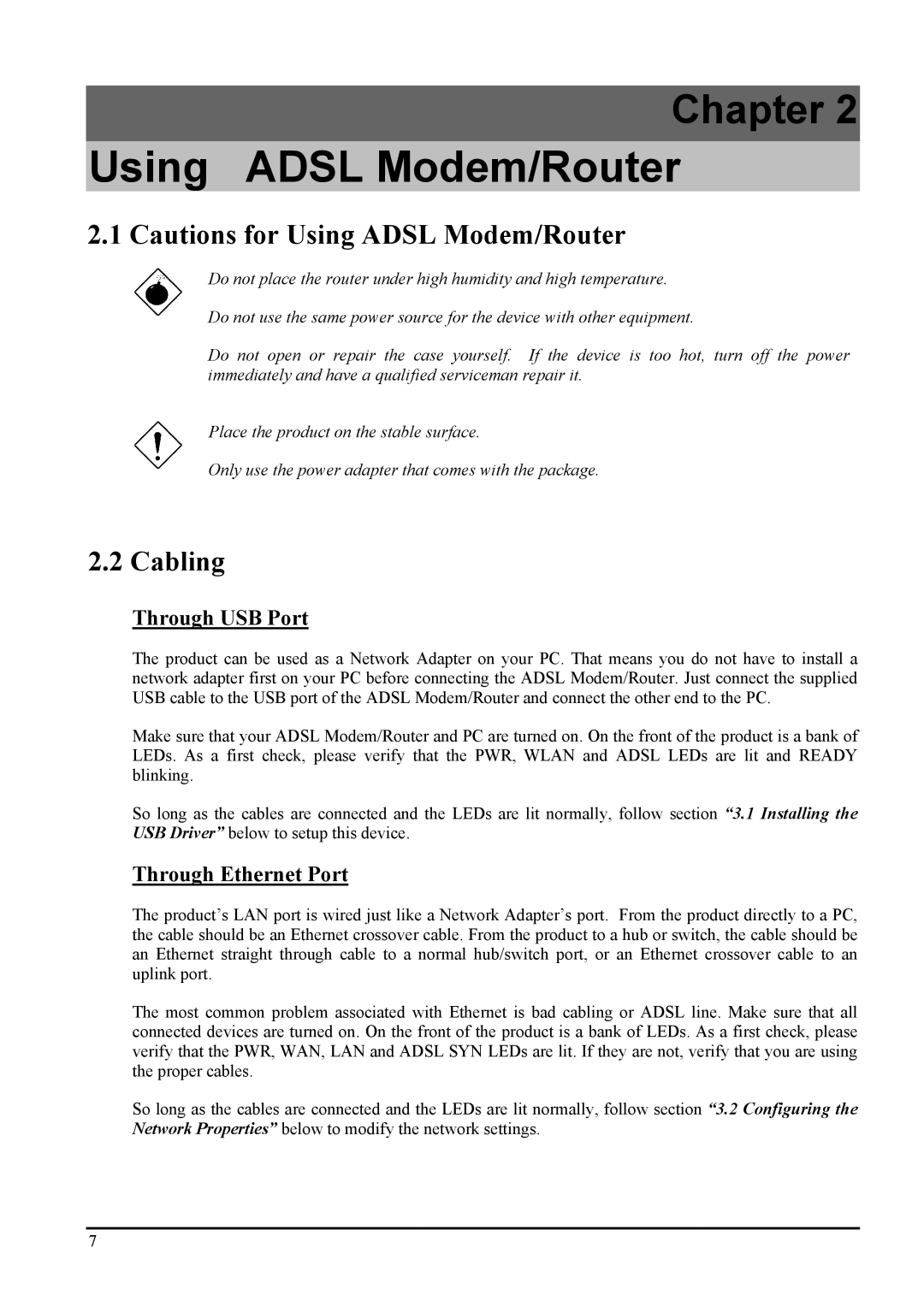Chapter 2
Using ADSL Modem/Router
2.1 Cautions for Using ADSL Modem/Router
Do not place the router under high humidity and high temperature.
Do not use the same power source for the device with other equipment.
Do not open or repair the case yourself. If the device is too hot, turn off the power immediately and have a qualified serviceman repair it.
Place the product on the stable surface.
Only use the power adapter that comes with the package.
2.2 Cabling
Through USB Port
The product can be used as a Network Adapter on your PC. That means you do not have to install a network adapter first on your PC before connecting the ADSL Modem/Router. Just connect the supplied USB cable to the USB port of the ADSL Modem/Router and connect the other end to the PC.
Make sure that your ADSL Modem/Router and PC are turned on. On the front of the product is a bank of LEDs. As a first check, please verify that the PWR, WLAN and ADSL LEDs are lit and READY blinking.
So long as the cables are connected and the LEDs are lit normally, follow section “3.1 Installing the USB Driver” below to setup this device.
Through Ethernet Port
The product’s LAN port is wired just like a Network Adapter’s port. From the product directly to a PC, the cable should be an Ethernet crossover cable. From the product to a hub or switch, the cable should be an Ethernet straight through cable to a normal hub/switch port, or an Ethernet crossover cable to an uplink port.
The most common problem associated with Ethernet is bad cabling or ADSL line. Make sure that all connected devices are turned on. On the front of the product is a bank of LEDs. As a first check, please verify that the PWR, WAN, LAN and ADSL SYN LEDs are lit. If they are not, verify that you are using the proper cables.
So long as the cables are connected and the LEDs are lit normally, follow section “3.2 Configuring the Network Properties” below to modify the network settings.
7