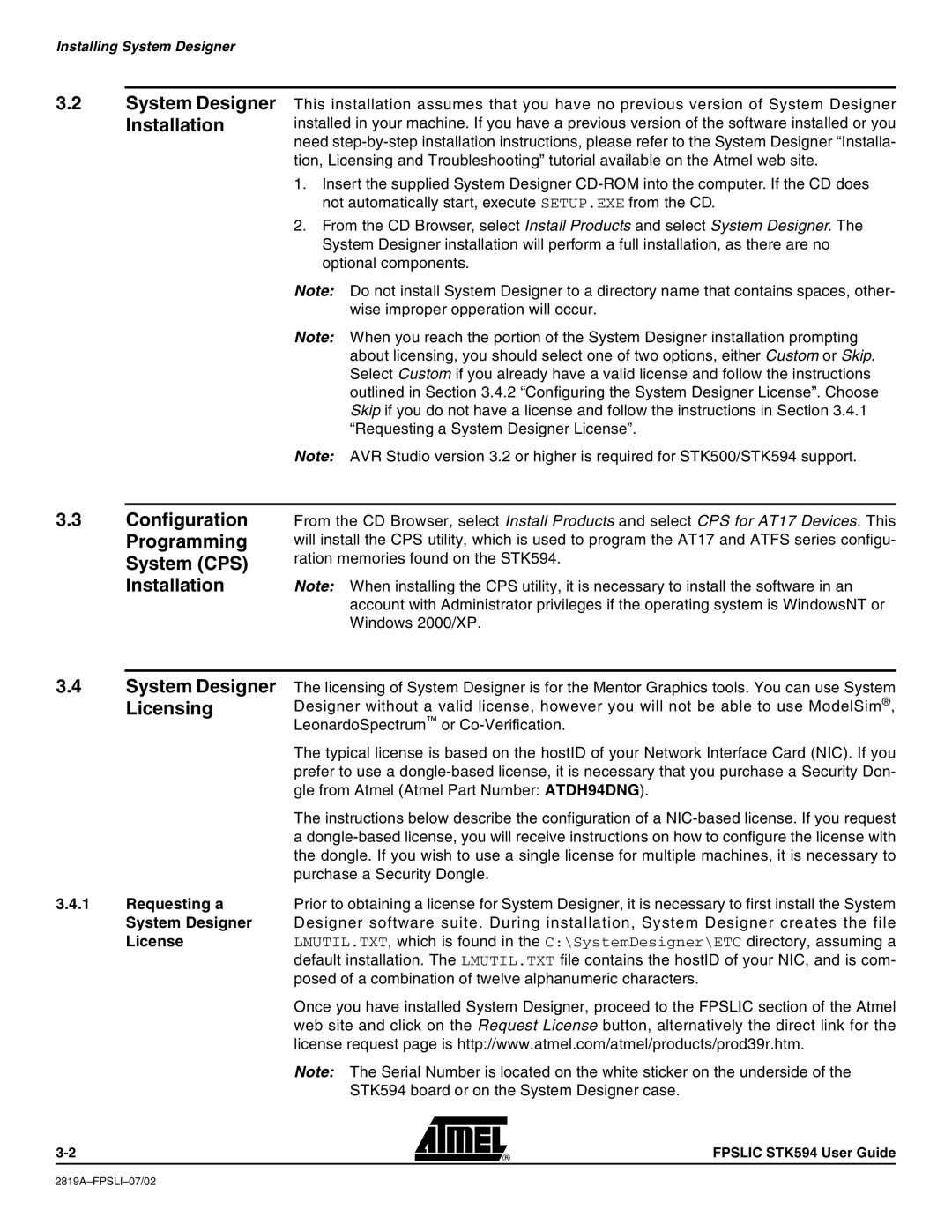Installing System Designer
3.2System Designer Installation
This installation assumes that you have no previous version of System Designer installed in your machine. If you have a previous version of the software installed or you need
1.Insert the supplied System Designer
2.From the CD Browser, select Install Products and select System Designer. The System Designer installation will perform a full installation, as there are no optional components.
Note: Do not install System Designer to a directory name that contains spaces, other- wise improper opperation will occur.
Note: When you reach the portion of the System Designer installation prompting about licensing, you should select one of two options, either Custom or Skip. Select Custom if you already have a valid license and follow the instructions outlined in Section 3.4.2 “Configuring the System Designer License”. Choose Skip if you do not have a license and follow the instructions in Section 3.4.1 “Requesting a System Designer License”.
Note: AVR Studio version 3.2 or higher is required for STK500/STK594 support.
3.3Configuration Programming System (CPS) Installation
From the CD Browser, select Install Products and select CPS for AT17 Devices. This will install the CPS utility, which is used to program the AT17 and ATFS series configu- ration memories found on the STK594.
Note: When installing the CPS utility, it is necessary to install the software in an account with Administrator privileges if the operating system is WindowsNT or Windows 2000/XP.
3.4System Designer The licensing of System Designer is for the Mentor Graphics tools. You can use System
| Licensing | Designer without a valid license, however you will not be able to use ModelSim®, |
|
| LeonardoSpectrum™ or |
|
| The typical license is based on the hostID of your Network Interface Card (NIC). If you |
|
| prefer to use a |
|
| gle from Atmel (Atmel Part Number: ATDH94DNG). |
|
| The instructions below describe the configuration of a |
|
| a |
|
| the dongle. If you wish to use a single license for multiple machines, it is necessary to |
|
| purchase a Security Dongle. |
3.4.1 | Requesting a | Prior to obtaining a license for System Designer, it is necessary to first install the System |
| System Designer | Designer software suite. During installation, System Designer creates the file |
| License | LMUTIL.TXT, which is found in the C:\SystemDesigner\ETC directory, assuming a |
|
| default installation. The LMUTIL.TXT file contains the hostID of your NIC, and is com- |
|
| posed of a combination of twelve alphanumeric characters. |
Once you have installed System Designer, proceed to the FPSLIC section of the Atmel web site and click on the Request License button, alternatively the direct link for the license request page is http://www.atmel.com/atmel/products/prod39r.htm.
Note: The Serial Number is located on the white sticker on the underside of the
STK594 board or on the System Designer case.
FPSLIC STK594 User Guide