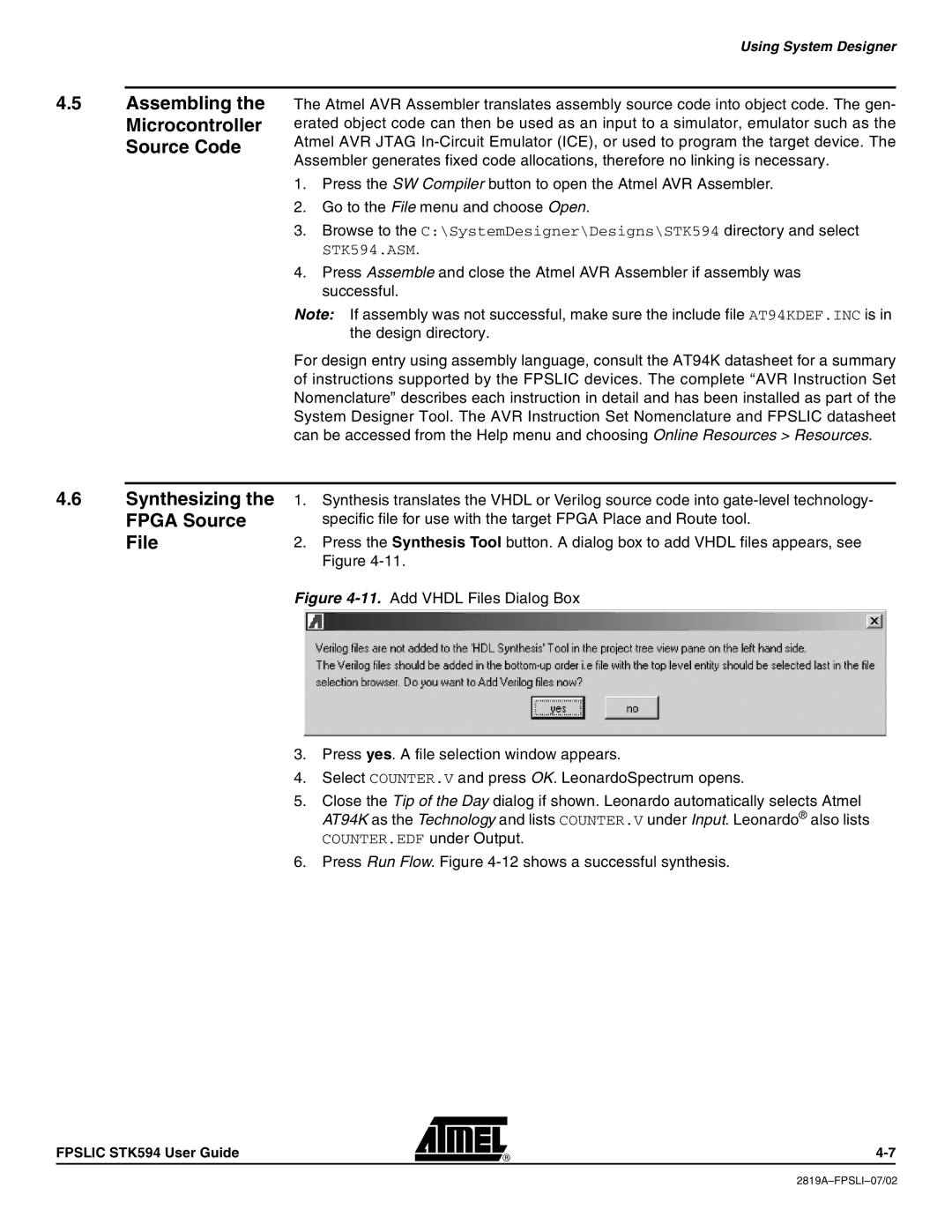Using System Designer
4.5Assembling the Microcontroller Source Code
The Atmel AVR Assembler translates assembly source code into object code. The gen- erated object code can then be used as an input to a simulator, emulator such as the Atmel AVR JTAG
1.Press the SW Compiler button to open the Atmel AVR Assembler.
2.Go to the File menu and choose Open.
3.Browse to the C:\SystemDesigner\Designs\STK594 directory and select STK594.ASM.
4.Press Assemble and close the Atmel AVR Assembler if assembly was successful.
Note: If assembly was not successful, make sure the include file AT94KDEF.INC is in the design directory.
For design entry using assembly language, consult the AT94K datasheet for a summary of instructions supported by the FPSLIC devices. The complete “AVR Instruction Set Nomenclature” describes each instruction in detail and has been installed as part of the System Designer Tool. The AVR Instruction Set Nomenclature and FPSLIC datasheet can be accessed from the Help menu and choosing Online Resources > Resources.
4.6Synthesizing the 1. Synthesis translates the VHDL or Verilog source code into
FPGA Source | specific file for use with the target FPGA Place and Route tool. |
File | 2. Press the Synthesis Tool button. A dialog box to add VHDL files appears, see |
| Figure |
| Figure |
3.Press yes. A file selection window appears.
4.Select COUNTER.V and press OK. LeonardoSpectrum opens.
5.Close the Tip of the Day dialog if shown. Leonardo automatically selects Atmel AT94K as the Technology and lists COUNTER.V under Input. Leonardo® also lists COUNTER.EDF under Output.
6.Press Run Flow. Figure
FPSLIC STK594 User Guide