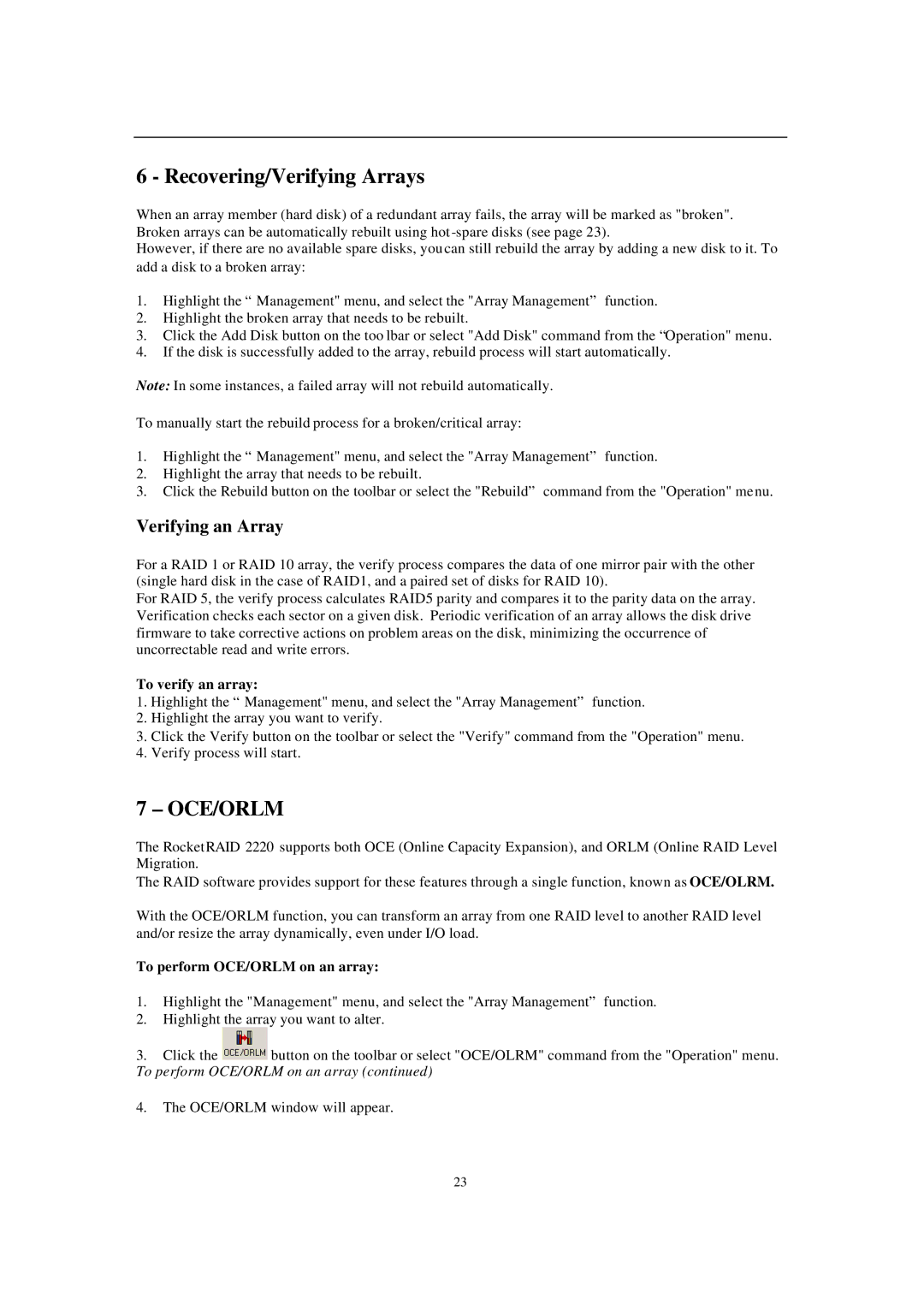6 - Recovering/Verifying Arrays
When an array member (hard disk) of a redundant array fails, the array will be marked as "broken". Broken arrays can be automatically rebuilt using hot
However, if there are no available spare disks, you can still rebuild the array by adding a new disk to it. To add a disk to a broken array:
1.Highlight the “Management" menu, and select the "Array Management” function.
2.Highlight the broken array that needs to be rebuilt.
3.Click the Add Disk button on the too lbar or select "Add Disk" command from the “Operation" menu.
4.If the disk is successfully added to the array, rebuild process will start automatically.
Note: In some instances, a failed array will not rebuild automatically.
To manually start the rebuild process for a broken/critical array:
1.Highlight the “Management" menu, and select the "Array Management” function.
2.Highlight the array that needs to be rebuilt.
3.Click the Rebuild button on the toolbar or select the "Rebuild” command from the "Operation" menu.
Verifying an Array
For a RAID 1 or RAID 10 array, the verify process compares the data of one mirror pair with the other (single hard disk in the case of RAID1, and a paired set of disks for RAID 10).
For RAID 5, the verify process calculates RAID5 parity and compares it to the parity data on the array. Verification checks each sector on a given disk. Periodic verification of an array allows the disk drive firmware to take corrective actions on problem areas on the disk, minimizing the occurrence of uncorrectable read and write errors.
To verify an array:
1.Highlight the “Management" menu, and select the "Array Management” function.
2.Highlight the array you want to verify.
3.Click the Verify button on the toolbar or select the "Verify" command from the "Operation" menu.
4.Verify process will start.
7 –OCE/ORLM
The RocketRAID 2220 supports both OCE (Online Capacity Expansion), and ORLM (Online RAID Level Migration.
The RAID software provides support for these features through a single function, known as OCE/OLRM.
With the OCE/ORLM function, you can transform an array from one RAID level to another RAID level and/or resize the array dynamically, even under I/O load.
To perform OCE/ORLM on an array:
1.Highlight the "Management" menu, and select the "Array Management” function.
2.Highlight the array you want to alter.
3.Click the ![]() button on the toolbar or select "OCE/OLRM" command from the "Operation" menu. To perform OCE/ORLM on an array (continued)
button on the toolbar or select "OCE/OLRM" command from the "Operation" menu. To perform OCE/ORLM on an array (continued)
4.The OCE/ORLM window will appear.
23