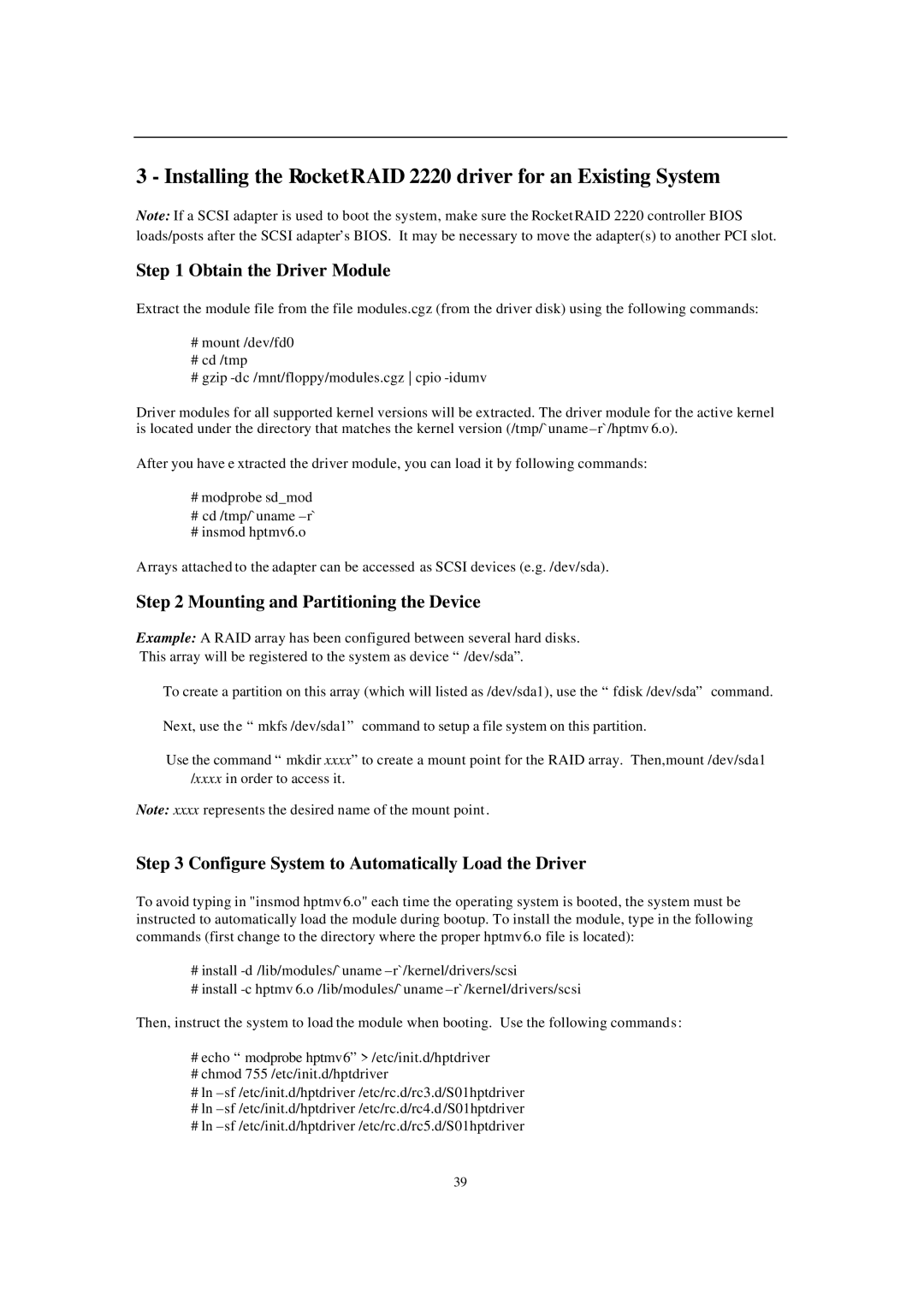3 - Installing the RocketRAID 2220 driver for an Existing System
Note: If a SCSI adapter is used to boot the system, make sure the RocketRAID 2220 controller BIOS loads/posts after the SCSI adapter’s BIOS. It may be necessary to move the adapter(s) to another PCI slot.
Step 1 Obtain the Driver Module
Extract the module file from the file modules.cgz (from the driver disk) using the following commands:
#mount /dev/fd0
#cd /tmp
#gzip
Driver modules for all supported kernel versions will be extracted. The driver module for the active kernel is located under the directory that matches the kernel version (/tmp/`uname
After you have e xtracted the driver module, you can load it by following commands:
#modprobe sd_mod
#cd /tmp/`uname
#insmod hptmv6.o
Arrays attached to the adapter can be accessed as SCSI devices (e.g. /dev/sda).
Step 2 Mounting and Partitioning the Device
Example: A RAID array has been configured between several hard disks.
This array will be registered to the system as device “/dev/sda”.
To create a partition on this array (which will listed as /dev/sda1), use the “fdisk /dev/sda” command.
Next, use the “mkfs /dev/sda1” command to setup a file system on this partition.
Use the command “mkdir xxxx”to create a mount point for the RAID array. Then,mount /dev/sda1 /xxxx in order to access it.
Note: xxxx represents the desired name of the mount point .
Step 3 Configure System to Automatically Load the Driver
To avoid typing in "insmod hptmv6.o" each time the operating system is booted, the system must be instructed to automatically load the module during bootup. To install the module, type in the following commands (first change to the directory where the proper hptmv6.o file is located):
#install
#install
Then, instruct the system to load the module when booting. Use the following commands:
#echo “modprobe hptmv6”> /etc/init.d/hptdriver
#chmod 755 /etc/init.d/hptdriver
#ln
#ln
#ln
39