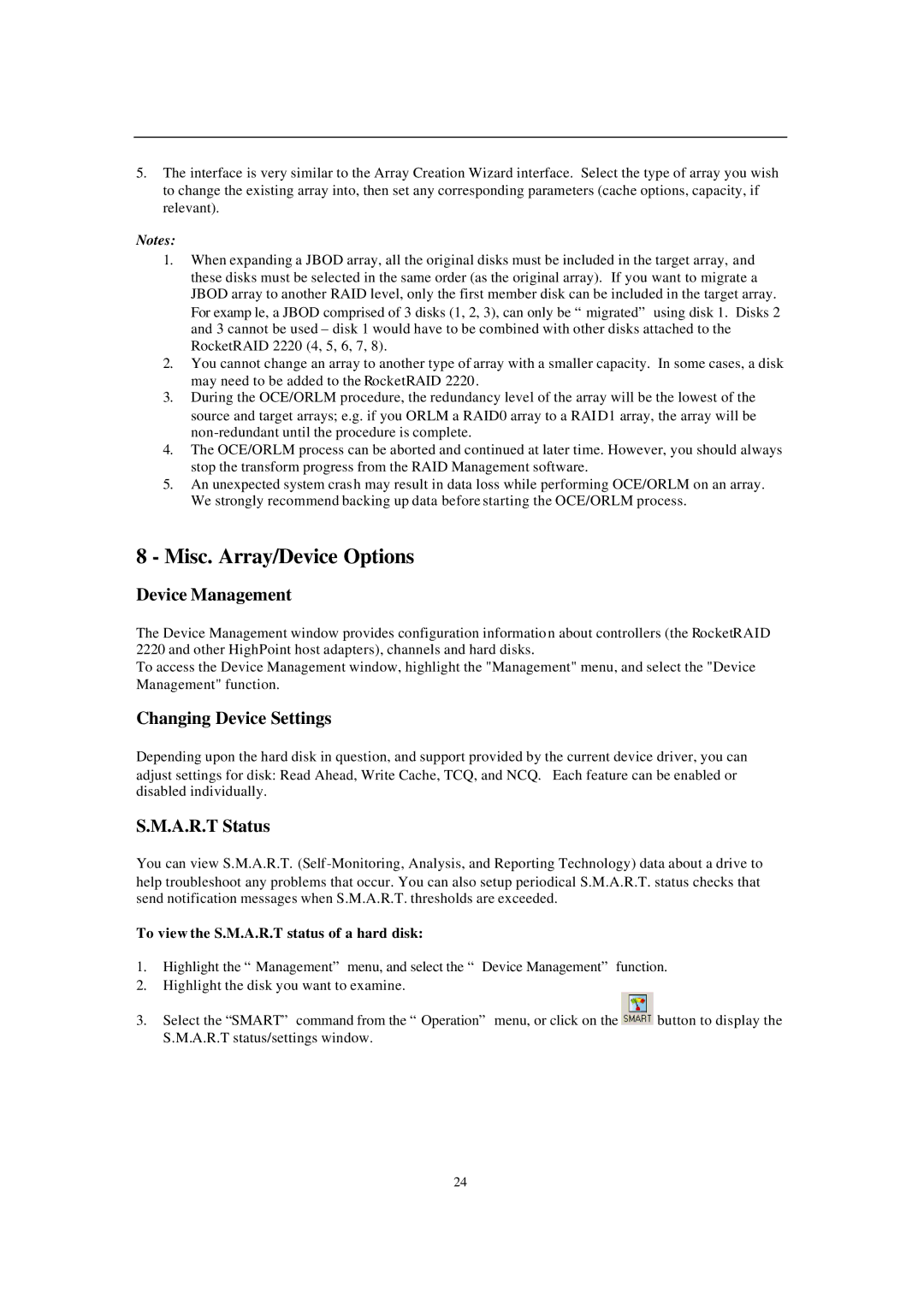5.The interface is very similar to the Array Creation Wizard interface. Select the type of array you wish to change the existing array into, then set any corresponding parameters (cache options, capacity, if relevant).
Notes:
1.When expanding a JBOD array, all the original disks must be included in the target array, and these disks must be selected in the same order (as the original array). If you want to migrate a JBOD array to another RAID level, only the first member disk can be included in the target array. For examp le, a JBOD comprised of 3 disks (1, 2, 3), can only be “migrated” using disk 1. Disks 2 and 3 cannot be used
2.You cannot change an array to another type of array with a smaller capacity. In some cases, a disk may need to be added to the RocketRAID 2220.
3.During the OCE/ORLM procedure, the redundancy level of the array will be the lowest of the source and target arrays; e.g. if you ORLM a RAID0 array to a RAID1 array, the array will be
4.The OCE/ORLM process can be aborted and continued at later time. However, you should always stop the transform progress from the RAID Management software.
5.An unexpected system crash may result in data loss while performing OCE/ORLM on an array. We strongly recommend backing up data before starting the OCE/ORLM process.
8 - Misc. Array/Device Options
Device Management
The Device Management window provides configuration information about controllers (the RocketRAID 2220 and other HighPoint host adapters), channels and hard disks.
To access the Device Management window, highlight the "Management" menu, and select the "Device Management" function.
Changing Device Settings
Depending upon the hard disk in question, and support provided by the current device driver, you can adjust settings for disk: Read Ahead, Write Cache, TCQ, and NCQ. Each feature can be enabled or disabled individually.
S.M.A.R.T Status
You can view S.M.A.R.T.
To view the S.M.A.R.T status of a hard disk:
1.Highlight the “Management” menu, and select the “ Device Management” function.
2.Highlight the disk you want to examine.
3.Select the “SMART” command from the “Operation” menu, or click on the ![]() button to display the S.M.A.R.T status/settings window.
button to display the S.M.A.R.T status/settings window.
24