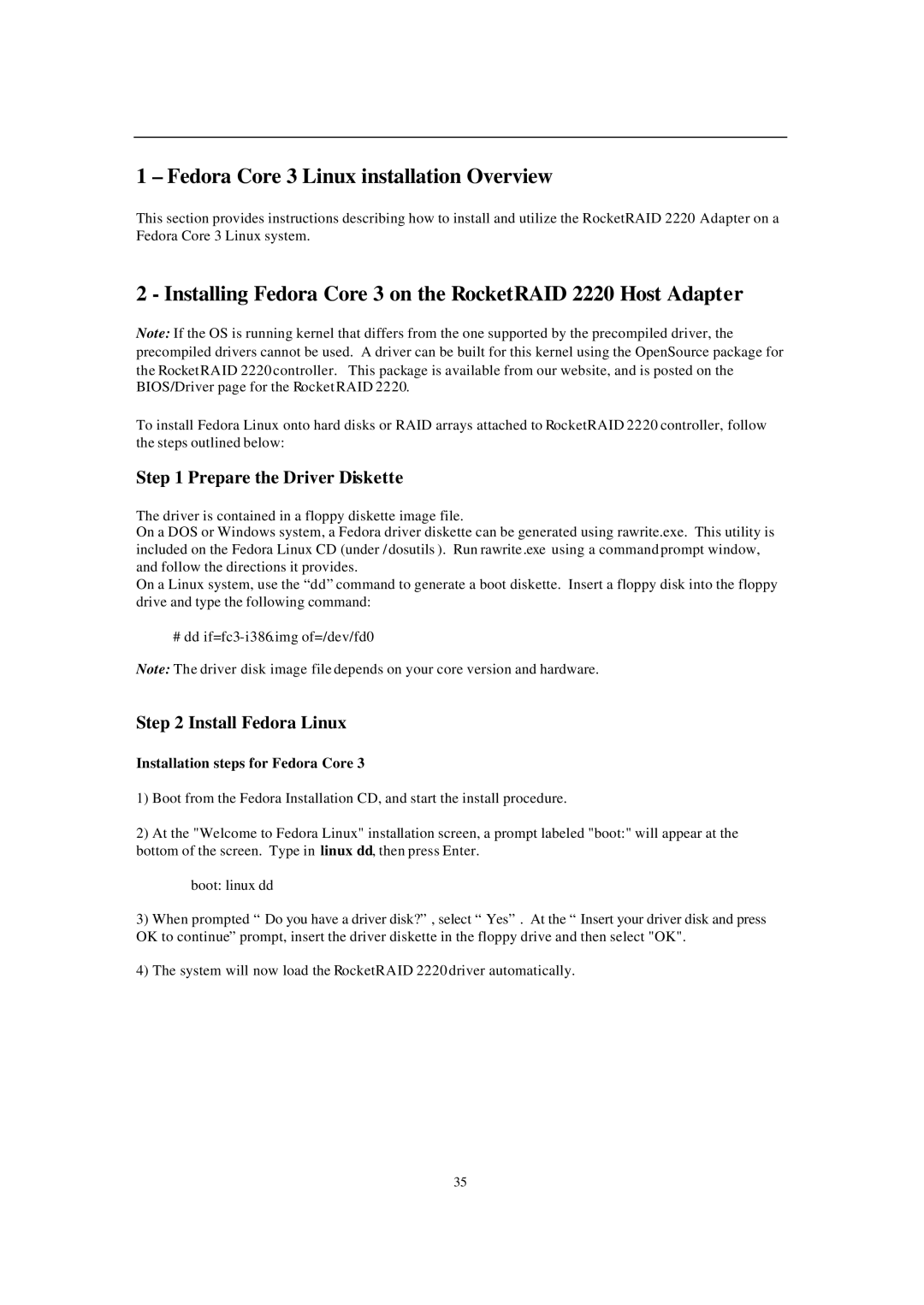1 –Fedora Core 3 Linux installation Overview
This section provides instructions describing how to install and utilize the RocketRAID 2220 Adapter on a Fedora Core 3 Linux system.
2 - Installing Fedora Core 3 on the RocketRAID 2220 Host Adapter
Note: If the OS is running kernel that differs from the one supported by the precompiled driver, the precompiled drivers cannot be used. A driver can be built for this kernel using the OpenSource package for the RocketRAID 2220 controller. This package is available from our website, and is posted on the BIOS/Driver page for the Rocket RAID 2220.
To install Fedora Linux onto hard disks or RAID arrays attached to RocketRAID 2220 controller, follow the steps outlined below:
Step 1 Prepare the Driver Diskette
The driver is contained in a floppy diskette image file.
On a DOS or Windows system, a Fedora driver diskette can be generated using rawrite.exe. This utility is included on the Fedora Linux CD (under /dosutils ). Run rawrite .exe using a command prompt window, and follow the directions it provides.
On a Linux system, use the “dd”command to generate a boot diskette. Insert a floppy disk into the floppy drive and type the following command:
# dd
Note: The driver disk image file depends on your core version and hardware.
Step 2 Install Fedora Linux
Installation steps for Fedora Core 3
1)Boot from the Fedora Installation CD, and start the install procedure.
2)At the "Welcome to Fedora Linux" installation screen, a prompt labeled "boot:" will appear at the bottom of the screen. Type in linux dd, then press Enter.
boot: linux dd
3)When prompted “Do you have a driver disk?”, select “Yes”. At the “Insert your driver disk and press OK to continue”prompt, insert the driver diskette in the floppy drive and then select "OK".
4)The system will now load the RocketRAID 2220 driver automatically.
35