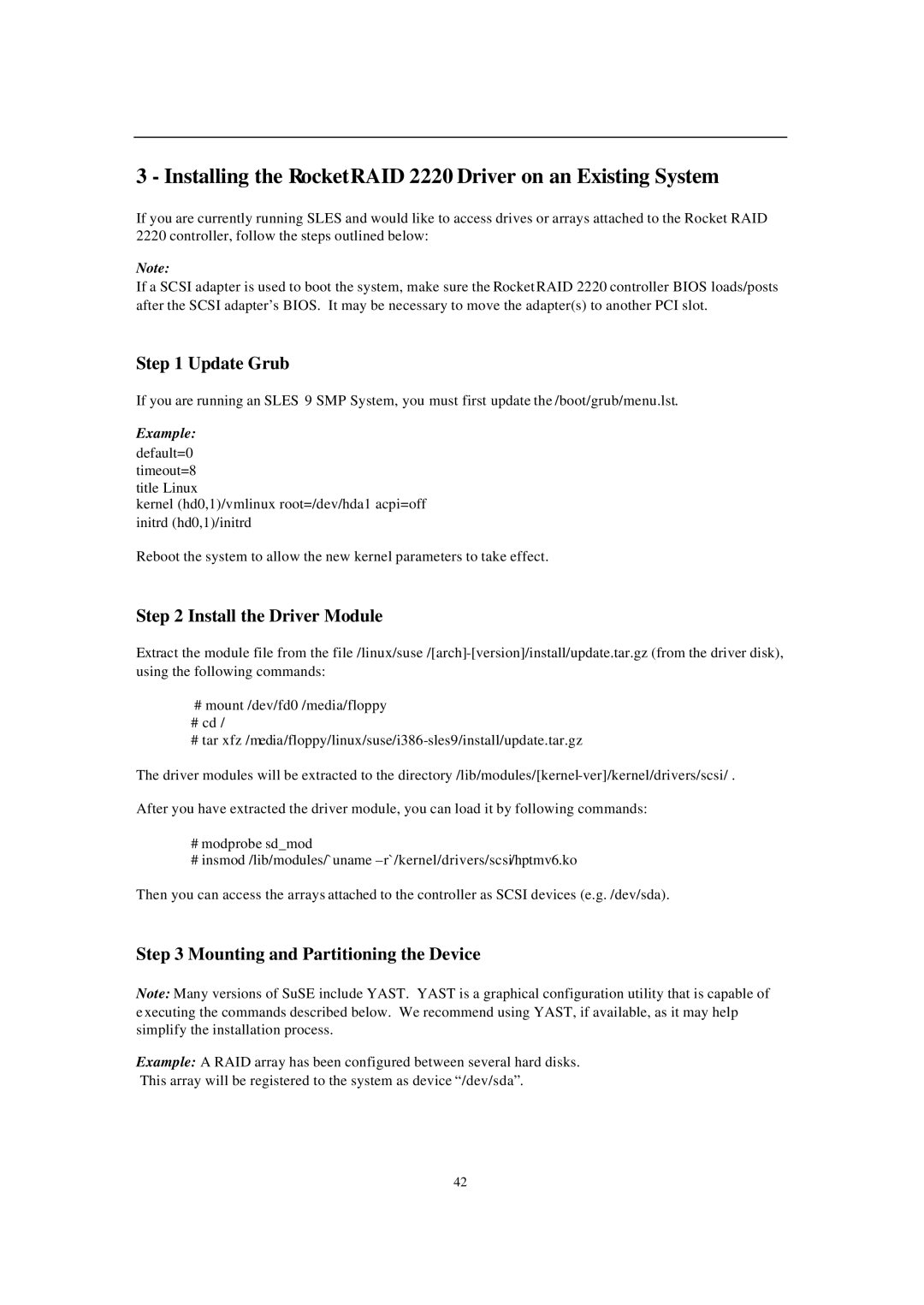3 - Installing the RocketRAID 2220 Driver on an Existing System
If you are currently running SLES and would like to access drives or arrays attached to the Rocket RAID
2220 controller, follow the steps outlined below:
Note:
If a SCSI adapter is used to boot the system, make sure the RocketRAID 2220 controller BIOS loads/posts after the SCSI adapter’s BIOS. It may be necessary to move the adapter(s) to another PCI slot.
Step 1 Update Grub
If you are running an SLES 9 SMP System, you must first update the /boot/grub/menu.lst.
Example:
default=0
timeout=8 title Linux
kernel (hd0,1)/vmlinux root=/dev/hda1 acpi=off initrd (hd0,1)/initrd
Reboot the system to allow the new kernel parameters to take effect.
Step 2 Install the Driver Module
Extract the module file from the
#mount /dev/fd0 /media/floppy
#cd /
#tar
The driver modules will be extracted to the
After you have extracted the driver module, you can load it by following commands:
#modprobe sd_mod
#insmod /lib/modules/`uname
Then you can access the arrays attached to the controller as SCSI devices (e.g. /dev/sda).
Step 3 Mounting and Partitioning the Device
Note: Many versions of SuSE include YAST. YAST is a graphical configuration utility that is capable of e xecuting the commands described below. We recommend using YAST, if available, as it may help simplify the installation process.
Example: A RAID array has been configured between several hard disks.
This array will be registered to the system as device “/dev/sda”.
42