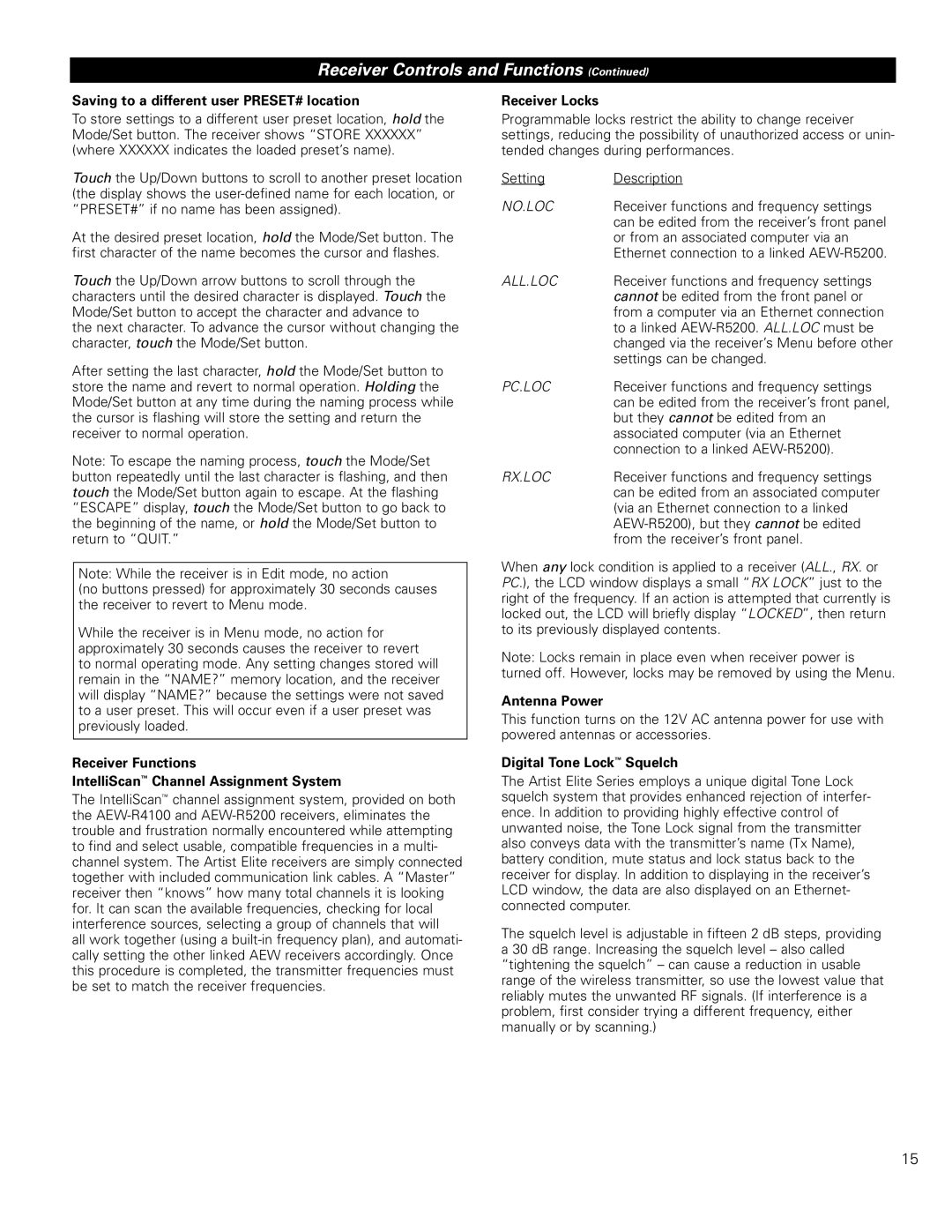Receiver Controls and Functions (Continued)
Saving to a different user PRESET# location
To store settings to a different user preset location, hold the Mode/Set button. The receiver shows “STORE XXXXXX” (where XXXXXX indicates the loaded preset’s name).
Touch the Up/Down buttons to scroll to another preset location (the display shows the
At the desired preset location, hold the Mode/Set button. The first character of the name becomes the cursor and flashes.
Touch the Up/Down arrow buttons to scroll through the characters until the desired character is displayed. Touch the Mode/Set button to accept the character and advance to
the next character. To advance the cursor without changing the character, touch the Mode/Set button.
After setting the last character, hold the Mode/Set button to store the name and revert to normal operation. Holding the Mode/Set button at any time during the naming process while the cursor is flashing will store the setting and return the receiver to normal operation.
Note: To escape the naming process, touch the Mode/Set button repeatedly until the last character is flashing, and then touch the Mode/Set button again to escape. At the flashing “ESCAPE” display, touch the Mode/Set button to go back to the beginning of the name, or hold the Mode/Set button to return to “QUIT.”
Note: While the receiver is in Edit mode, no action
(no buttons pressed) for approximately 30 seconds causes the receiver to revert to Menu mode.
While the receiver is in Menu mode, no action for approximately 30 seconds causes the receiver to revert to normal operating mode. Any setting changes stored will remain in the “NAME?” memory location, and the receiver will display “NAME?” because the settings were not saved to a user preset. This will occur even if a user preset was previously loaded.
Receiver Functions
IntelliScan™ Channel Assignment System
The IntelliScan™ channel assignment system, provided on both the
Receiver Locks
Programmable locks restrict the ability to change receiver settings, reducing the possibility of unauthorized access or unin- tended changes during performances.
Setting | Description |
NO.LOC | Receiver functions and frequency settings |
| can be edited from the receiver’s front panel |
| or from an associated computer via an |
| Ethernet connection to a linked |
ALL.LOC | Receiver functions and frequency settings |
| cannot be edited from the front panel or |
| from a computer via an Ethernet connection |
| to a linked |
| changed via the receiver’s Menu before other |
| settings can be changed. |
PC.LOC | Receiver functions and frequency settings |
| can be edited from the receiver’s front panel, |
| but they cannot be edited from an |
| associated computer (via an Ethernet |
| connection to a linked |
RX.LOC | Receiver functions and frequency settings |
| can be edited from an associated computer |
| (via an Ethernet connection to a linked |
| |
| from the receiver’s front panel. |
When any lock condition is applied to a receiver (ALL., RX. or PC.), the LCD window displays a small “RX LOCK” just to the right of the frequency. If an action is attempted that currently is locked out, the LCD will briefly display “LOCKED”, then return to its previously displayed contents.
Note: Locks remain in place even when receiver power is turned off. However, locks may be removed by using the Menu.
Antenna Power
This function turns on the 12V AC antenna power for use with powered antennas or accessories.
Digital Tone Lock™ Squelch
The Artist Elite Series employs a unique digital Tone Lock squelch system that provides enhanced rejection of interfer- ence. In addition to providing highly effective control of unwanted noise, the Tone Lock signal from the transmitter also conveys data with the transmitter’s name (Tx Name), battery condition, mute status and lock status back to the receiver for display. In addition to displaying in the receiver’s LCD window, the data are also displayed on an Ethernet- connected computer.
The squelch level is adjustable in fifteen 2 dB steps, providing a 30 dB range. Increasing the squelch level – also called “tightening the squelch” – can cause a reduction in usable range of the wireless transmitter, so use the lowest value that reliably mutes the unwanted RF signals. (If interference is a problem, first consider trying a different frequency, either manually or by scanning.)
15