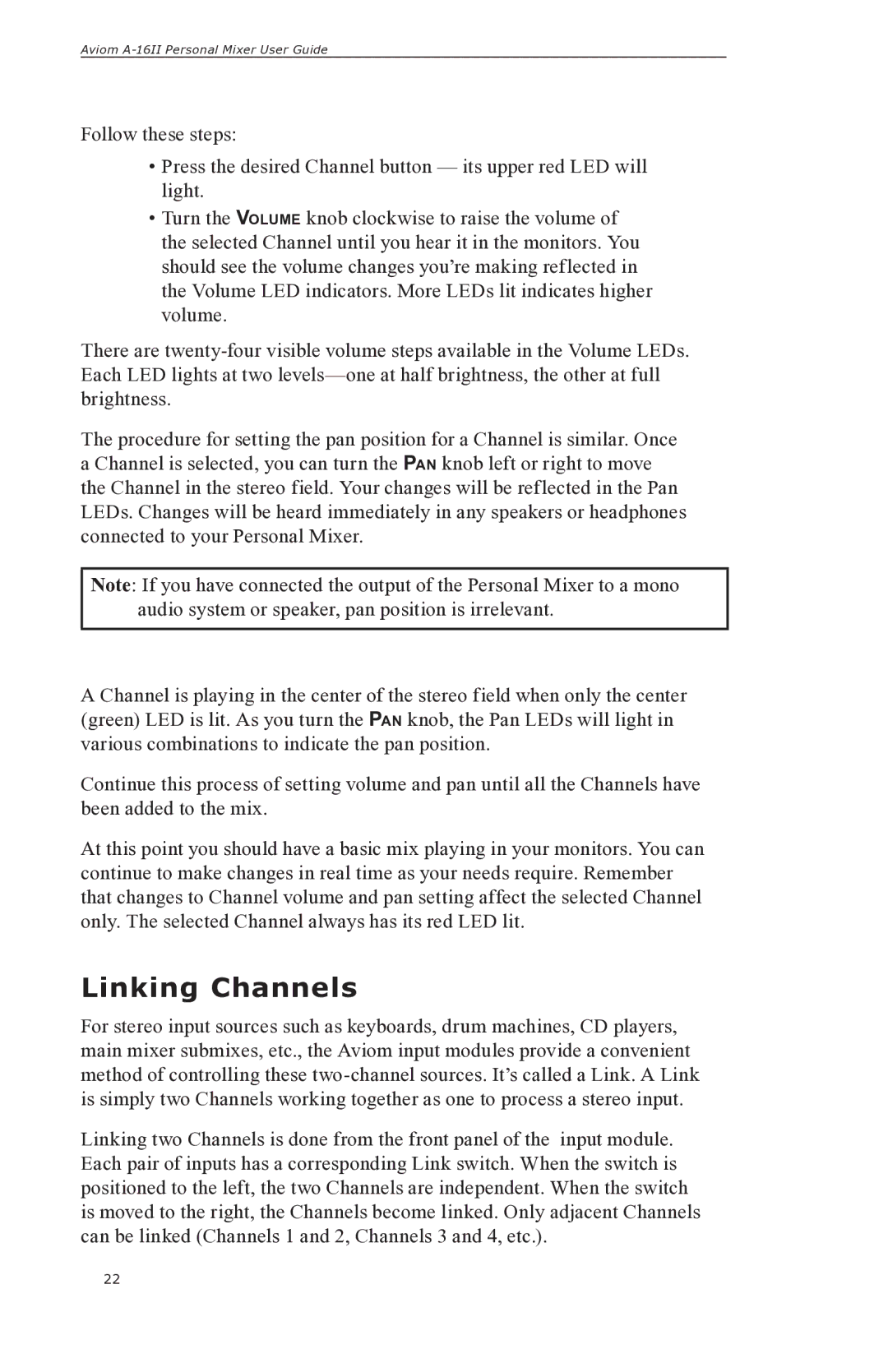Aviom
Follow these steps:
•Press the desired Channel button — its upper red LED will light.
•Turn the VOLUME knob clockwise to raise the volume of the selected Channel until you hear it in the monitors. You should see the volume changes you’re making reflected in the Volume LED indicators. More LEDs lit indicates higher volume.
There are
The procedure for setting the pan position for a Channel is similar. Once a Channel is selected, you can turn the PAN knob left or right to move the Channel in the stereo field. Your changes will be reflected in the Pan LEDs. Changes will be heard immediately in any speakers or headphones connected to your Personal Mixer.
Note: If you have connected the output of the Personal Mixer to a mono audio system or speaker, pan position is irrelevant.
A Channel is playing in the center of the stereo field when only the center (green) LED is lit. As you turn the PAN knob, the Pan LEDs will light in various combinations to indicate the pan position.
Continue this process of setting volume and pan until all the Channels have been added to the mix.
At this point you should have a basic mix playing in your monitors. You can continue to make changes in real time as your needs require. Remember that changes to Channel volume and pan setting affect the selected Channel only. The selected Channel always has its red LED lit.
Linking Channels
For stereo input sources such as keyboards, drum machines, CD players, main mixer submixes, etc., the Aviom input modules provide a convenient method of controlling these
Linking two Channels is done from the front panel of the input module. Each pair of inputs has a corresponding Link switch. When the switch is positioned to the left, the two Channels are independent. When the switch is moved to the right, the Channels become linked. Only adjacent Channels can be linked (Channels 1 and 2, Channels 3 and 4, etc.).
22