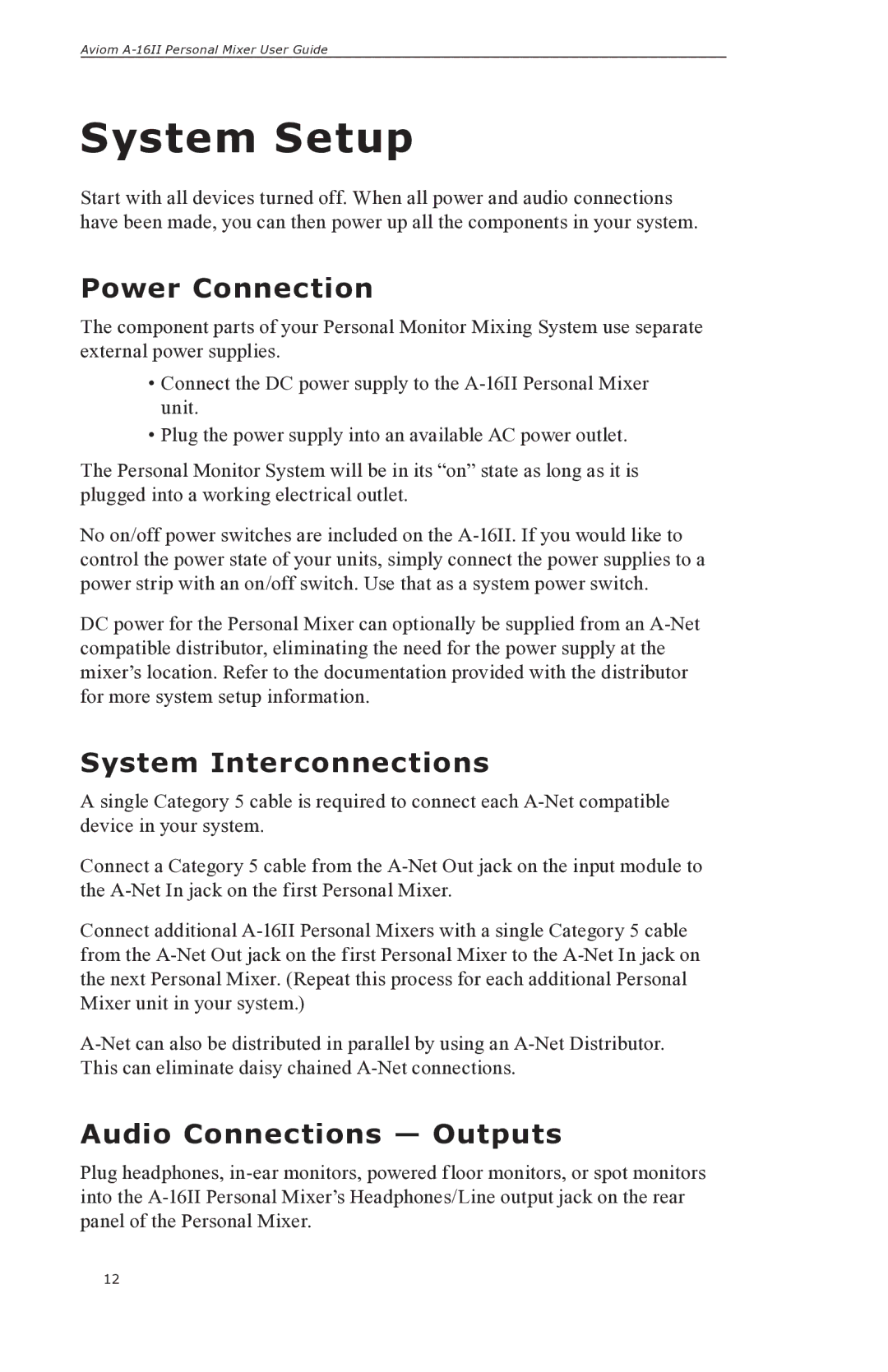Aviom A-16II Personal Mixer User Guide
System Setup
Start with all devices turned off. When all power and audio connections have been made, you can then power up all the components in your system.
Power Connection
The component parts of your Personal Monitor Mixing System use separate external power supplies.
•Connect the DC power supply to the A-16II Personal Mixer unit.
•Plug the power supply into an available AC power outlet.
The Personal Monitor System will be in its “on” state as long as it is plugged into a working electrical outlet.
No on/off power switches are included on the A-16II. If you would like to control the power state of your units, simply connect the power supplies to a power strip with an on/off switch. Use that as a system power switch.
DC power for the Personal Mixer can optionally be supplied from an A-Net compatible distributor, eliminating the need for the power supply at the mixer’s location. Refer to the documentation provided with the distributor for more system setup information.
System Interconnections
A single Category 5 cable is required to connect each A-Net compatible device in your system.
Connect a Category 5 cable from the A-Net Out jack on the input module to the A-Net In jack on the first Personal Mixer.
Connect additional A-16II Personal Mixers with a single Category 5 cable from the A-Net Out jack on the first Personal Mixer to the A-Net In jack on the next Personal Mixer. (Repeat this process for each additional Personal Mixer unit in your system.)
A-Net can also be distributed in parallel by using an A-Net Distributor. This can eliminate daisy chained A-Net connections.
Audio Connections — Outputs
Plug headphones, in-ear monitors, powered floor monitors, or spot monitors into the A-16II Personal Mixer’s Headphones/Line output jack on the rear panel of the Personal Mixer.