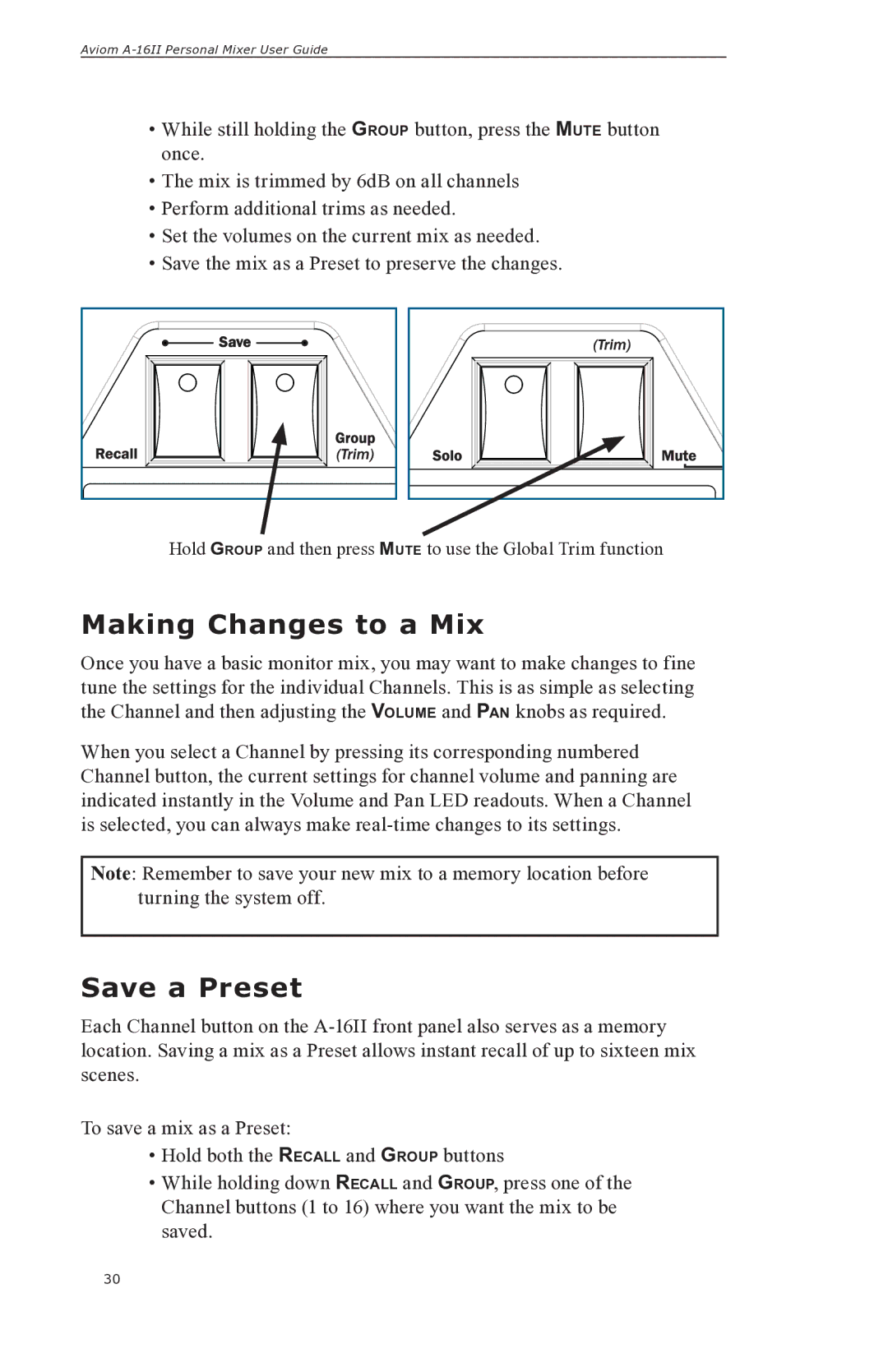Aviom
•While still holding the GROUP button, press the MUTE button once.
•The mix is trimmed by 6dB on all channels
•Perform additional trims as needed.
•Set the volumes on the current mix as needed.
•Save the mix as a Preset to preserve the changes.
Save |
Hold GROUP and then press MUTE to use the Global Trim function
Making Changes to a Mix
Once you have a basic monitor mix, you may want to make changes to fine tune the settings for the individual Channels. This is as simple as selecting the Channel and then adjusting the VOLUME and PAN knobs as required.
When you select a Channel by pressing its corresponding numbered Channel button, the current settings for channel volume and panning are indicated instantly in the Volume and Pan LED readouts. When a Channel is selected, you can always make
Note: Remember to save your new mix to a memory location before turning the system off.
Save a Preset
Each Channel button on the
To save a mix as a Preset:
•Hold both the RECALL and GROUP buttons
•While holding down RECALL and GROUP, press one of the Channel buttons (1 to 16) where you want the mix to be saved.
30