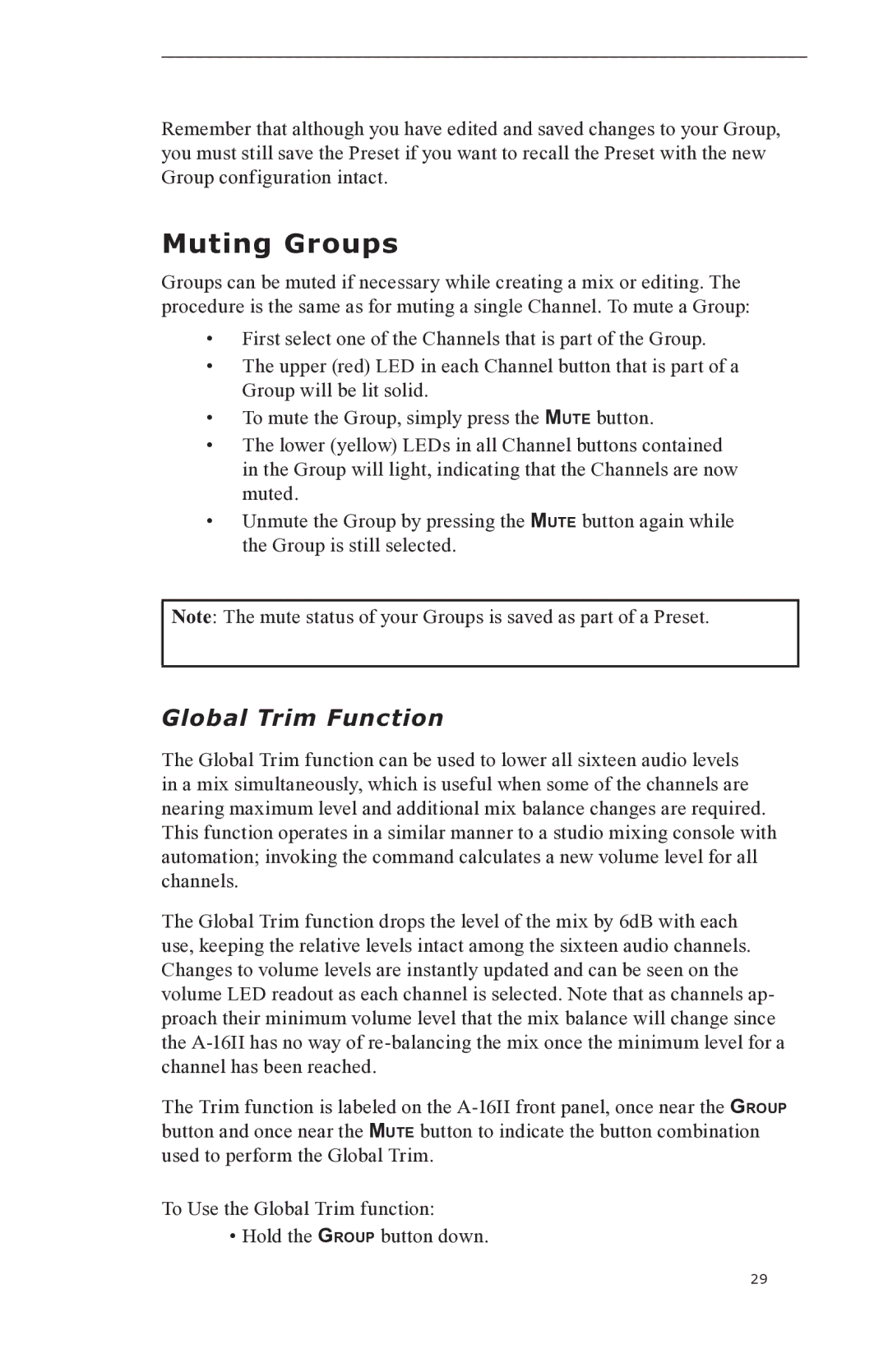Remember that although you have edited and saved changes to your Group, you must still save the Preset if you want to recall the Preset with the new Group configuration intact.
Muting Groups
Groups can be muted if necessary while creating a mix or editing. The procedure is the same as for muting a single Channel. To mute a Group:
•First select one of the Channels that is part of the Group.
•The upper (red) LED in each Channel button that is part of a Group will be lit solid.
•To mute the Group, simply press the MUTE button.
•The lower (yellow) LEDs in all Channel buttons contained in the Group will light, indicating that the Channels are now muted.
•Unmute the Group by pressing the MUTE button again while the Group is still selected.
Note: The mute status of your Groups is saved as part of a Preset.
Global Trim Function
The Global Trim function can be used to lower all sixteen audio levels in a mix simultaneously, which is useful when some of the channels are nearing maximum level and additional mix balance changes are required. This function operates in a similar manner to a studio mixing console with automation; invoking the command calculates a new volume level for all channels.
The Global Trim function drops the level of the mix by 6dB with each use, keeping the relative levels intact among the sixteen audio channels. Changes to volume levels are instantly updated and can be seen on the volume LED readout as each channel is selected. Note that as channels ap- proach their minimum volume level that the mix balance will change since the
The Trim function is labeled on the
To Use the Global Trim function:
• Hold the GROUP button down.
29