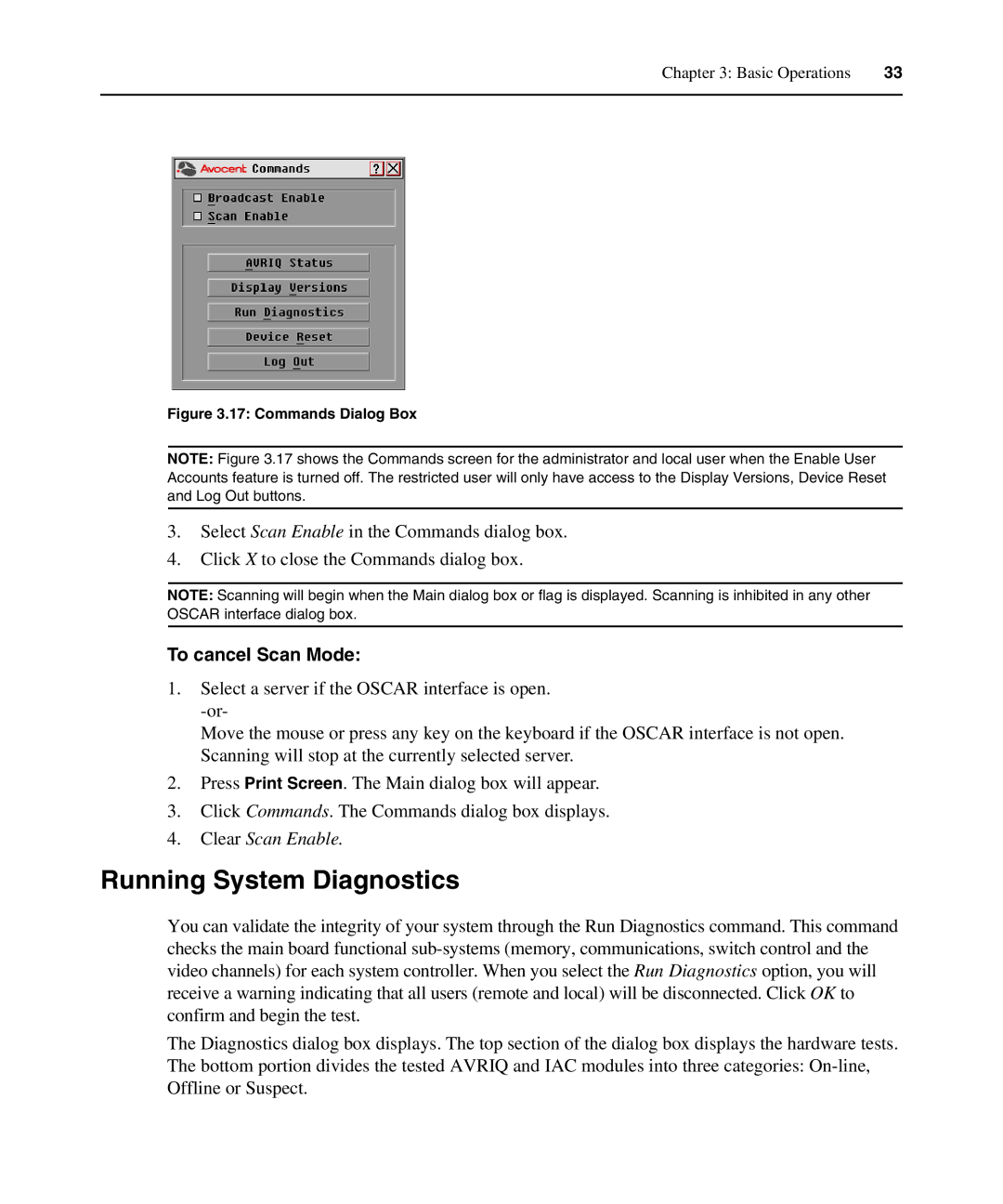Chapter 3: Basic Operations | 33 |
|
|
Figure 3.17: Commands Dialog Box
NOTE: Figure 3.17 shows the Commands screen for the administrator and local user when the Enable User Accounts feature is turned off. The restricted user will only have access to the Display Versions, Device Reset and Log Out buttons.
3.Select Scan Enable in the Commands dialog box.
4.Click X to close the Commands dialog box.
NOTE: Scanning will begin when the Main dialog box or flag is displayed. Scanning is inhibited in any other OSCAR interface dialog box.
To cancel Scan Mode:
1.Select a server if the OSCAR interface is open.
Move the mouse or press any key on the keyboard if the OSCAR interface is not open. Scanning will stop at the currently selected server.
2.Press Print Screen. The Main dialog box will appear.
3.Click Commands. The Commands dialog box displays.
4.Clear Scan Enable.
Running System Diagnostics
You can validate the integrity of your system through the Run Diagnostics command. This command checks the main board functional
The Diagnostics dialog box displays. The top section of the dialog box displays the hardware tests. The bottom portion divides the tested AVRIQ and IAC modules into three categories: