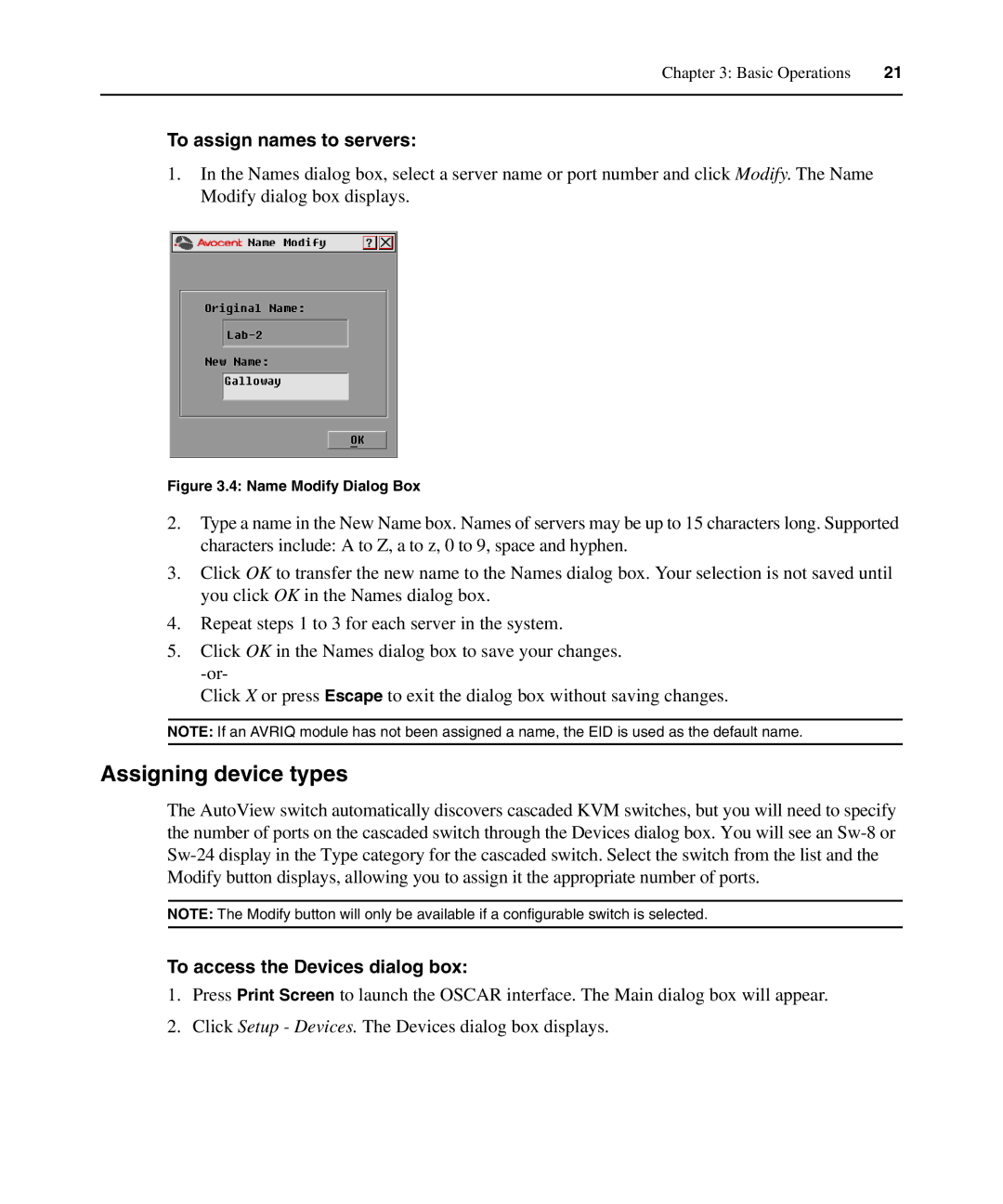Chapter 3: Basic Operations | 21 |
|
|
To assign names to servers:
1.In the Names dialog box, select a server name or port number and click Modify. The Name Modify dialog box displays.
Figure 3.4: Name Modify Dialog Box
2.Type a name in the New Name box. Names of servers may be up to 15 characters long. Supported characters include: A to Z, a to z, 0 to 9, space and hyphen.
3.Click OK to transfer the new name to the Names dialog box. Your selection is not saved until you click OK in the Names dialog box.
4.Repeat steps 1 to 3 for each server in the system.
5.Click OK in the Names dialog box to save your changes.
Click X or press Escape to exit the dialog box without saving changes.
NOTE: If an AVRIQ module has not been assigned a name, the EID is used as the default name.
Assigning device types
The AutoView switch automatically discovers cascaded KVM switches, but you will need to specify the number of ports on the cascaded switch through the Devices dialog box. You will see an
NOTE: The Modify button will only be available if a configurable switch is selected.
To access the Devices dialog box:
1.Press Print Screen to launch the OSCAR interface. The Main dialog box will appear.
2.Click Setup - Devices. The Devices dialog box displays.