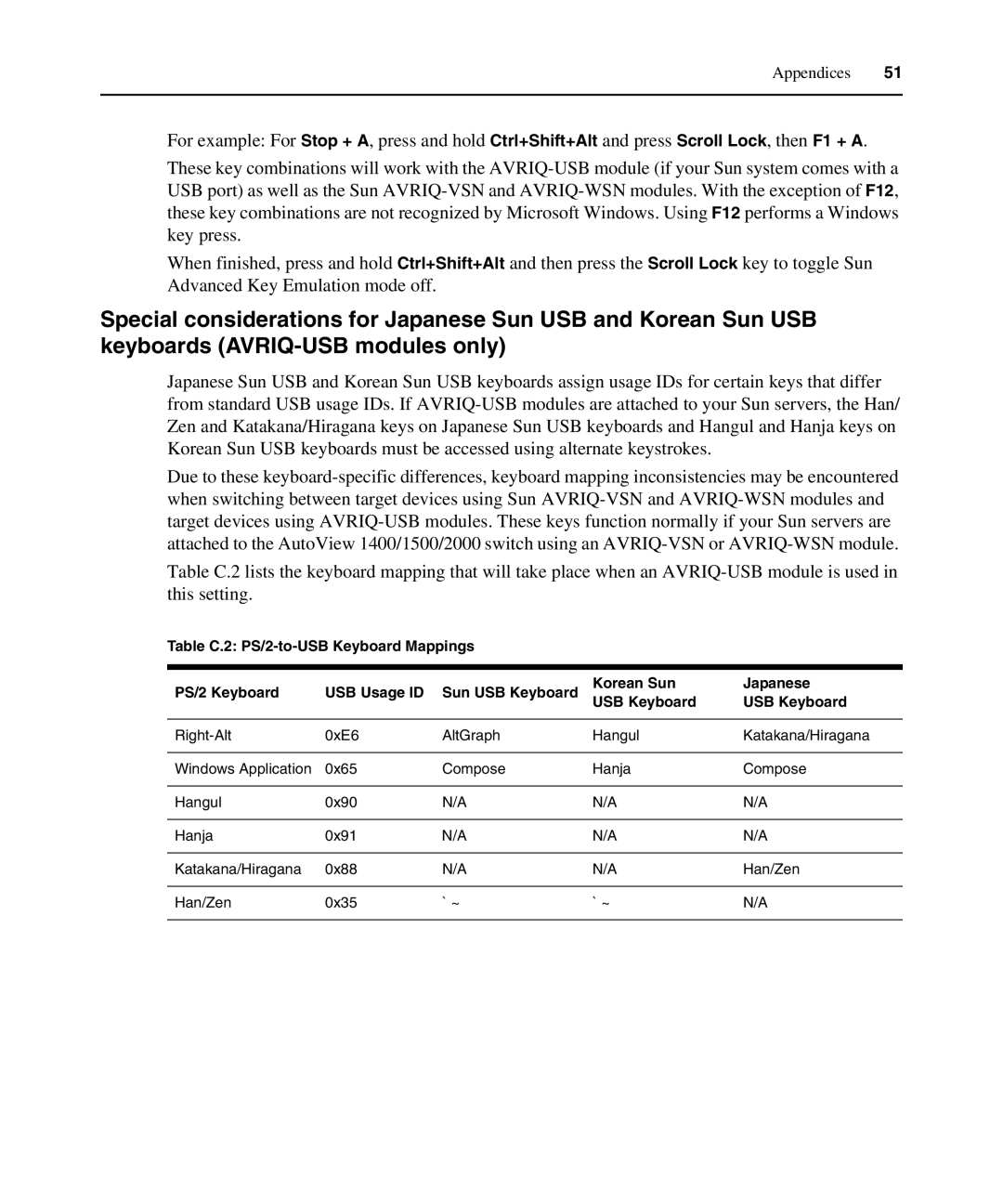Appendices 51
For example: For Stop + A, press and hold Ctrl+Shift+Alt and press Scroll Lock, then F1 + A.
These key combinations will work with the
When finished, press and hold Ctrl+Shift+Alt and then press the Scroll Lock key to toggle Sun Advanced Key Emulation mode off.
Special considerations for Japanese Sun USB and Korean Sun USB keyboards
Japanese Sun USB and Korean Sun USB keyboards assign usage IDs for certain keys that differ from standard USB usage IDs. If
Due to these
Table C.2 lists the keyboard mapping that will take place when an
Table C.2:
PS/2 Keyboard | USB Usage ID | Sun USB Keyboard | Korean Sun | Japanese |
USB Keyboard | USB Keyboard | |||
|
|
|
|
|
0xE6 | AltGraph | Hangul | Katakana/Hiragana | |
|
|
|
|
|
Windows Application | 0x65 | Compose | Hanja | Compose |
|
|
|
|
|
Hangul | 0x90 | N/A | N/A | N/A |
|
|
|
|
|
Hanja | 0x91 | N/A | N/A | N/A |
|
|
|
|
|
Katakana/Hiragana | 0x88 | N/A | N/A | Han/Zen |
|
|
|
|
|
Han/Zen | 0x35 | ` ~ | ` ~ | N/A |
|
|
|
|
|