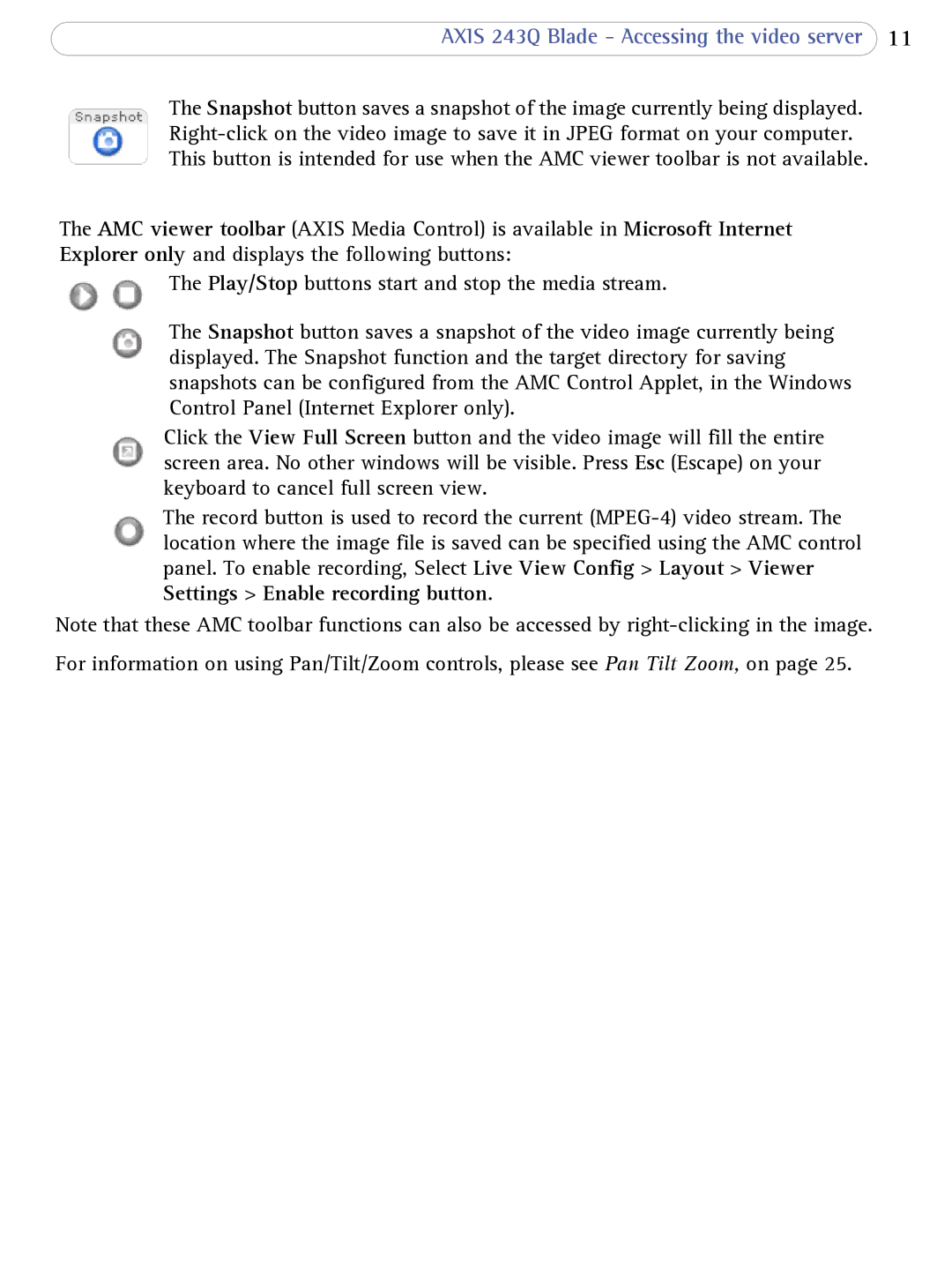AXIS 243Q Blade - Accessing the video server 11
The Snapshot button saves a snapshot of the image currently being displayed.
The AMC viewer toolbar (AXIS Media Control) is available in Microsoft Internet Explorer only and displays the following buttons:
The Play/Stop buttons start and stop the media stream.
The Snapshot button saves a snapshot of the video image currently being displayed. The Snapshot function and the target directory for saving snapshots can be configured from the AMC Control Applet, in the Windows Control Panel (Internet Explorer only).
Click the View Full Screen button and the video image will fill the entire screen area. No other windows will be visible. Press Esc (Escape) on your keyboard to cancel full screen view.
The record button is used to record the current
Note that these AMC toolbar functions can also be accessed by
For information on using Pan/Tilt/Zoom controls, please see Pan Tilt Zoom, on page 25.