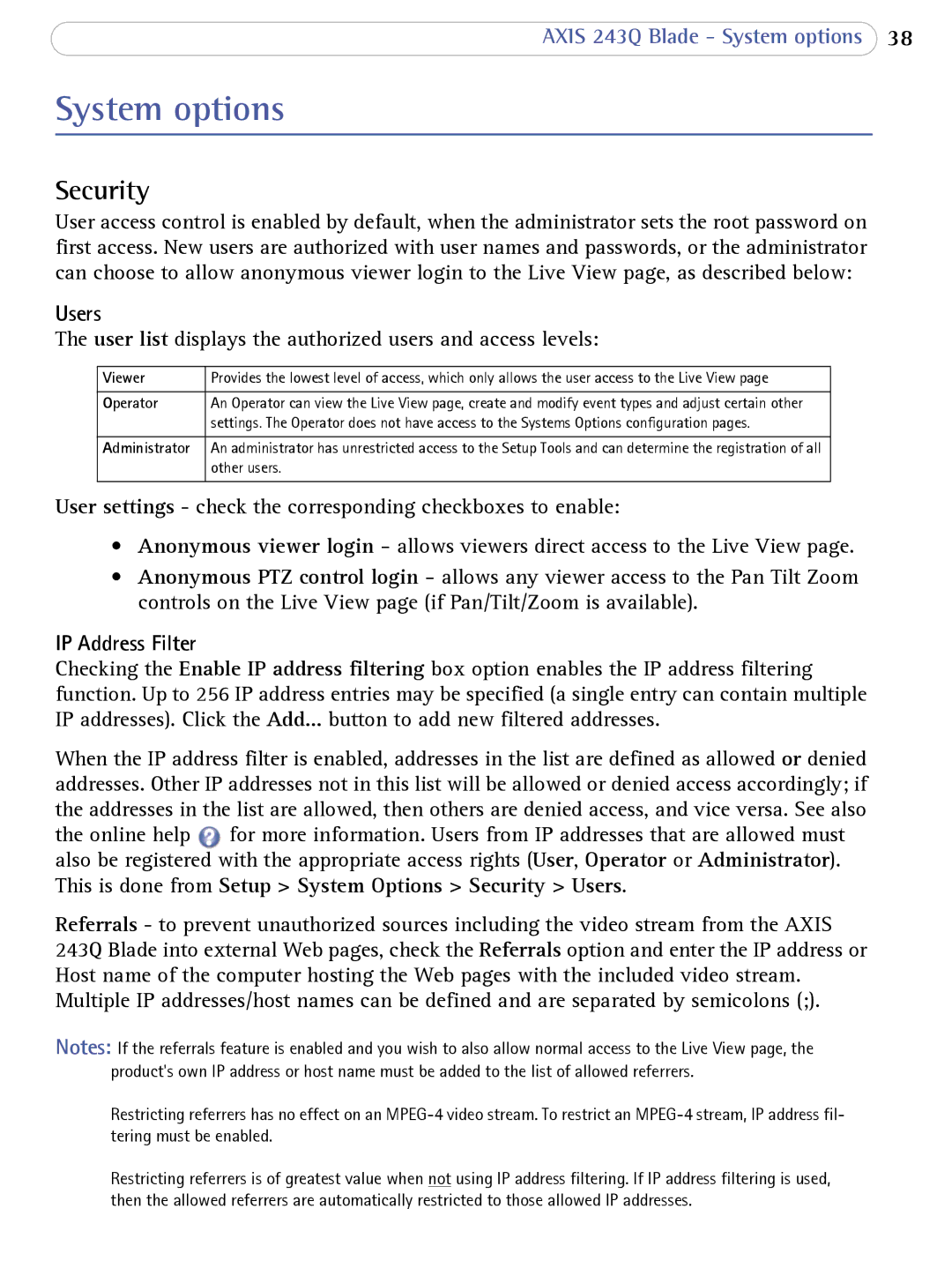AXIS 243Q Blade - System options 38
System options
Security
User access control is enabled by default, when the administrator sets the root password on first access. New users are authorized with user names and passwords, or the administrator can choose to allow anonymous viewer login to the Live View page, as described below:
Users
The user list displays the authorized users and access levels:
Viewer | Provides the lowest level of access, which only allows the user access to the Live View page |
|
|
Operator | An Operator can view the Live View page, create and modify event types and adjust certain other |
| settings. The Operator does not have access to the Systems Options configuration pages. |
|
|
Administrator | An administrator has unrestricted access to the Setup Tools and can determine the registration of all |
| other users. |
|
|
User settings - check the corresponding checkboxes to enable:
•Anonymous viewer login - allows viewers direct access to the Live View page.
•Anonymous PTZ control login - allows any viewer access to the Pan Tilt Zoom controls on the Live View page (if Pan/Tilt/Zoom is available).
IP Address Filter
Checking the Enable IP address filtering box option enables the IP address filtering function. Up to 256 IP address entries may be specified (a single entry can contain multiple IP addresses). Click the Add... button to add new filtered addresses.
When the IP address filter is enabled, addresses in the list are defined as allowed or denied addresses. Other IP addresses not in this list will be allowed or denied access accordingly; if the addresses in the list are allowed, then others are denied access, and vice versa. See also the online help ![]() for more information. Users from IP addresses that are allowed must also be registered with the appropriate access rights (User, Operator or Administrator). This is done from Setup > System Options > Security > Users.
for more information. Users from IP addresses that are allowed must also be registered with the appropriate access rights (User, Operator or Administrator). This is done from Setup > System Options > Security > Users.
Referrals - to prevent unauthorized sources including the video stream from the AXIS 243Q Blade into external Web pages, check the Referrals option and enter the IP address or Host name of the computer hosting the Web pages with the included video stream. Multiple IP addresses/host names can be defined and are separated by semicolons (;).
Notes: If the referrals feature is enabled and you wish to also allow normal access to the Live View page, the product's own IP address or host name must be added to the list of allowed referrers.
Restricting referrers has no effect on an
Restricting referrers is of greatest value when not using IP address filtering. If IP address filtering is used, then the allowed referrers are automatically restricted to those allowed IP addresses.